Situatie
Rufus is a bootable USB drive creation tool that can help you install Windows 11 on unsupported hardware from USB without a TPM requirement check. In my opinion, this is the easiest method to install Windows 11 on old PCs that don’t support TPM or secure boot. To use this method, make sure to get the following things ready beforehand:
Backup
- Download Rufus
- A USB drive with a minimum 8GB storage capacity
- Windows 11 ISO file
Solutie
Pasi de urmat
Plug the USB drive into your PC.
Launch the Rufus tool as administrator. The app will automatically detect the USB drive and show it under the Device section.
Click the box under the Image option section and select Extended Windows 11 Installation (no TPM / no Secure Boot).
Finally, throw a look at the Rufus window to make sure you’ve configured everything properly. Now, go ahead and click the Start button.
That’s it! Just wait until Rufus finishes creating a Windows 11 bootable USB drive. You can use this bootable USB to install Windows 11 on PCs with no support for TPM and Secure Boot.

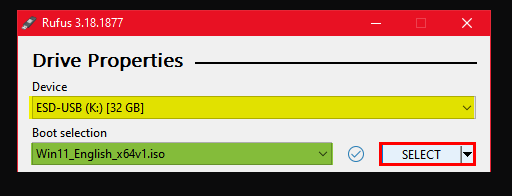

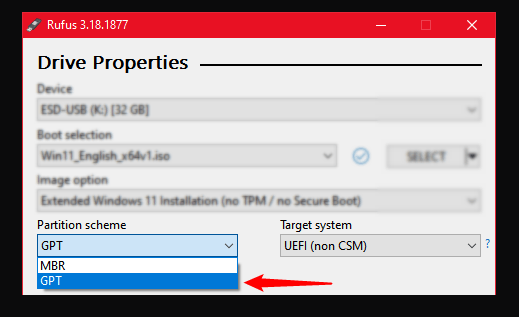
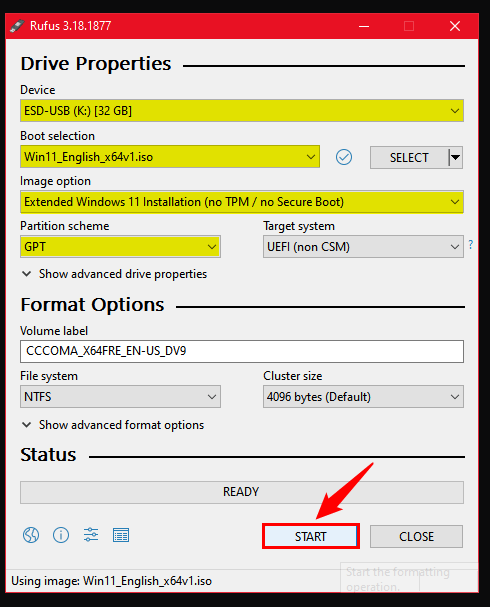
Leave A Comment?