Situatie
The risk of losing data is an issue when working with Excel sheets and learning their shortcuts. Using the CONCATENATE technique is one approach to combining cells without losing data.
Solutie
Pasi de urmat
To start with, open Microsoft Excel on your device and select the spreadsheet you want to merge cells in. Drag the mouse pointer over the two cells and hold down the left mouse button to highlight them.
Merge the selected cells
In the Home tab of the Excel window, tap the “Merge & Center” option. From the drop-down menu, choose the “Merge & Center” option. After the cells you decide to combine, the data will be moved to the middle.
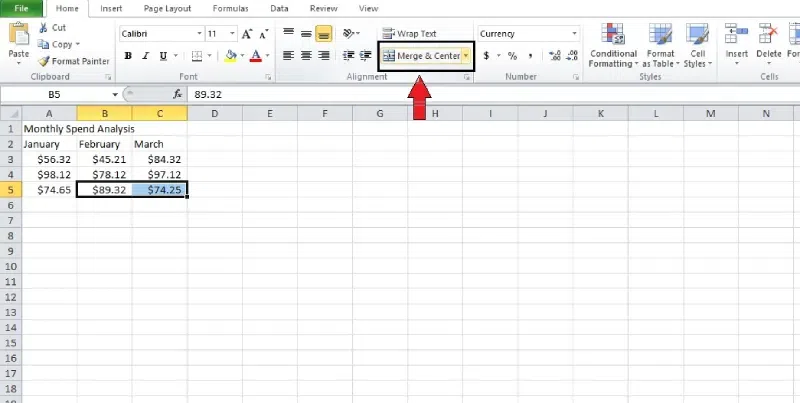
How to merge Cells without Losing Data
There are two widely used techniques for merging cells: ampersand and CONCATENATE. Now that we’ve covered the CONCATENATE formula, we can look at the ampersand method.
Step 1: Open the Excel
Select the cells where you want to add the data and type “=.”
Choose the first cell you want to merge and enter “&.” Make sure to type” “to leave space between the current data. Choose the second cell. Complete the formula and hit “Enter.”
The output shows up in the next cell after the values are combined. The two data points will also be combined with a space between them. If you press the left mouse button and drag the formula down, it will work the same in all cells.

Leave A Comment?