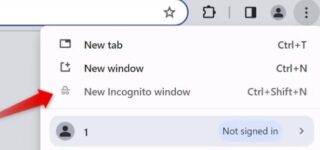Situatie
Solutie
To turn off private browsing mode in Chrome on a Windows device, type CMD into the Windows Search bar, right-click the “Command Prompt” app, and select “Run as Administrator.” Ensure you run the Command Prompt utility with administrative privileges to avoid encountering errors while turning off private browsing mode.
Once you’ve opened Command Prompt as an administrator, copy and paste the following command into the window, and then press the Enter key:
REG ADD HKLM\SOFTWARE\Policies\Google\Chrome /v IncognitoModeAvailability /t REG_DWORD /d 1
After executing this command, exit the Command Prompt window. You should now see that Incognito mode has been disabled (grayed out) in Chrome.
If you decide to re-enable private browsing later, use the above command again in Command Prompt, but replace the “1” with “0”.