Situatie
Solutie
Printing Out Comments Only
First, open up the document that contains the comments you want to print. On the “Review” tab, click the “Show Markup” button.
At the top of the dropdown menu, you will see “Comments.” If there’s a check mark beside it, then nothing needs to be done here. If not, go ahead and select that.
It’s also worth mentioning that you have the option to, instead of printing out all comments, print out only reviewer-specific comments. To do this, select “Specific People” from the menu and select the specific reviewer whose comments you’d like to keep from the list that appears. Otherwise, keep “All Reviewers” selected.
Next, select the “File” tab.
In the left-hand pane, select the “Print” option.
Several different options will appear, along with a preview of the document. At the top of the “Settings” section, select the “Print All Pages” option.
On the Document menu that appears, in the “Document Info” section, select the “List of Markup” option. Also, make sure the “Print Markup” option is selected at the bottom.
Next, above the “Settings” menu, click “Print.”

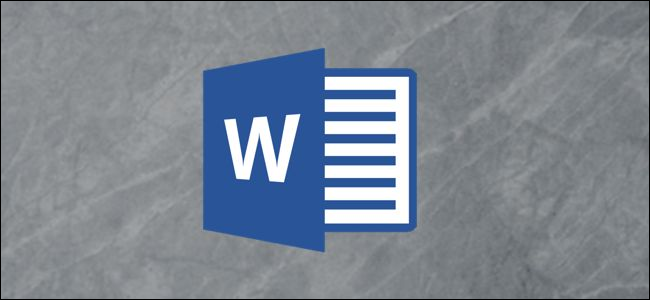
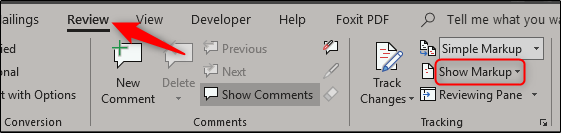
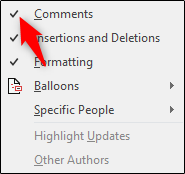



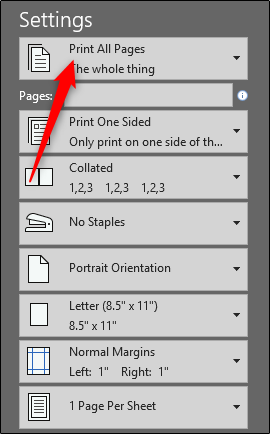
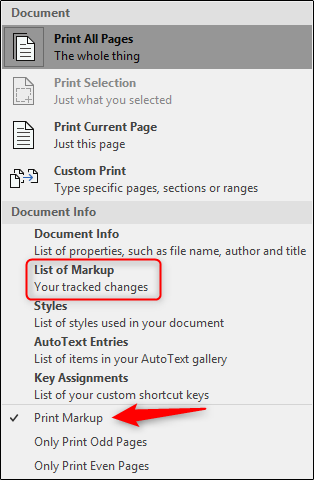

Leave A Comment?