Situatie
It’s common for users to switch devices or for an enterprise to add or change M365 or O365 tenants. Another scenario is when enterprise organizations roam licenses or credentials to simplify the sign-in process. After a user is activated, multiple locations must be cleared to reset the application to a clean state.
Solutie
Here’s how to remove the Office 365 license:
The ospp.vbs script is in the <Program Files\Microsoft Office\Office16> folder. If the 32-bit version of Office is installed on a 64-bit operating system, the script is in the <Program Files (x86)\Microsoft Office\Office16 folder>. Before running the ospp.vbs command, set the correct directory by using one of these commands, based on your Office version:
cd C:\Program Files (x86)\Microsoft Office\Office16
cd C:\Program Files\Microsoft Office\Office16
1. In an elevated command window, run the cd command based on your install location:
cd "C:\Program Files (x86)\Microsoft Office\Office16"
cd "C:\Program Files\Microsoft Office\Office16"
2. Run the following script command:
cscript ospp.vbs /dstatus
The ospp.vbs command generates a report of the licenses currently in use. The output is in this format:
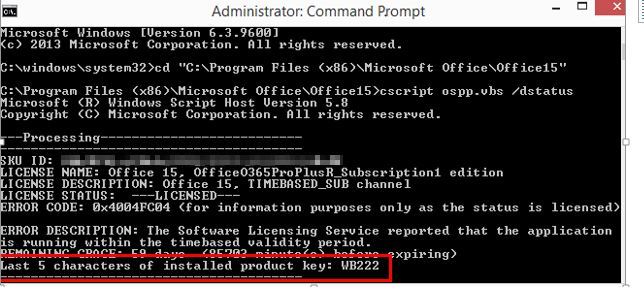
3. If a partial product key is returned from /dstatus, run the following command:
cscript ospp.vbs /unpkey:"Last 5 of installed product key"
For example:
cscript ospp.vbs /unpkey:WB222
Repeat the command until all keys are removed.
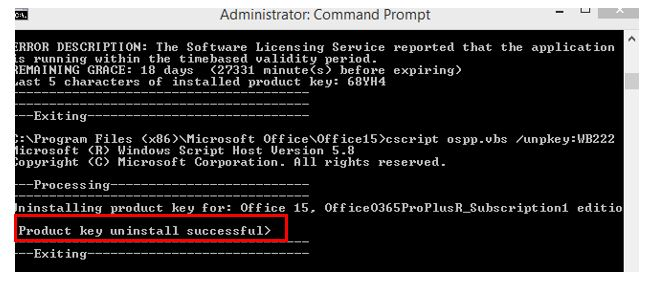
If the output contains the message “product key uninstall successful”, close the Command Prompt.

Leave A Comment?