Situatie
If the Start menu isn’t working correctly, you can use PowerShell to fix it on Windows 11.
Solutie
1. Open Start on Windows 11
Quick tip: If the Start menu doesn’t open, use the “Ctrl + Shift + Esc” keyboard shortcut (or right-click the Taskbar and choose the “Task Manager” option) to open Task Manager, click the “Run new task” option from the top-right, type powershell, check the “Create this task with administrative privileges” option and click the “OK” button, and continue on step 3.
2. Search for PowerShell, right-click the top result, and select the Run as administrator option
3. Type the following command to reset the Start menu components and press Enter:
Get-AppxPackage Microsoft.Windows.StartMenuExperienceHost | Reset-AppxPackage
Once you complete the steps, the Start menu app will reset without affecting the custom settings you may have configured.
Alternatively, you can also restart the Start menu service through PowerShell to resolve issues:
1. Open Start
2. Search for PowerShell, right-click the top result, and select the Run as administrator option
3. Type the following command to stop the Start menu service and press Enter:
Stop-Process -Name “StartMenuExperienceHost” -Force
4. Type the following command to confirm the service restarted again and press Enter:
Get-Process -Name “StartMenuExperienceHost”
After completing the steps, the service should restart, and the Start menu should function properly again.


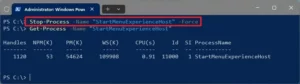
Leave A Comment?