Situatie
Is your Outlook inbox view not what you’d like it to be? Maybe the email columns aren’t the way they used to be? Luckily, you can bring it back to the default view so that all the app elements are exactly the way they were when you first opened the app, with all customizations removed.
Solutie
Pasi de urmat
To bring back Outlook’s default view, first, launch the Outlook app on your computer. In the app’s ribbon at the top, select the “View” tab.
If the app still isn’t how you want it, then in the same “View” tab, click “Change View” and choose one of three options: “Compact,” “Single,” or “Preview”.
Outlook has now applied your chosen view, and you’re all set.

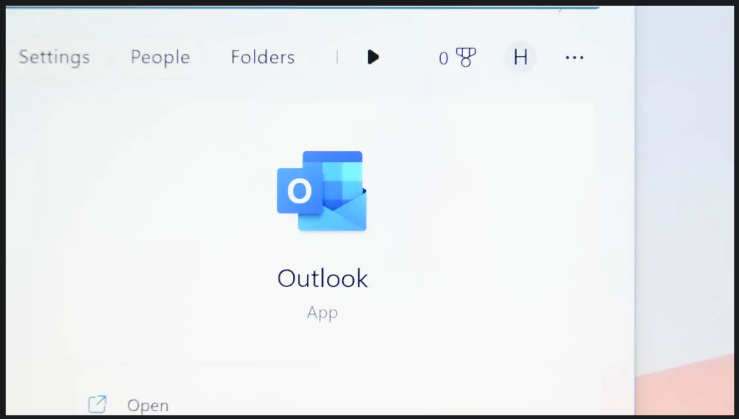



Leave A Comment?