Situatie
Roles are essential for managing your Discord server effectively. They allow you to:
- Organize your community: Group members based on their roles, such as admins, moderators, or members, to streamline communication and responsibilities.
- Grant specific permissions: Assign different levels of access to different roles, ensuring that only authorized members can perform certain actions like managing channels, kicking users, or creating events.
- Create a hierarchy: Establish a clear structure within your server, making it easier to manage and maintain order.
- Reward active members: Recognize and reward dedicated members by granting them special roles with additional privileges.
- Provide exclusive benefits: Offer exclusive content, features, or access to specific channels to members with certain roles.
Overall, roles are a powerful tool for managing your Discord server and creating a more organized and engaging community.
Solutie
Here’s a step-by-step guide on how to create server roles on Discord:
-
Go to Server Settings:
-
Navigate to Roles:
-
Create a New Role:
- Click on the “+” sign next to “Roles“.
-
Name the Role:
-
Choose Role Color (Optional):
-
Set Role Permissions:
Additional Tips:
- To create a hierarchy of roles, you can adjust their position in the roles list. Roles higher in the list have higher permissions than those lower in the list.
- You can assign roles to individual members by right-clicking on their name in the member list and selecting “Manage Roles“.
- Consider using bots designed for role management to automate tasks and create more complex role hierarchies.


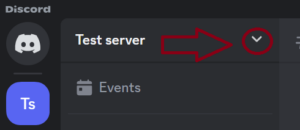


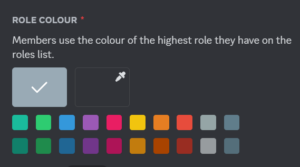

Leave A Comment?