Situatie
You may want to disable G-SYNC if your VA monitor suffers from flickering with G-SYNC enabled in certain games, you experience issues gaming on a TV with VRR support, or if you don’t want G-SYNC on while playing esports titles.
Solutie
How to Turn Off G-SYNC for All Games
Step 1: Open NVIDIA Control Panel
First, open the NVIDIA Control Panel by right clicking on your desktop and then clicking the “NVIDIA Control Panel” button.
Step 2: Select the “Set Up G-SYNC” Tab
Step 3: Turn Off G-SYNC
Disable G-SYNC by clicking the “Enable G-SYNC, G-SYNC Compatible” button and then clicking the “Apply” button.
How to Turn Off G-SYNC for Specific Games
Step 1: Open NVIDIA Control Panel and Select “Manage 3D Settings” Tab. Open the NVIDIA Control Panel by right clicking on your desktop and then clicking the “NVIDIA Control Panel” button.
Next, click the “Manage 3D Settings” menu in the NVIDIA Control Panel.
Step 2: Locate the Game You Want and Disable G-SYNC
While in the “Manage 3D Settings” menu, click the “Program Settings” tab and select the game you want to turn off G-SYNC for. In our example, we used Dorfromantik. Scroll down until you find an option labeled “Monitor Technology.” Click the button on the right and change the setting from “G-SYNC Compatible” to “Fixed Refresh.”
After you select the “Fixed Refresh” button, hit the “Apply” button. That’s it! Now you can play certain games without G-SYNC while being able to use it in other games.

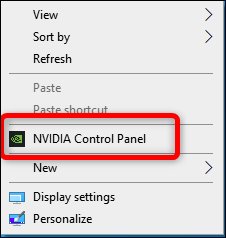
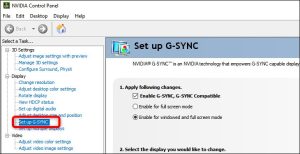
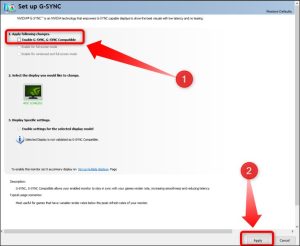
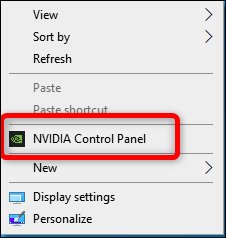

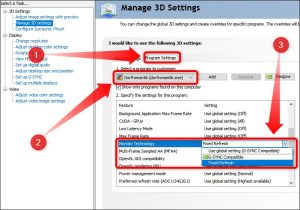
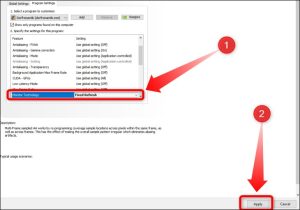
Leave A Comment?