Situatie
Theft Protection is a smart security feature that uses artificial intelligence and motion sensors to lock your phone if it thinks someone has taken off with it. Imagine you’re standing in line at a café, your phone in hand, and someone grabs it and runs. Theft Protection detects sudden movement and locks your device automatically. Pretty clever, right?
But it doesn’t stop there. Theft Protection is more than just a lock. It has a suite of additional security tools like Remote Lock and Offline Device Lock to ensure that your phone stays protected, even if it’s disconnected from the internet.
However, it’s important to know a few limitations of the Theft Detection Lock feature:
- The feature won’t be active if your device’s screen is already locked.
- To prevent unnecessary interruptions, Theft Detection Lock may not trigger when your device has a stable Wi-Fi or Bluetooth connection or if it has experienced multiple locks in a short period of time.
Solutie
How to Enable Theft Protection
Setting up Theft Protection is pretty straightforward, and trust me, it’s worth the few minutes it takes. Here’s how to get started:
- Open the Settings app on your phone.
- Scroll down and tap on “Google”
Tap on the “All services” tab.
Scroll down and tap on “Theft protection.”
Confirm your choice by toggling “Theft Detection Lock.”
That’s it! Your phone will now automatically lock itself if it senses any suspicious activity, like being snatched from your hand.
Using Remote Lock to Secure your Device
Remote Lock allows you to lock your phone remotely in case it’s stolen or lost. This feature is especially handy if you don’t have your phone with you but still want to protect your data.
However, I couldn’t find the Remote Lock setting on my Nothing Phone 1, which runs Android 14, but it does show up on my Pixel 8, which recently got the Android 15 Update. So, if you’ve got Android 15, here’s how to enable it:
Open your phone’s Theft Protection settings. Tap on “Remote Lock.”
Toggle on “Use Remote Lock.”
Now, to lock your phone remotely, go to android.com/lock on any browser, enter your phone number, and your device will lock itself. Even if the thief turns off your phone or disconnects it from the internet, it will lock as soon as it’s back online.
Offline Device Lock: Protecting Your Phone Without Internet
What if a thief tries to outsmart you by disabling your phone’s internet or putting it in Airplane Mode? That’s where Offline Device Lock comes in. This feature will automatically lock your phone after a short period of being used offline.
- Open the Theft Protection settings.
- Toggle on “Offline Device Lock”
Now, even if your phone is taken offline, it will still lock itself after a few minutes of use, protecting your data.

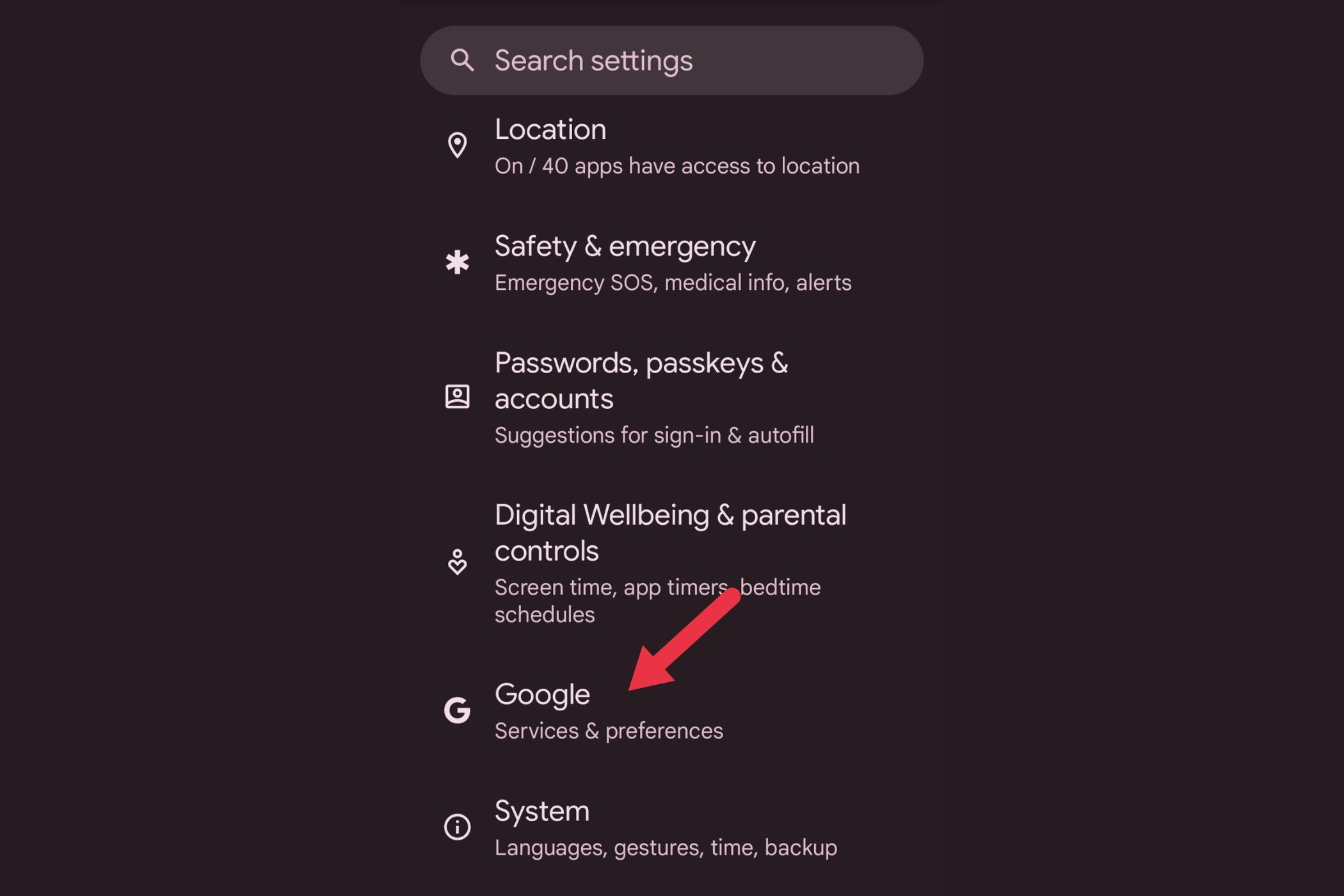
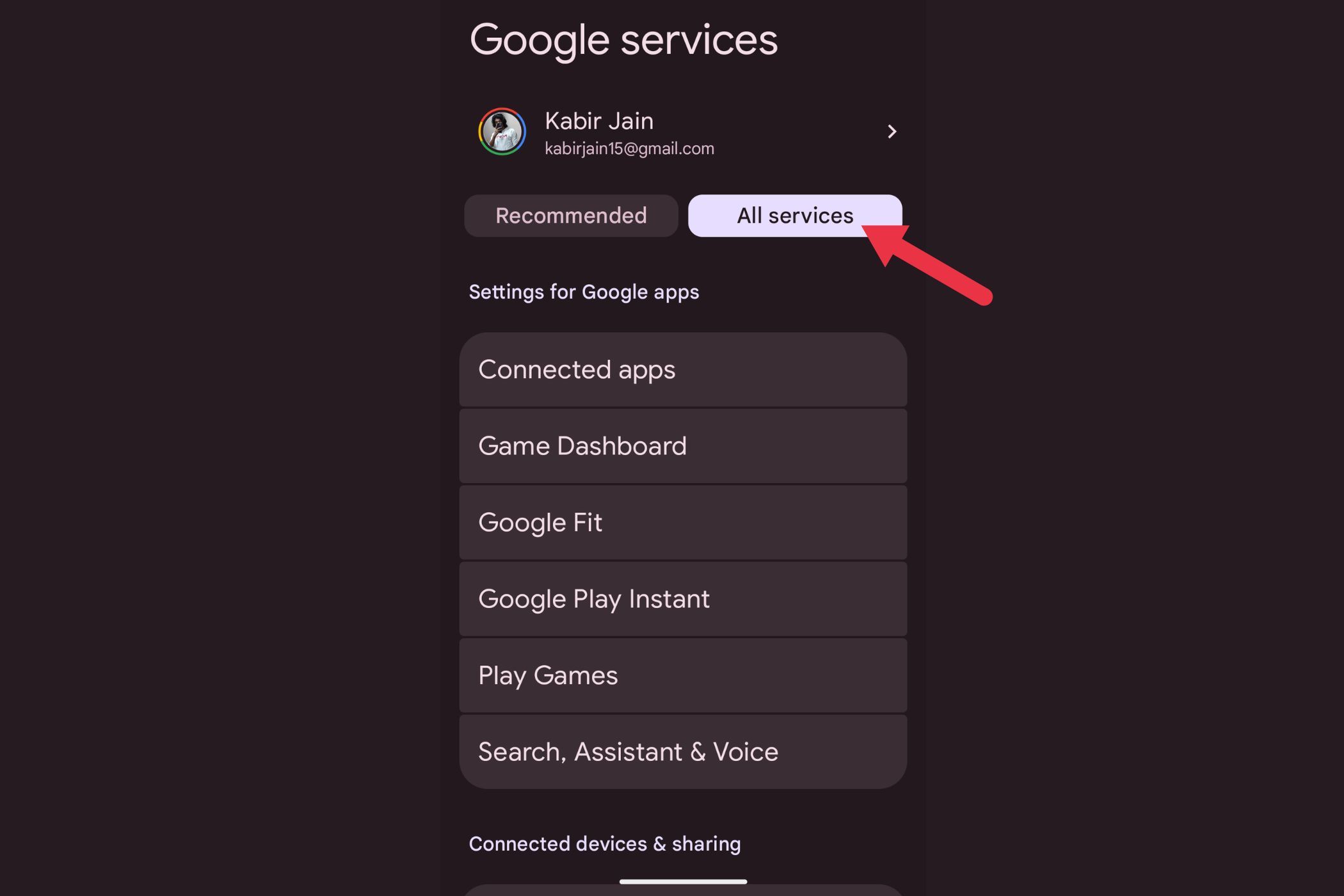
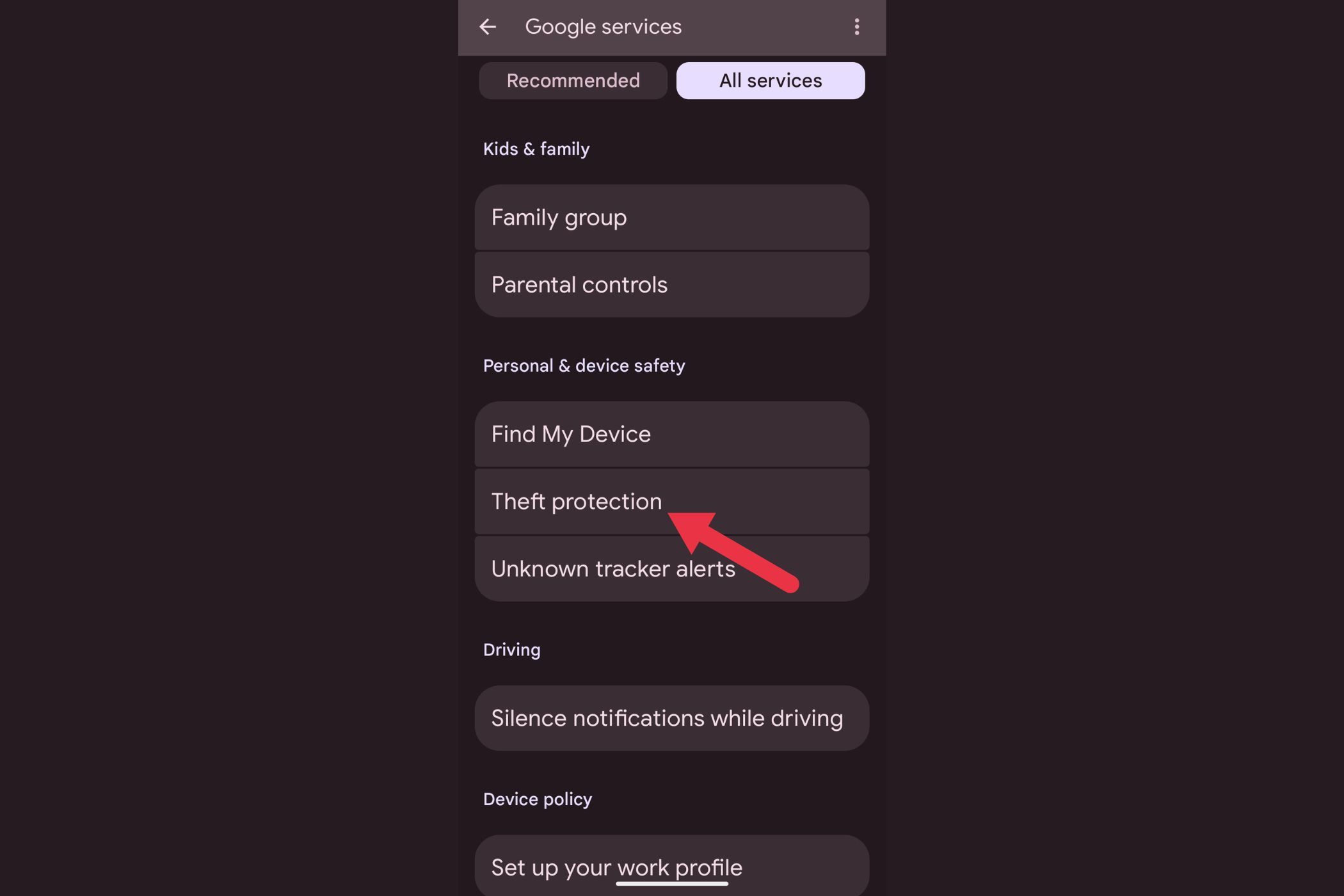
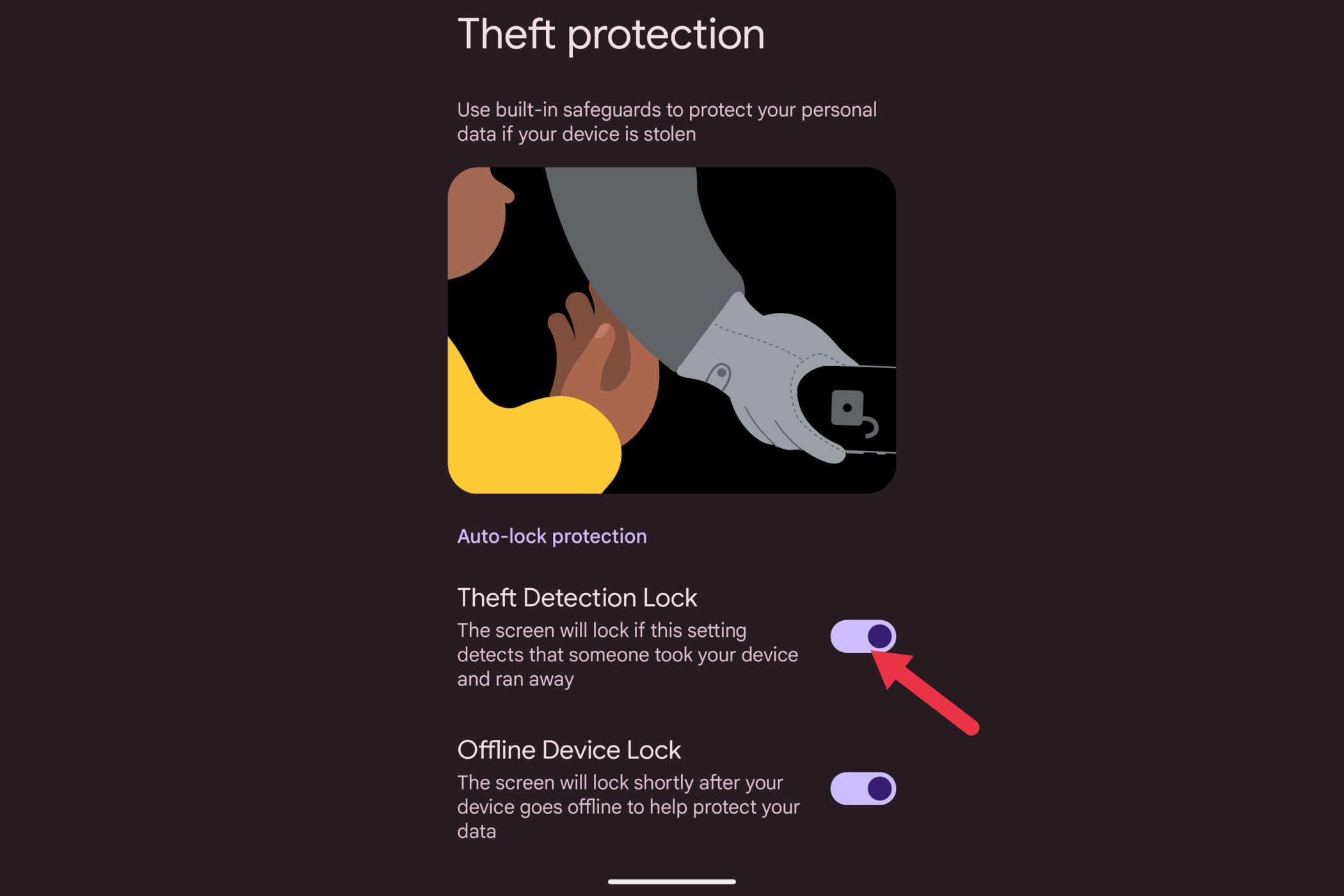
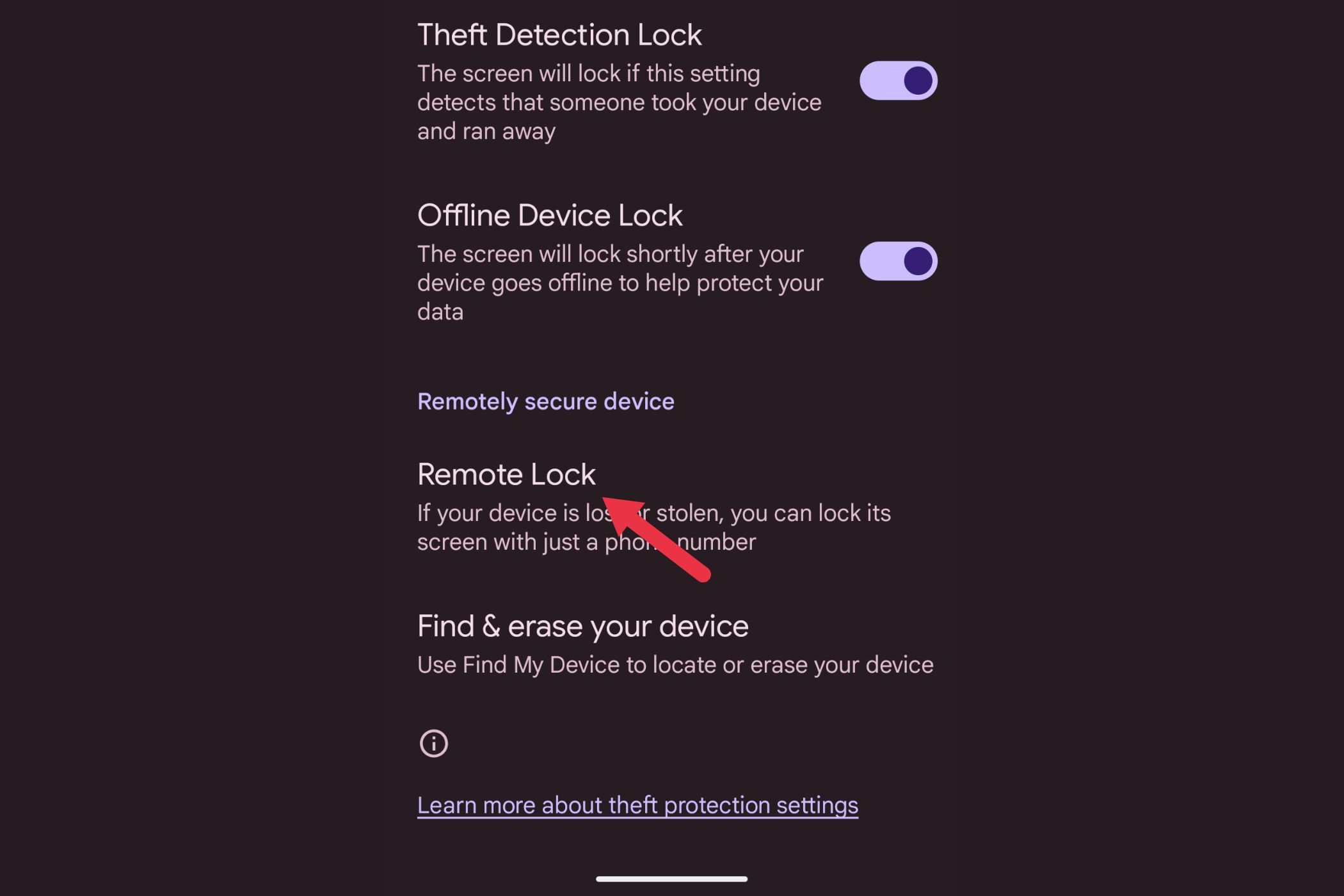
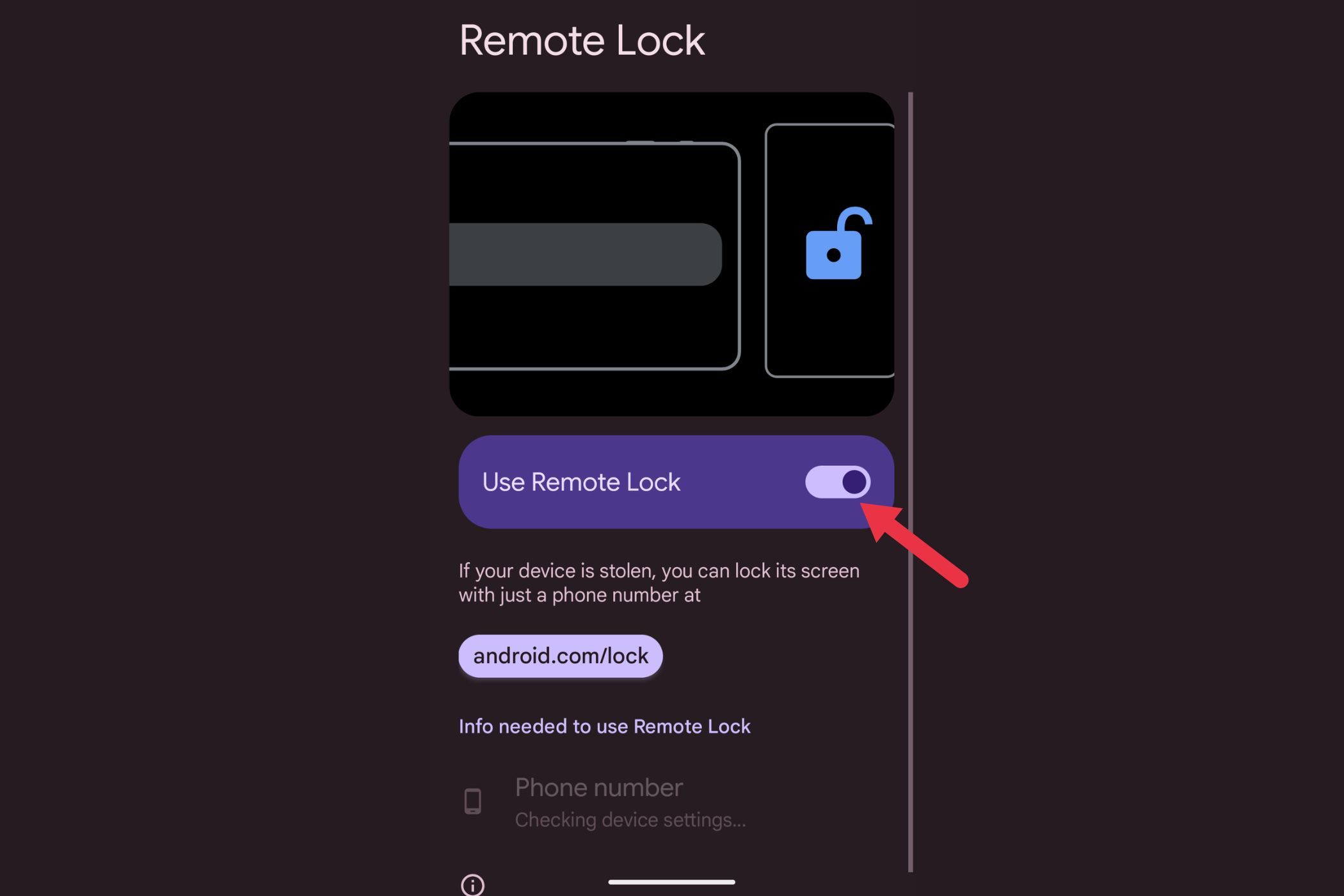
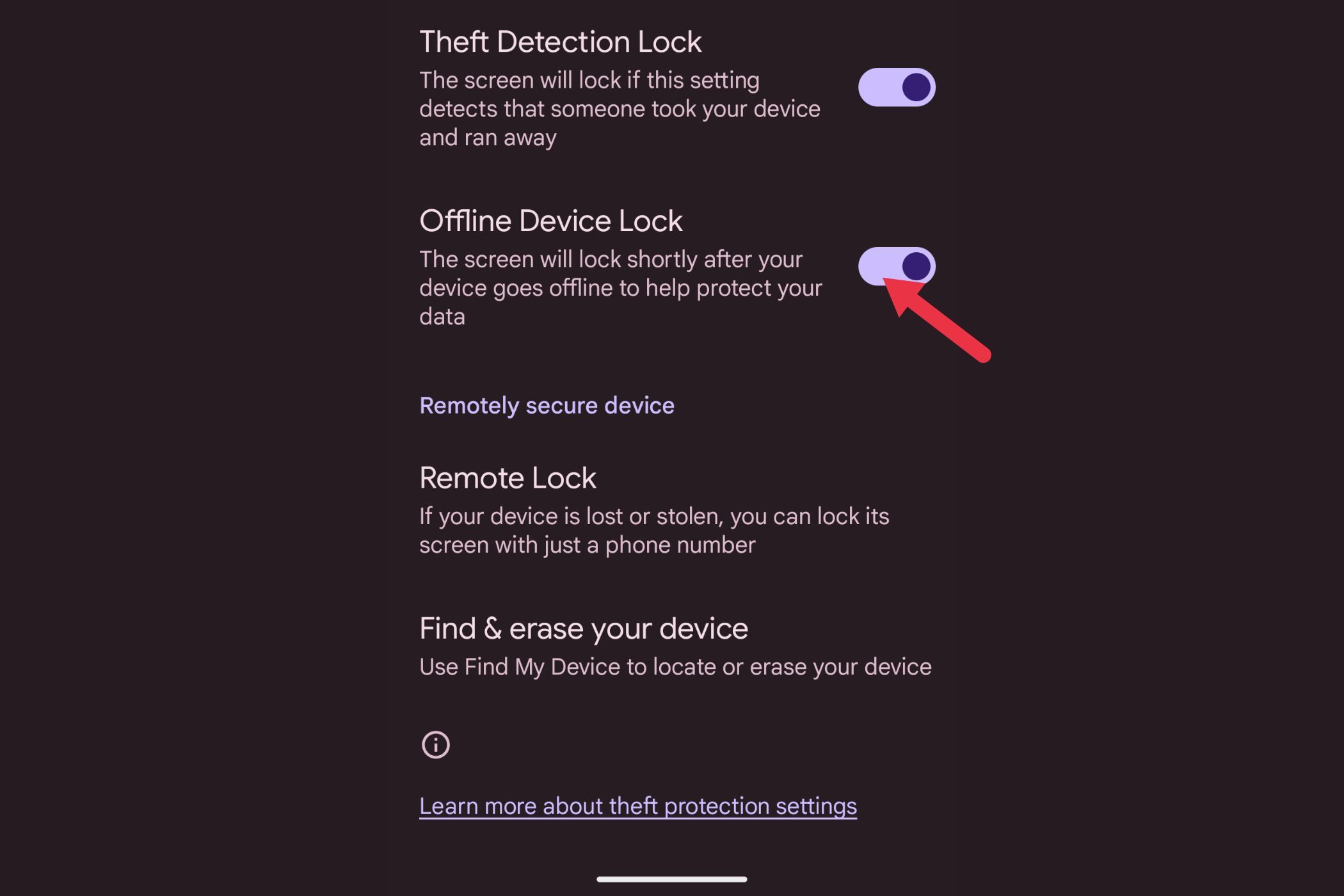
Leave A Comment?