Situatie
A tar.gz file is actually a combination of two different types of files formats: a tar file, and a gzip file. Tar files, or tarballs, are a collection of files wrapped up together for easy storage as a single file, but without any compression. Once they have been combined, they are then gzipped into a .gz file to reduce the space used on disk.
Solutie
Pasi de urmat
The easiest way to open a tar.gz file on Windows is to install an excellent free utility called 7-Zip, which can handle tar.gz and just about any other file format.
Once 7-Zip has been downloaded and installed, double-click on the tar.gz file that you’re trying to open, and then select “Choose an app on your PC” from the popup dialog that shows up.

Browse down to the location where you installed 7-Zip, which is usually going to be some variant of C:\Program Files\7-Zip , and then find the 7zFM.exe file—it’s important that you select this one and not the other files in the folder, because the other ones won’t work.
Once you’ve selected the right file, you’ll see “7-Zip File Manager” show up in the select app dialog. If you want 7-Zip to always handle tar.gz files in the future, you’re going to want to select the “Always” button at the bottom of the dialog.

Once you’ve done this successfully, you’ll notice that the icon for tar.gz files will change to a 7-Zip icon.

And now you can use the 7-Zip File Manager to open, view, or extract files from tar.gz and other archives. If you want a specific file, you can drill down into the folder, or you can simply click the “Extract” button and choose a location to put all the files.


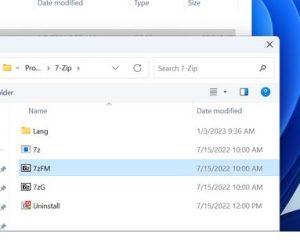
Leave A Comment?