Situatie
If you want to add consistency and an attractive appearance to your spreadsheet, consider using a theme. In Google Sheets, you can select a premade theme as well as customize one to fit your style.
Solutie
About Themes in Google Sheets
If you’re concerned about too much pizzazz in a business spreadsheet, not to worry. Themes in Google Sheets only apply to specific areas and items in your sheet.
- Font style and color of grid text, charts, and pivot tables
- Link color of grid text
- Background color in charts
- Series color in charts
- Background color in pivot tables
Theme Notes
In addition to the above, here are a few things to note before you decide to use a theme.
- When you customize a theme, the most recent version is saved.
- The colors included in the theme you select are available in the text and fill color palettes.
- If you adjust the sheet formatting after you apply a theme, that formatting will override the theme.
Apply a Theme in Google Sheets
Now if you’re ready to use a built-in theme to spruce up your spreadsheet, sign in to Google Sheets.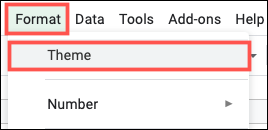
When the Themes sidebar opens you’ll see a nice collection of options. You currently have more than 15 themes from Retro and Groovy to Energetic and Earthy. Click the theme you want to use and it’ll apply to your sheet immediately.
Customize a Theme in Google Sheets
You may come across a theme that you like but would prefer to tweak it a tad bit. In the Themes sidebar, click “Customize” at the top.
You can start by selecting a different style in the Font drop-down box. Pick from one of six font styles like Arial, Georgia, and Verdana.
Next, you can choose the theme colors. For each option, select a color from the palette or click “Custom” to enter a Hex code or use the shade slider for the exact color you want.
You can choose colors for the Text, Chart Background, Accents, and Hyperlinks. This gives you a wonderful way to personalize the sheet for your business or organization.
As you make changes, you can see them immediately in the theme preview at the top of the sidebar as well as on your current sheet.
When you finish, click “Done” at the top of the sidebar. You’ll also notice that the name of the theme changes to Custom and this option displays at the top of the list.
So if you want to try a different theme and decide you want the custom theme back, you can simply select it. Any theme customizations you make only apply and are available in your current workbook.Additionally, if you’re looking for a subtle way to format your Google Sheets, you can also apply shading to alternating rows or columns.
Click Format > Theme from the menu.


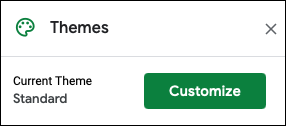
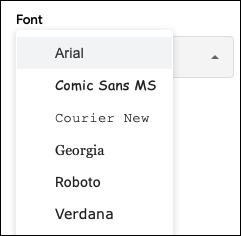
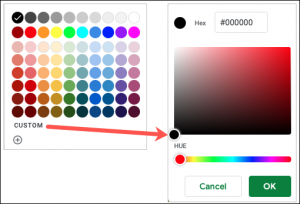

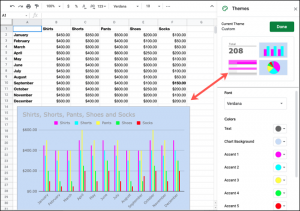

Leave A Comment?