Situatie
You can use text-to-speech on your own Discord server, or on another server with a text-to-speech enabled channel. These steps only work for Discord users on Windows or Mac, as Discord’s text-to-speech capabilities are unavailable to Android, iPhone, or iPad users.
Solutie
If you want to use text-to-speech on Discord, it’ll first need to be enabled in a channel on your server. If you’re the server owner or administrator, you can do this in your channel settings. To change your channel settings, access your server in the Discord desktop app or on the Discord website. From the channel listings, hover over a channel name and then click the “Settings” gear icon next to it.
In the “Settings” menu for your channel, select the “Permissions” tab on the left-hand side.
If you have roles for individual groups of users, select the role from the “Roles/Members” list, otherwise select the “@everyone” option. A list of available permissions will be shown on the right. Make sure to enable the “Send TTS Messages” option by clicking the green check icon to the right of it. At the bottom, select “Save Changes” to save the updated role setting.
You’ll need to repeat these steps if you wish to enable text-to-speech in other channels.
Using Text-to-Speech On Discord
If you’re in a channel on Discord with text-to-speech messages enabled, you can send a TTS message by typing /tts in the chat, followed by your message. For instance, typing /tts hello will activate your browser or device’s text-to-speech capabilities, repeating the word “hello” along with the nickname of the Discord user who sent the message. The message will also be repeated in the channel as a text message for all users to view.

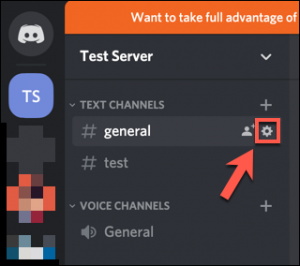
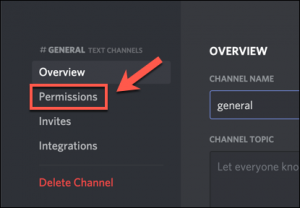
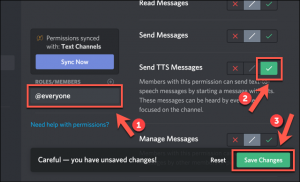

Leave A Comment?