Situatie
If you’re using a version of Microsoft Edge that has this feature, you can enable or disable the vertical tab sidebar from Settings.
Solutie
Pasi de urmat
On the Settings screen, click “Appearance” in the left sidebar. Under Customize toolbar, ensure the “Show vertical tabs button” option is activated. If you don’t like the vertical tabs feature, you can disable this option to hide the vertical tabs button on your toolbar.
To access the vertical tab sidebar, click the “Turn on vertical tabs” button at the left side of Edge’s tab bar.
You’ll see a tab sidebar at the left side of your screen. By default, it will show small icons representing each tab you have open, using the favicon or each web page you have open.
To access the tabs, mouse over the left sidebar and it will appear over the current page you have open, showing you the title of each page. It works just like the normal horizontal tab bar, letting you switch between tabs, close open tabs, and open new tabs.
If you like this view and have the spare screen space, you can click the “Pin pane” button at the top right corner of the tab panel. It will appear always on screen until you unpin it.
To switch back to the horizontal tab bar at any point in time, click the “Turn off vertical tabs” button at the top left corner of the tab sidebar.


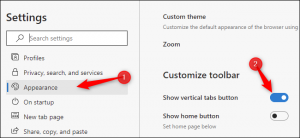
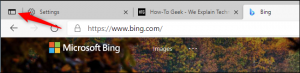


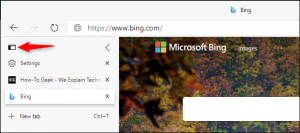
Leave A Comment?