Situatie
Solutie
You might be familiar with bookmarks in Microsoft Word, which are invisible way-points in specified locations of a document that you can jump to whenever you need to. Microsoft Excel’s alternative to this time-saving tool is somewhat unimaginatively called “names,” accessed through the name box in the top-left corner of your workbook.
Let’s say you have a huge worksheet containing lots of rows and columns of data, and you want to jump to a certain cell without scrolling for what seems like forever. The quickest way to do this is to type a cell reference in the name box and press Enter.
Likewise, if you have other active tabs in your workbook, you can jump to any cell within any of the worksheets by typing the tab name, followed by an exclamation mark, and then cell reference. For example, typing:
Sheet2!H11
and pressing Enter takes you to cell H11 in Sheet 2.
While this is all well and good, it’s of little use if you can’t remember which cells contain the information you want to jump to. This is why you should change the names of cells or ranges that you will either visit or use in formulas often.
In this example, I have named a range of cells “Monthly_Totals” that I review all the time. Because I’ve named the range, I can jump to it by clicking the down arrow in the name box, regardless of which worksheet I’m currently working in.
What’s more, I can use this named range in a formula. For example, typing:
=SUM(Monthly_Totals)
adds all the values in this range and provides an overall total.
Select and rename a whole column or row to ensure formulas referencing the named range pick up any added data.
Another good example of the usefulness of named ranges in formulas is when they form part of a logical test in the IF function. In this example, by clicking the cell and looking in the formula bar, you can immediately see that the criterion for whether the threshold is met involves the total income. On the other hand, using cell references here would make this less clear:
=IF(Total_Income>10000,"Threshold met","Threshold not met")
Finally, named ranges are helpful in creating dynamic drop-down lists through Excel’s Data Validation tool. In this example, I’ve renamed the whole of column A “Employee_Names.” Now, when I click “Data Validation” in the Data tab on the ribbon to add a drop-down list of names to cell E1, I can specify the source of my list as this named column.

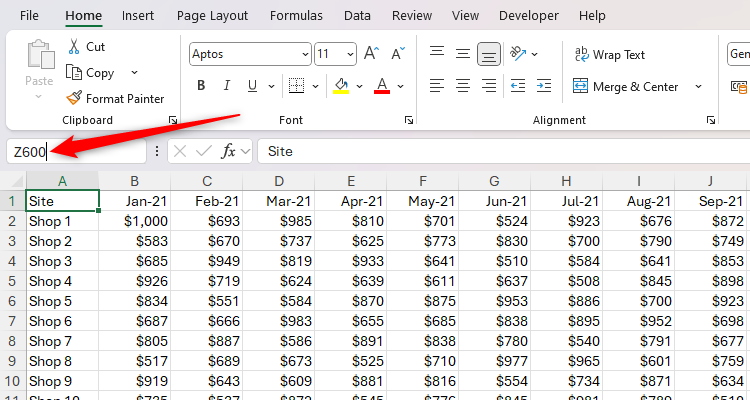
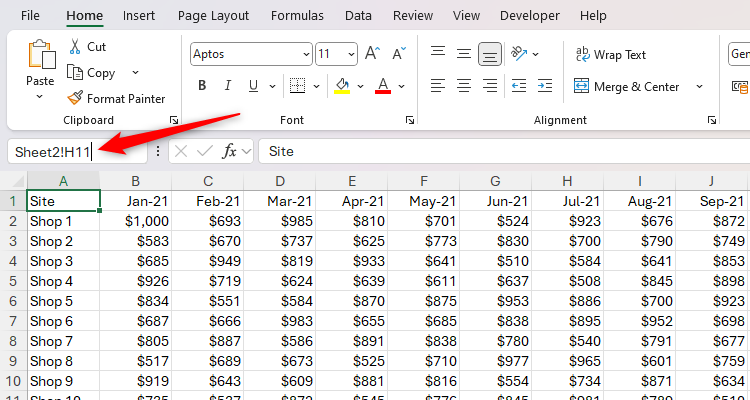
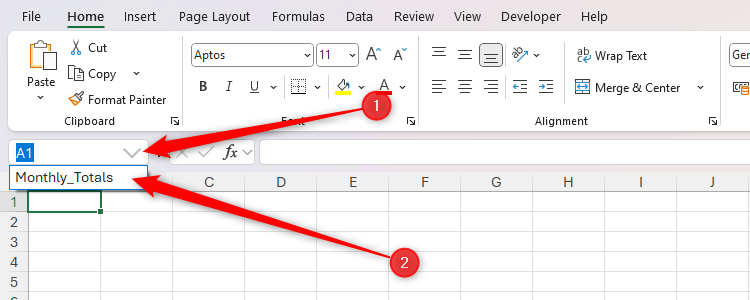
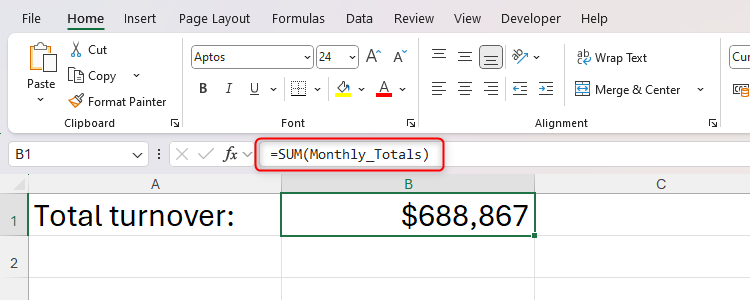
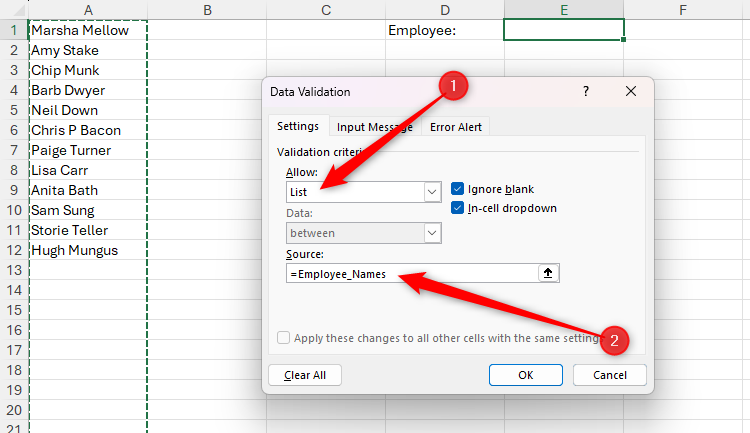
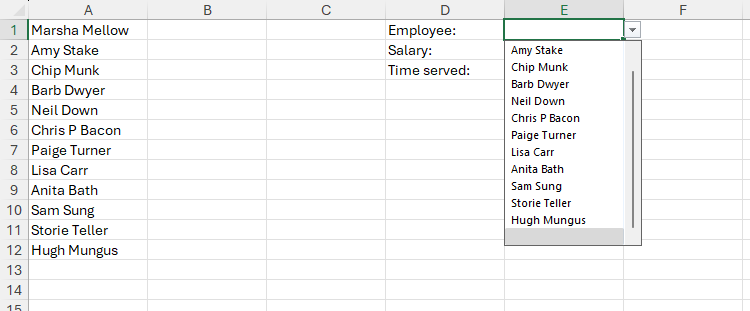
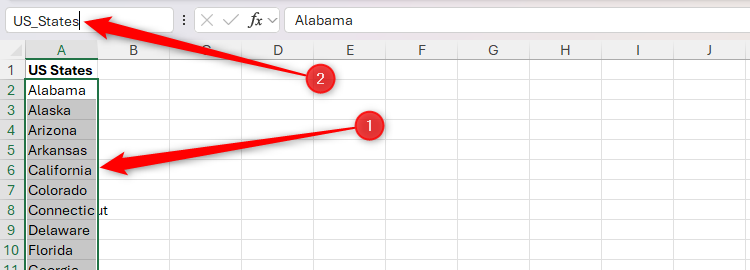
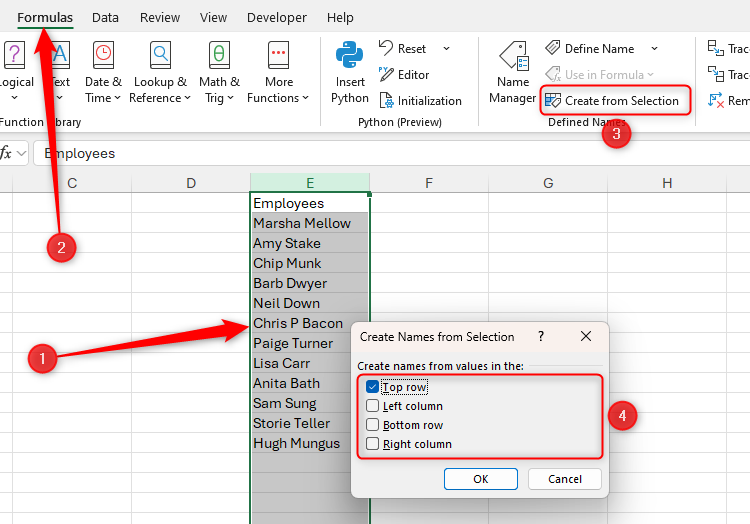
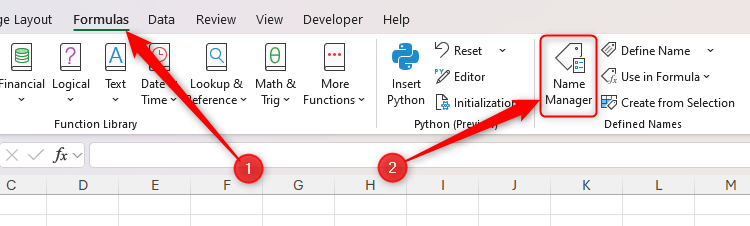
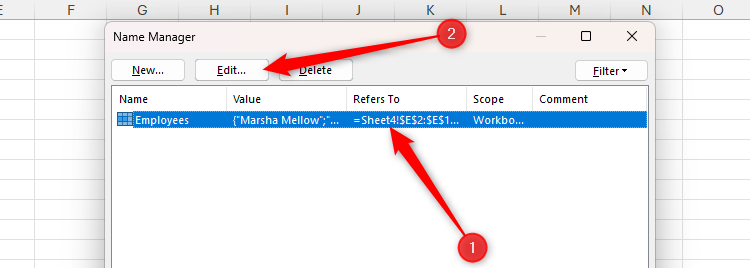
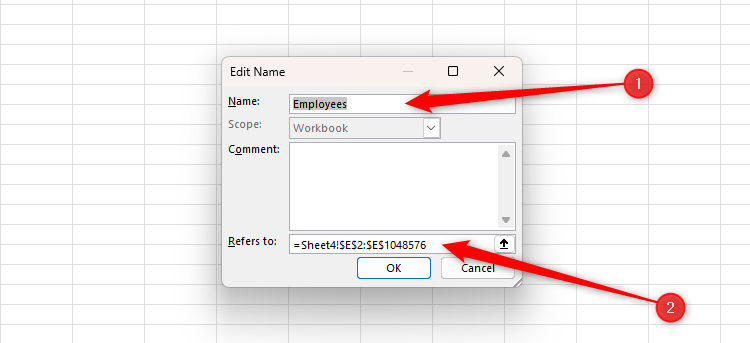
Leave A Comment?