Situatie
Solutie
Vim
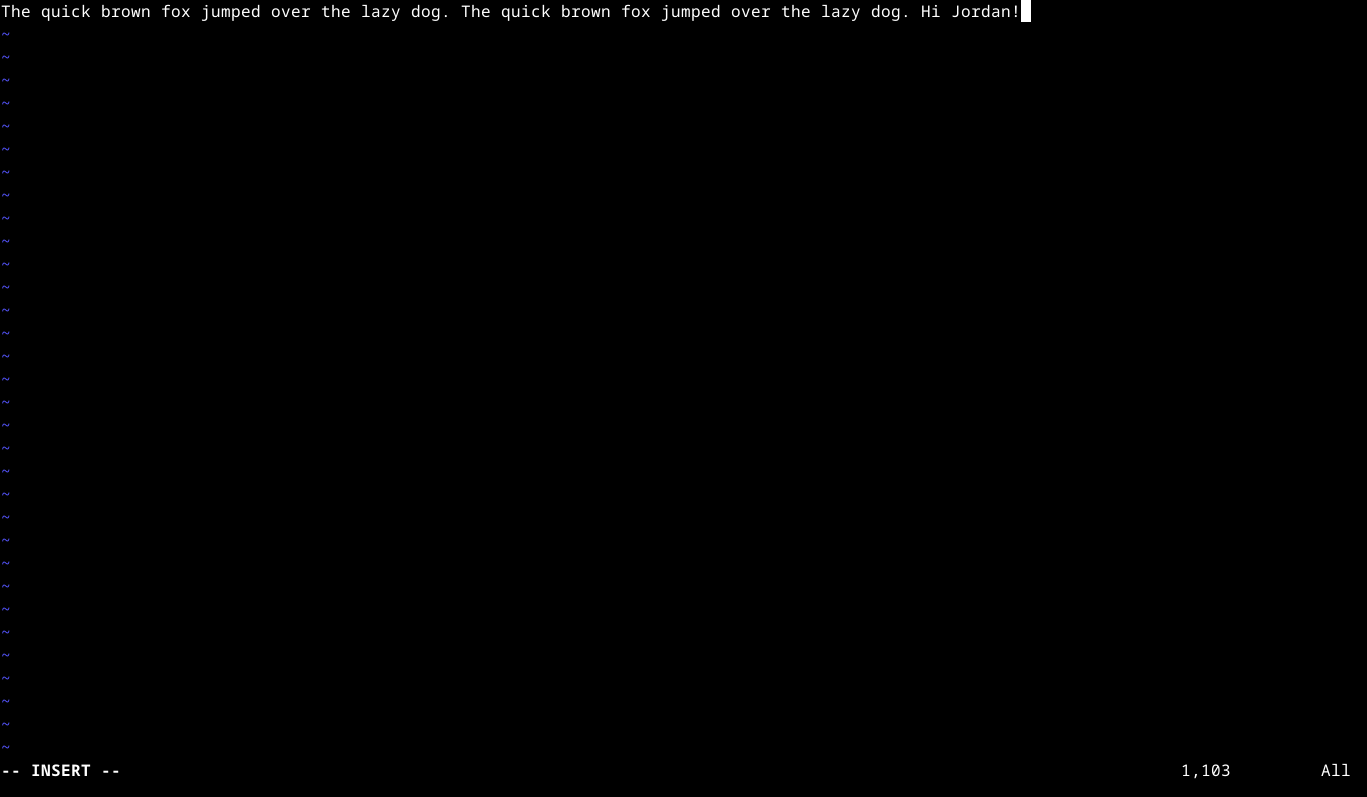
If you use the Linux terminal, you’re going to need an editor. My favorite happens to be Vim. It was the first “Unix” editor (though it didn’t start out that way) that I learned. It was actually on macOS, back when it was still called “Mac OS X.” Nowadays, Debian and Ubuntu are my weapons of choice, either by themselves or as part of the Windows Subsystem for Linux.
I then switched to Emacs for a long time, but I eventually came back to Vim. The main reason was that using the Emacs key bindings on a new laptop I bought felt physically uncomfortable. The laptop keyboards these days seem to favor the spread-out “Chiclet” style. Vim’s commands, largely inherited from Vi, felt more comfortable to me, as they are based around the home row.
I also prefer Vim’s simplicity compared to Emacs. While it’s fun to have a Tetris game, a terminal emulator, and an on-call therapist in my editor, I just prefer my trxt editor to be a text editor. I like to get in and get out, and Vim suits my style better.
most
Apart from an editor, I also have a favorite tool: a pager. No, not one of those antiquated devices from the ’90s, but a program that lets me look through text files. most is my pager of choice. The biggest use is for reading manpages.
The main reason I use most is just because I think it looks good.
Oh My Zsh
zsh happens to be my shell of choice because it offers so many features. It’s one of the first things I install on a brand-new Linux system. The Oh My Zsh project makes it even better.
I can then tweak the resulting .zshrc file to customize zsh even more. I use the “lukerandall” theme. You’re better off using predefined themes because shell theming on its own is complicated, and you might step on Oh My Zsh’s toes if you try to change something that’s being managed by Oh My Zsh. I just happen to like the way that this theme looks. The project’s wiki has a page full of themes to choose from.
I still usually need to make a few tweaks to the .zshrc file on a new system. I’ll set the editor and the pager using environment variables to Vim and Mosh mentioned earlier;
export EDITOR='vim
export PAGER='most'I also typically set some aliases, such as setting some shortcuts to favorite SSH servers, as well as running other commands. One of the latter is fortune, which I’ll mention later.
Mosh
Mosh is more of a tool for connecting to remote SSH servers than a tool for use on local terminals. What I like is that Mosh will stay connected over flaky Wi-Fi connections. If the connection drops, it will still echo characters on the terminal. When the connection comes back, I can keep going as if nothing happened.
Mamba, NumPy, and Friends
I’ve been interested in data analysis for a while. I was inspired by the availability of libraries for statistics to brush up on the subject, which had been limited to an introductory community college class that I’d completed over 20 years ago.
I picked up some Schaum’s Outline books, and since I’d already had some experience with Python, this seemed like a good place to start.
Mamba is a tool that is indispensable. Mamba is a package manager that lets me install isolated environments. It’s a version of the conda package manager, already popular in the data science community, re-implemented in C++. This allows me to install a newer version of Python right on top of the old one without changing the base system. I can also install other libraries like NumPy and SciPy, which offer lots of statistical calculations. This setup is a full replacement for my old graphing calculator from college.

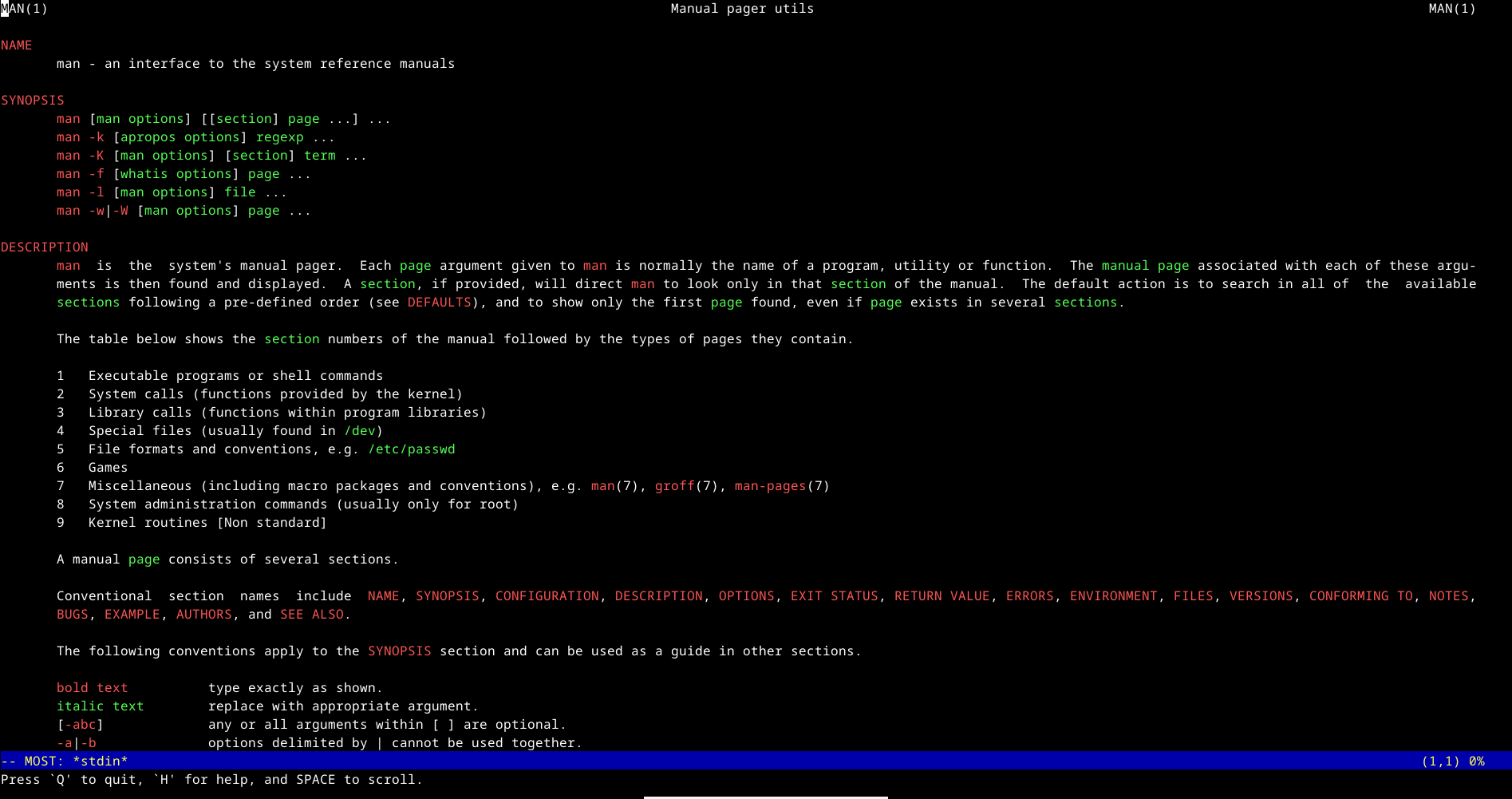
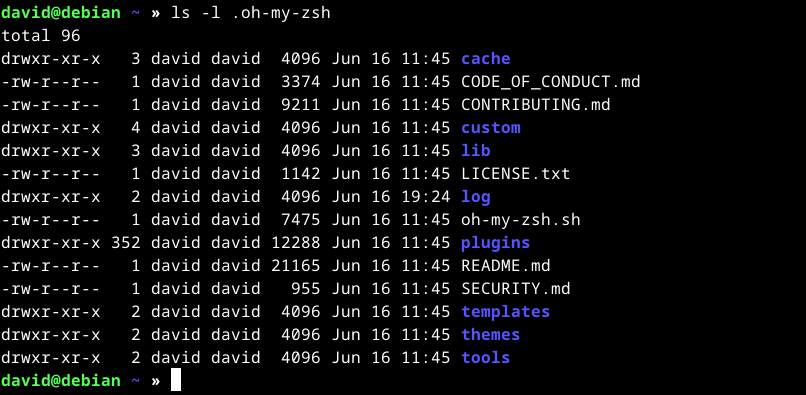
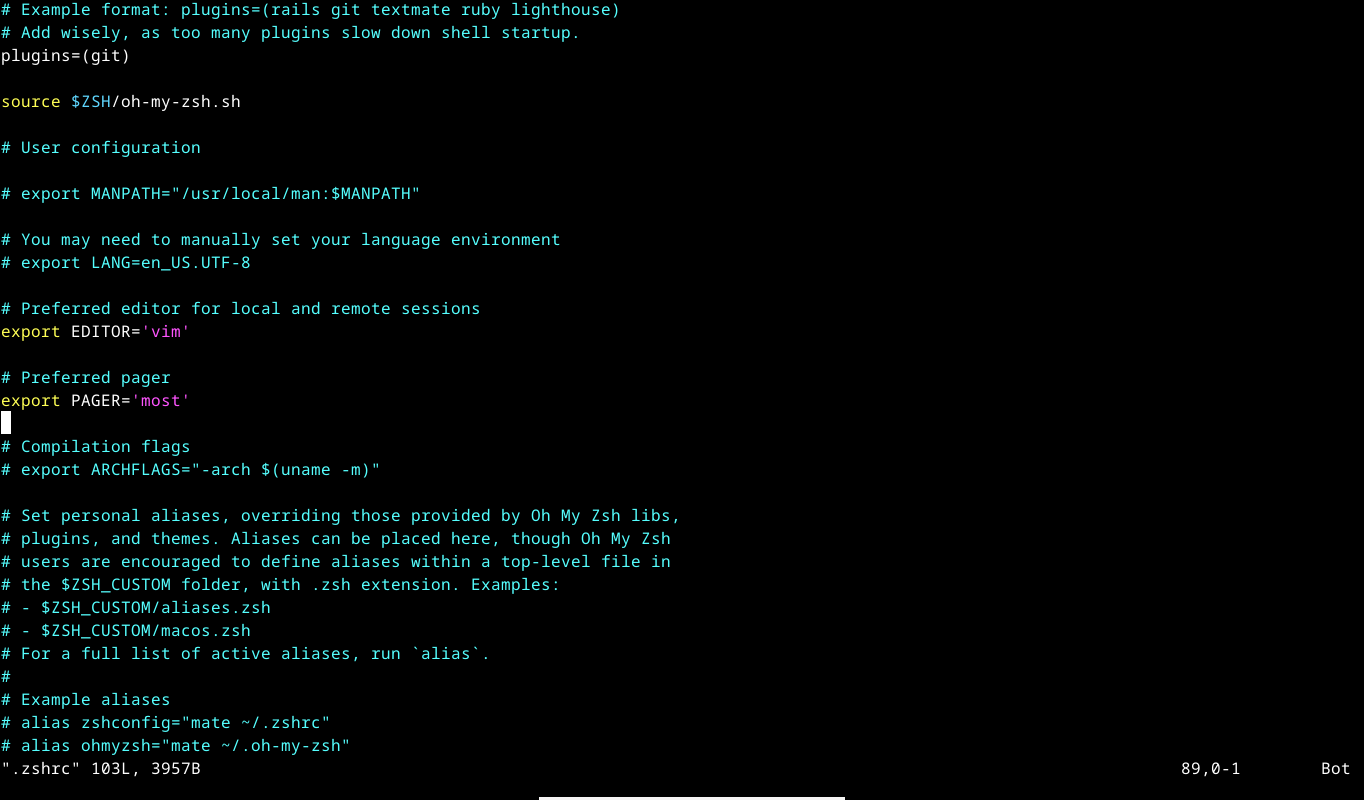
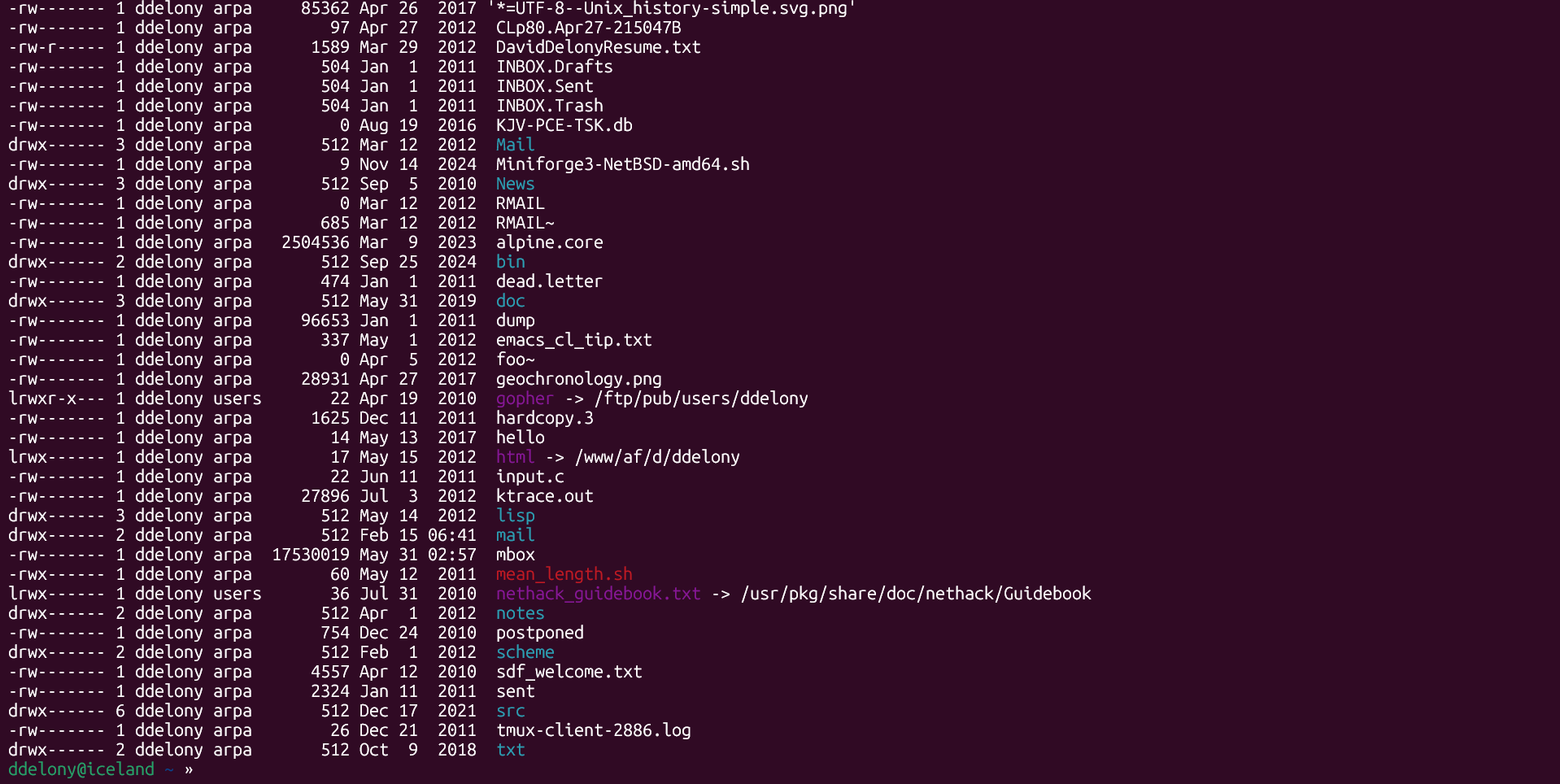
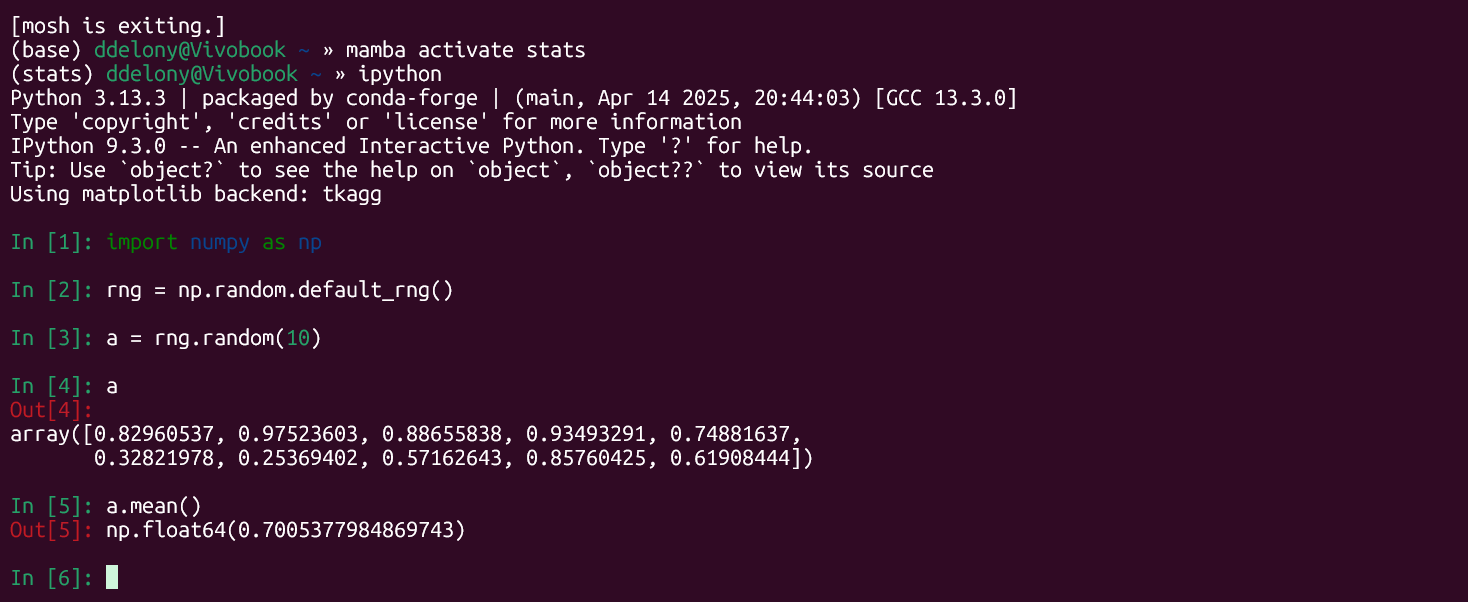
Leave A Comment?