Situatie
In this situation, we confront an issue, in which two printers are installed and visible in Computer Management, and even print from Adobe Reader, but are not visible in Devices & Printers, and therefore you can’t set a default printer for your computer, making it impossible for some apps to print properly or even print at all.
Simptome
Since the printer is not visible in Control Panel\Hardware and Sound\Devices and Printers you don’t have the option of configuring a printer’s settings such as Printing format, Sharing, Security, Ports(both vital to a printer’s functionality), etc, and especially being unable to set a default printer for your workstation can impair one’s work significantly.
Backup
This solution does not conflict with any vital Windows Processes and Services and is not harmful in any way, so a backup is not required, although it’s good to always have a backup of your computer.
Solutie
Pasi de urmat
So in order to fix this, you can try to:
- Update Printer Drivers
Locate the driver, and right-click on it. You will see options to:
- Update Driver Software
- Uninstall Driver Software.
- Install Drivers
- You can also try to uninstall and install new drivers searching for them in windows update.
2. Run the Printer Troubleshooter
Type the next line in the Start Search and hit Enter to open the Printer Troubleshooter:
3. Or use the Driver Verifier Manager tool
To open it just hit Windows+R, type verifiergui and click OK.
4. If none of the above works for you, like in my case, you have one more option:
Type services in the Start bar, open the Windows Service Manager, and make sure that the services below are set to:
- Device Management Enrollment Service – Manual
- Device Association Service – Manual (Trigger Start)
- Device Install Service – Manual (Trigger Start)
- Device Setup Manager – Manual (Trigger Start)
- DevQuery Background Discovery Broker – Manual (Trigger Start).
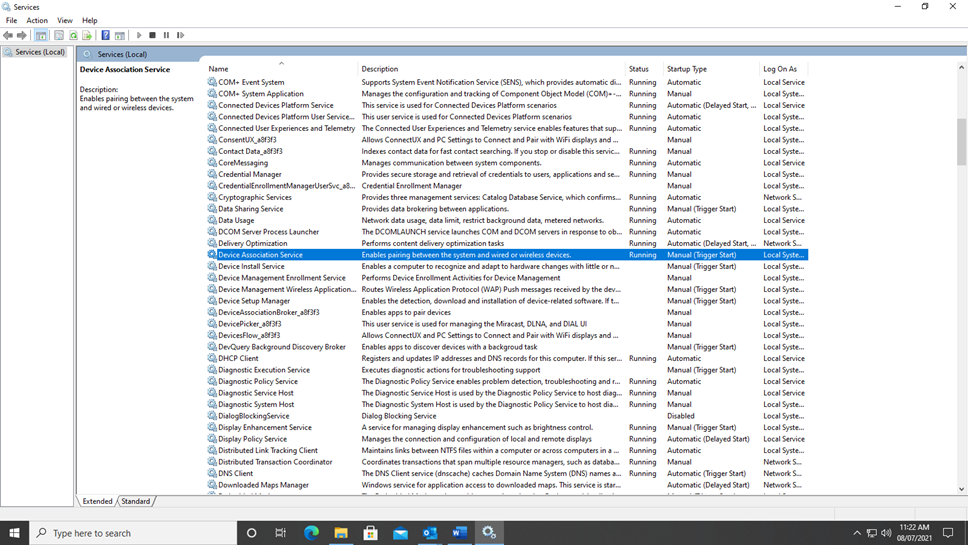
Restart your computer and the printers will now be shown in Devices and Printers.
Tip solutie
PermanentImpact colateral
Some of those services were set to automatic in my case, but they need to be like in the picture.They manage device functionality, connectivity, and visibility.
Plan de restaurare in caz de nefunctionare
You can create a System Restore Point before. (it s always recommended)


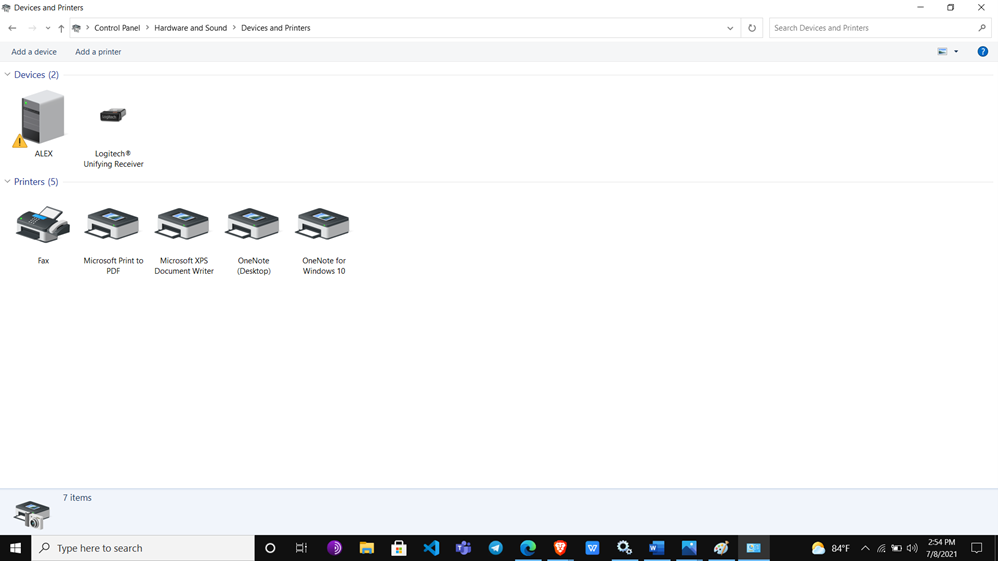

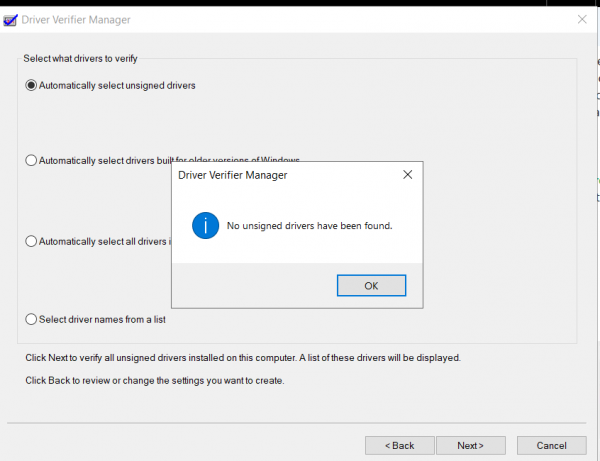
Leave A Comment?