Situatie
Status invalid image format message mostly affects video games, but it can also appear while trying to run other applications
Solutie
Solution 1 – Check your antivirus
If that doesn’t help, perhaps you can try disabling certain antivirus features or disable your antivirus altogether. In case the problem is still there, you might have to uninstall your antivirus. Even if choose to remove your third-party antivirus, you should remain protected on Windows 10 by Windows Defender, so there’s no need to worry about your safety.
If removing the antivirus solves the problem, you should consider switching to a different antivirus.
Solution 2 – Make sure that the application isn’t trying to load a 32-bit DLLs
Status invalid image format message can appear when the application you’re trying to run tries to load a 32-bit to a 64-bit process. This is a rare occurrence, but it can still happen.
Users are suggesting to use Dependency Walker in profile mode in order to find out which DLL is causing the problem. Simply download this tool and use it to open the application that is giving you this error and you’ll be able to see which DLL file is causing the issue.
Keep in mind that this is an advanced solution, so if you’re a basic user that isn’t familiar with Dependency Walker, perhaps you should skip this solution.
Solution 3 – Perform an SFC or DISM scan
In some instances, Status invalid image format error can occur due to file corruption. Your system can sometimes become corrupted, and that can lead to this and many other errors. However, you might be able to fix the problem simply by performing an SFC scan. This is simple to do, and you can do it by following these steps:
Start Command Prompt as administrator. You can do that quickly by using Windows Key + X shortcut and selecting Command Prompt (Admin) or PowerShell (Admin).
When Command Prompt starts, enter sfc /scannow and press Enter to run it,don’t interrupt it.
After the scan is finished, check if the error message still appears. If the issue remains unresolved, or if you couldn’t run SFC scan, be sure to use DISM scan instead. You can do that by following these steps:
Run Command Prompt as an administrator.
Enter DISM /Online /Cleanup-Image /RestoreHealth command and press Enter to run it.
DISM scan will now start. This scan can take about 20 minutes or even more, so don’t interrupt it.
After the scan is finished, check if the error message is still there. If you were unable to run the SFC scan before, try running it again and check if the problem is still there.
Solution 4 – Make sure that your drivers are up to date
Sometimes Status invalid image format message can appear if your drivers aren’t up to date. This usually appears when trying to run certain games, and in order to prevent this problem in the future, it’s strongly advised to update all your drivers.
To do that, you need to update all your important drivers, such as chipset, sound, network, graphics, etc. To do that, you need to visit the manufacturer’s website for each of these components and download the latest drivers for it.
Solution 5 – Update or reinstall DirectX
According to users, sometimes your DirectX installation can cause Status invalid image format message to appear. This usually happens when you’re trying to run certain games on your PC, and in order to fix the problem it’s advised to update DirectX to the latest version.
If DirectX is already up to date, you might want to try reinstalling it and check if that solves your problem.
Solution 6 – Download/update .NET Framework and Visual C++ Redistributables
Sometimes Status invalid image format can appear if you don’t have the necessary components installed. Certain application relay on .NET Framework and Visual C++ Redistributables in order to work properly, and if you don’t have them installed, you might encounter various issues.
To fix the problem, it’s advised that you download or update both .NET Framework and Visual C++ Redistributables installation. To do that, you just have to download the necessary installation files from Microsoft’s website and you’re good to go.
After you update/install .NET Framework and Visual C++, the problem should be completely resolved.
Solution 7 – Reinstall the application
If Status invalid image format message appears while trying to run a certain application, the issue might be related to that application itself. Sometimes the application might be corrupted, and that can lead to this and other errors.
To fix the problem, users are suggesting to reinstall the application and check if that helps.
Solution 8 – Verify the integrity of game cache
Sometimes Status invalid image format error can appear while trying to run certain games. Sometimes your game installation can get corrupted, and in order to fix the problem, it’s advised that you verify its integrity. This is simple to do on Steam, and you can do it by following these steps:
Open your game library, and locate the game that is giving you this error. Right-click it and choose Properties from the menu.
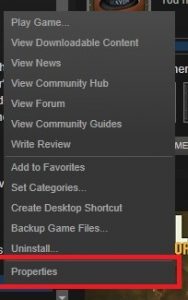
Head over to the Local files tab and click Verify integrity of game files button.
Steam will now verify the integrity of your game cache. This process can take about 15 minutes, sometimes more depending on the size of the game.
Once the process is finished, check if the error message still appears.

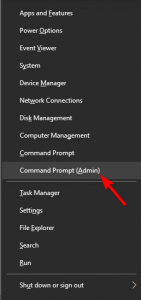
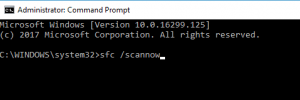
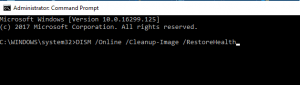
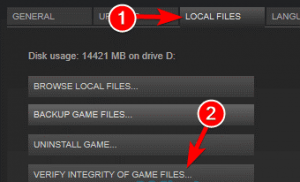
Leave A Comment?