Situatie
After installing Microsoft Teams the Outlook Add-in fails to load even after making sure it is enabled in the Outlook COM Add-ins.
Solutie
Before running the command you will need to find the location of the Teams Addin Files
- Open File Explorer
- EnableHidden files (tick the box)
- Navigate to the following location and make a note of the username folder and version number folder (select the most recent version). We will need these for the step below
C:\Users\USERNAME\AppData\Local\Microsoft\TeamsMeetingAddin\VERNUMBER

- Quit Teams
- Quit Outlook
- Open an elevated command prompt(Click start menu and type in CMD and right click and select Run As Administrator)
- Run the following command replacing USERNAME with the users username and VERNUMBERwith the version number installed on that machine:
regsvr32.exe “C:\Users\USER\AppData\Local\Microsoft\TeamsMeetingAddin\VERNUMBER\x86\Microsoft.Teams.AddinLoader.dll”
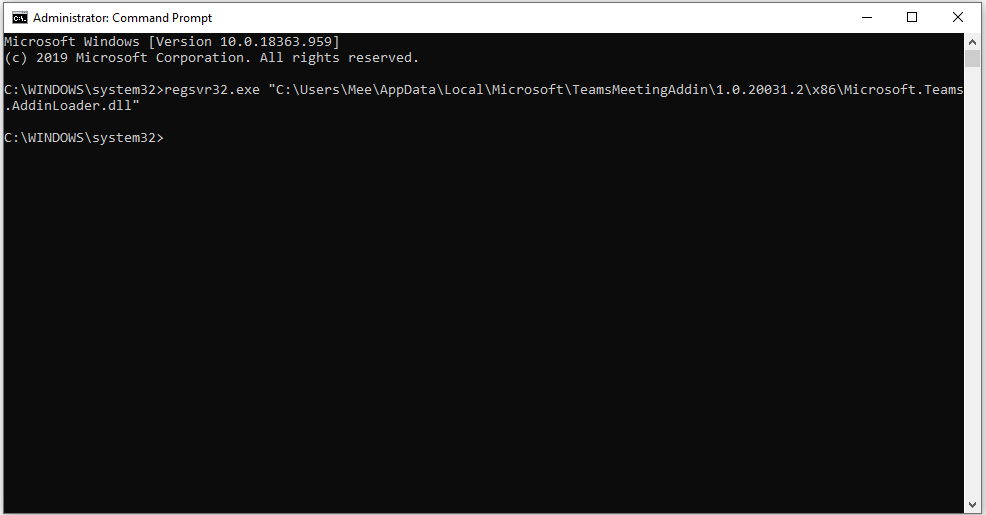
- Open Teams
- Then open Outlook
- When selecting Calendar you will now see Teams as an available Addin


Leave A Comment?