Situatie
Hamachi by LogMeIn is one of the most popular VPN services for teams, commonly used by the gaming community. It allows users to create LAN-like private networks for work or gaming purposes. However, the service has had some hard time transitioning to Windows 10, as the “VPN domain’s tap device is down” error hit a lot of users.
Solutie
Solution 1 – Run Diagnostic Tool
From the get-go, make sure to run the Diagnostic Tool. This built-in tool should tell you what’s the exact cause of the problem. When it comes to this error, the Adapters section should show the yellow exclamation mark. This means that the further steps would apply.
Here’s how to run the Diagnostic Tool in the LogMeIn Hamachi client:
Start the client.
Click Help > Diagnostic Tool.
Click Start.
If, on the other hand, everything is OK, restarting the application should resolve the problem.
Solution 2 – Reinstall Hamachi
Let’s move to the reinstall procedure of the Hamachi service client on your PC. This helped some affected users address the problem at hand.
It’s advised to remove all traces from your PC after removing the client, including drivers. After that, you can safely download and install the latest version of Hamachi by LogMeIn and move from there.
Here’s how to reinstall Hamachi on your Windows PC:
- Navigate to Control Panel and remove Hamachi.
- Open Device Manager and uninstall all associated virtual Network adapters.
- Restart your PC and download the latest iteration, here.
- Install Hamachi.
- Now, if you’re still experiencing issues, run the Setup again but without uninstalling Hamachi.
- Restart your PC.
Solution 3 – Uninstall recent Windows 10 update
Some users noticed that the error occurred after certain Windows cumulative updates were administered. Hamachi was working flawlessly until the system update broke it. Now, we already talked about limiting Windows updates to avoid possible issues, but they’ll eventually install one way or another.
What you can do when that happens is uninstall them manually and, hopefully, resolve the VPN networking problem at hand that way.
Here’s how to uninstall updates in Windows 10:
Press Windows key + I to open Settings.
Choose Update & Security.
Select Windows Update from the left pane and click on “View update history“.
Select Uninstall updates.
Remove recent updates and restart your PC.
Solution 4 – Reinstall drivers while Hamachi is running
Finally, there’s a strange sequence which proved to be the most reliable solution to date. Namely, after some meddling with the installation and associated network drivers, users managed to find the resolution.
What you need to do is to start Hamachi and make sure it’s running. After that, just uninstall all LogMeIn virtual ethernet drivers from your Device Manager (right-click Start > Device Manager > Network adapters).
Once you’ve dealt with drivers, just reinstall Hamachi again and everything should get back to normal.

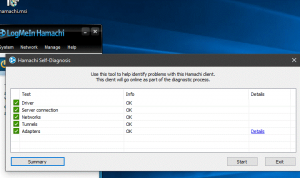
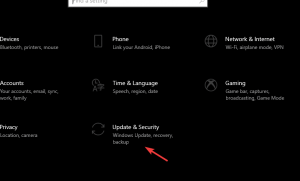
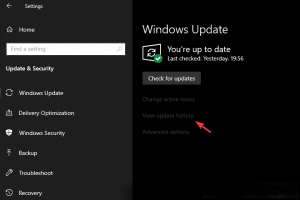
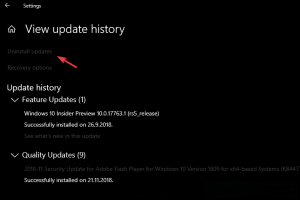
Leave A Comment?