Situatie
When this problem occurs, Microsoft Store begins downloading but very shortly afterward will trigger an error stating that something unexpected has happened. Upon expanding the error details, users see the 0x80D03805 error code. However, this error code might also be encountered during the installation of a system update the Windows Store via Windows Update. The issue is exclusive to Windows 10.
Solutie
Method 1: Running the Windows Store Troubleshooter
Before we move on to other potential repair strategies, we should start by seeing if your Windows installation is not equipped to resolve the issue automatically. If the 0x80D03805 error code is caused by a common inconsistency that Microsoft is already aware of, you will be able to resolve it easily simply by running the Windows Store Troubleshooter.
The Windows Store Troubleshooter utility contains a selection of automated repair strategies that can be automatically deployed if the initial analysis manages to identify an issue that’s already covered.
If the 0x80D03805 error code is already covered by a repair strategy, then the procedure below should end up resolving the issue entirely. Several affected users have confirmed that the error was resolved after deploying the Windows Store Troubleshooter.
Here’s what you need to do:
- Press Windows key + R to open up a Run dialog box. Once you’re inside the text window, type ”ms-settings:troubleshoot’ and press Enter to open up the Troubleshooting tab of the Settings app.
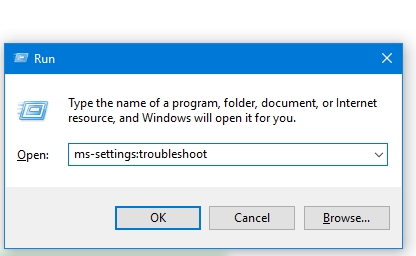
Accessing the Troubleshooting tab - Once you manage to get inside the Troubleshooting tab, scroll down to the Find and fix other problems section, then click on Windows Store apps. Finally, click on Run the troubleshooter from the newly appeared context menu.
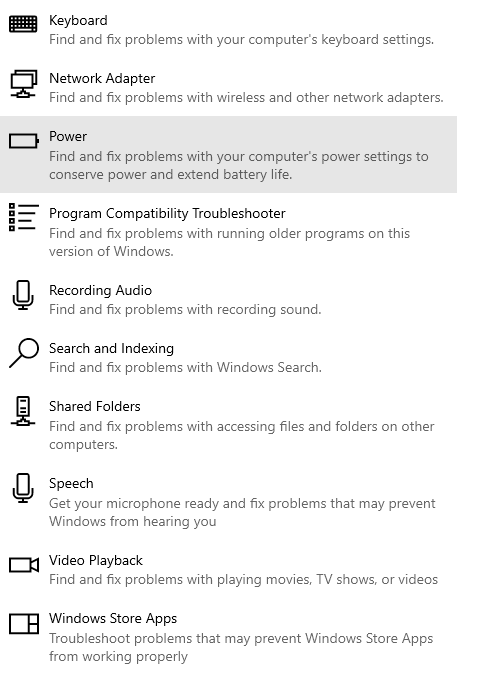
Run Windows Store Apps troubleshooter - After you start the utility, wait until the initial diagnostic is complete. If a viable repair strategy is recommended, click on Apply this fix to enforce it on your computer.Note: Keep in mind that in some cases, you will be required to follow additional steps to enforce the recommended fix.
- Once you manage to enforce the recommended repair strategy, restart your computer and see if the problem is resolved at the next system startup.

Leave A Comment?