Situatie
Microsoft Edge stopped working after windows 10 update? Edge browser opens but is blank and typing in the address bar does not activate anything? A number of users report After a recent Windows update Microsoft Edge no longer functions. It opens a window but no home page appears and After approx 30 seconds the window just closes automatically. Microsoft edge not connecting to the internet or not opening any website after recent update.
Solutie
Pasi de urmat
Microsoft edge not working
The first thing we recommend, Install the latest Windows updates that help correct problems by replacing outdated files, updating drivers, and fixing vulnerabilities.
- To check for updates.
- Open Settings Using keyboard shortcut Windows + I.
- Click on Update & security than Windows Update.
- Now select Check for updates Button.
Clear Browsing Data
Your browser automatically saves temporary Internet files to help pages load faster. Clearing this cache will sometimes fix page display problems.
- If you can open Microsoft Edge, select Hub “…” icon located in the Top right corner.
- Then Scroll down and select Settings.
- Now Scroll down and click on Choose what to clear bellow to Clear browsing data.
- Here Choose what things you want to clear fallow by cached data and files, Download history, Passwords.
- Click on Show more you will access more advanced options include Media, licenses, Pop-up exceptions, location permissions etc. select all and click on Clear.
- Now After that Close Microsoft Edge, restart your PC, and then relaunch Microsoft Edge to see if the trick worked.
Repair or reset Microsoft Edge
Repairing the browser won’t affect anything, but resetting will remove your history, cookies, and any settings you might have changed. You’ll find these options in Settings > Apps > Microsoft Edge > Advanced options.
Follow steps below to remove and reinstall Microsoft edge in windows 10
- Turn “off” Device Sync Settings (Settings > Accounts > Sync your Settings > Sync Settings).
- Open File Explorer and complete these steps:
- In C:\Users\%username%\AppData\Local\Packages, selectand delete the following folder: Microsoft.MicrosoftEdge_8wekyb3d8bbwe(Select “Yes” on any confirmation dialog that follows.)
- In %localappdata%\Microsoft\Windows\SettingSync\metastore, delete meta.edb,if it exists.
- In %localappdata%\Microsoft\Windows\SettingSync\remotemetastore\v1, delete meta.edb, if it exists.
- Restart your PC (Start > Power > Restart).
- Turn “on” Device Sync Settings (Settings > Accounts > Sync your Settings > Sync Settings).
- Right click on start Windows 10 menu select Windows Powershell (admin)
- Copy and paste the following command, and press enter key to execute the same.
Get-AppXPackage -AllUsers -Name Microsoft.MicrosoftEdge | Foreach {Add-AppxPackage -DisableDevelopmentMode -Register “$($_.InstallLocation)\AppXManifest.xml” –Verbose} - When the command completes, Restart your PC (Start > Power > Restart).
- Check the problem resolved.
Reinstall Microsoft Edge
If none above solutions work for you, Still edge browser crashes, and close automatically. Reinstall Microsoft edge following steps below, that most probably fix the problem for you.

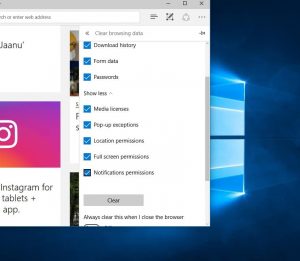
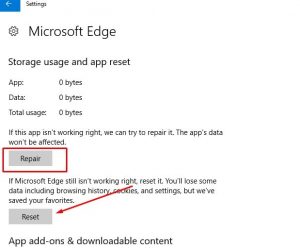
Leave A Comment?