Situatie
Solutie
The default view when you log into Threads using your desktop web browser is pretty basic. It shows the “For You” feed, with a little drop-down arrow to switch between “For You,” “Following,” “Liked,” and “Saved” posts.
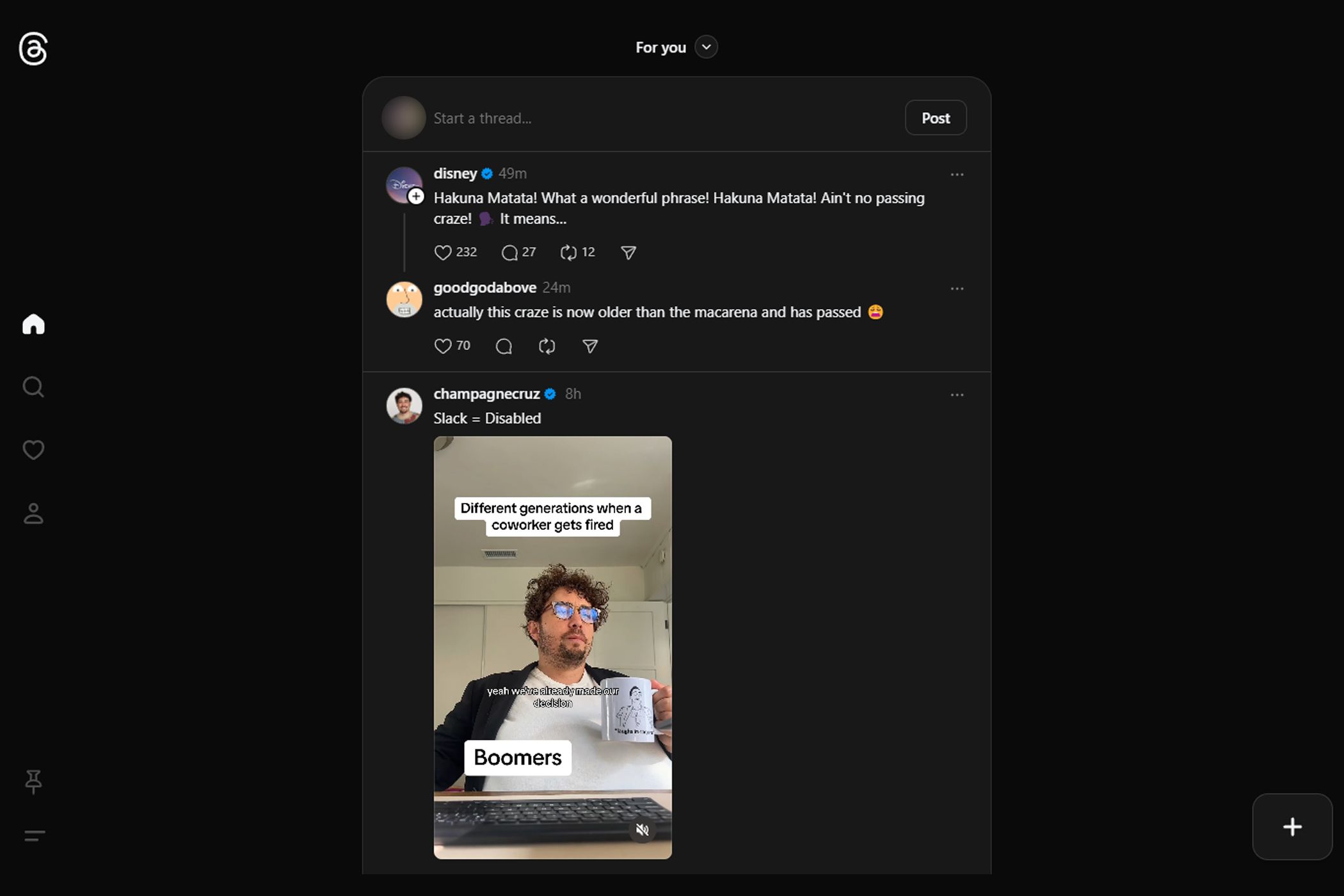
The default view is basically a web-optimized version of the mobile app, and that might be good enough for some people. But if you want to have more control over your feeds and see multiple feeds at once, you can do that too! In the lower-left corner of the Threads website on the desktop, there’s a button that looks like a push-pin. When you click on it, a menu appears with suggestions for different content streams that you can pin to your home page.
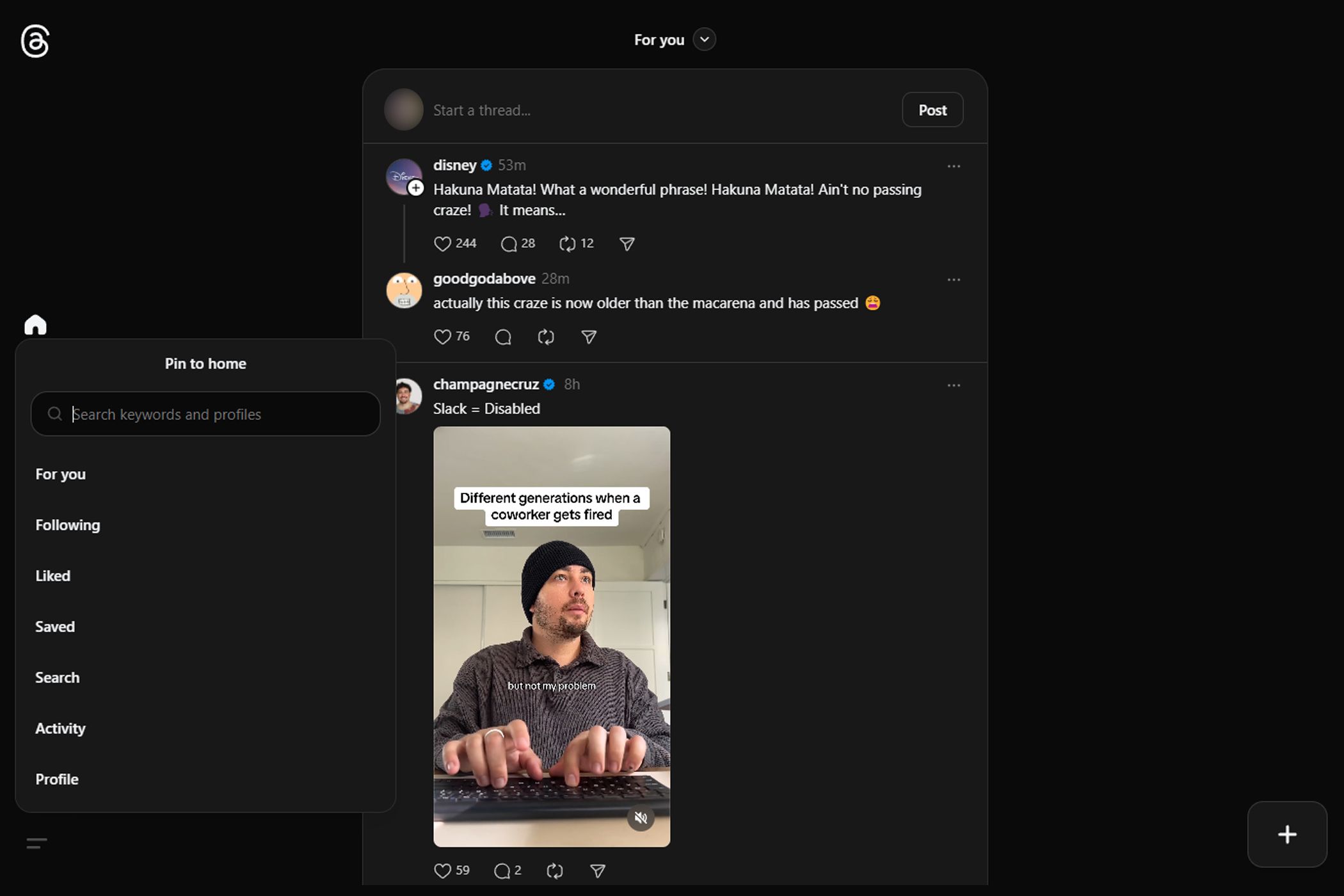
You can select the same “Following,” “Liked,” and “Saved” posts you are used to seeing, but there are also new choices. “Activity” will show you all the notifications and actions happening on your Threads account. The search bar opens up even more options, enabling you to pin a feed of any Threads user profile or keyword that you could dream up!
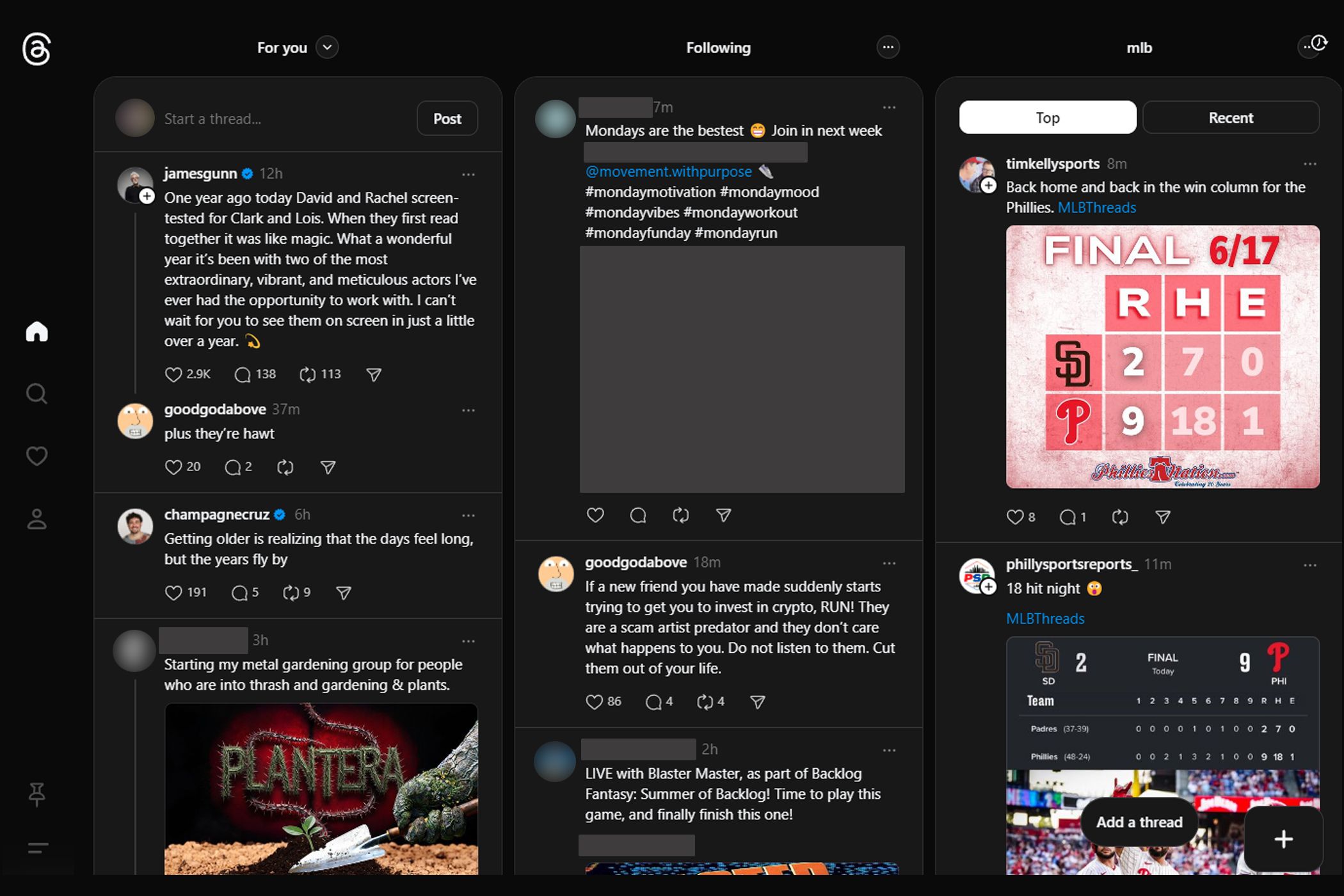
Once you’ve added some pinned columns to your Threads home page on your desktop, you might have flashbacks to the TweetDeck tool that X (formerly Twitter) recently pay-walled. It’s essentially the same concept but available for free for all Threads users. Pinned columns can be set to auto-update, giving you a multi-stream live view of your favorite Threads content right at your fingertips.
Customize Threads by Training the Algorithm
The Threads algorithm is very easy to “train.” By doing a few simple maintenance tasks, you can ensure that the content you find on Threads is something you’ll be interested in seeing. If you discover a post that you really like, be sure to tap that like button and check out the user’s profile. This will signal to the algorithm that you like this kind of content and you want to see more of it. If you write a comment response to a post, Threads will serve you other similar posts because it wants you to join in more conversations.
With that in mind, your actions on the platform directly impact the kind of content that you’ll see next. This means if you really don’t like something, you can also inform the algorithm about that by clicking on the “…” action menu of any Threads post and tapping on the “Not interested” option. (You can also do this by swiping if you’re on the mobile app.) You can also Mute, Unfollow, and Report as needed.
Other customization options are in the Threads settings section. You can hide posts containing specific words from your feed. You can choose between a light and dark appearance mode. Other settings apply to both Threads and Instagram (such as hiding your like and share counts) that can be adjusted using the Instagram app.

Leave A Comment?