Situatie
Solutie
How to Pair a Google TV Remote
Typically, when you put batteries inside your Google TV remote, it will automatically pair with the streaming device. However, if it doesn’t, all you have to do is press and hold the Back and Home buttons on the remote for three seconds.
How to Unpair a Google TV Remote
If you’re having trouble with your Google TV remote, you may only need to unpair it and set it up again. To do this, open the Settings and go to “Remotes & Accessories.” Here, you’ll see your “Chromecast Remote” and the option to “Forget.” Select “Yes.”
How to Reset a Google TV Remote
If you’ve tried pairing and unpairing with no success, the last resort is a factory reset. This will rest the remote to it’s original factory settings. Since it’s just a remote, you don’t really have to worry about losing anything during this process.
First, remove the batteries from the remote and wait five minutes. After five minutes have passed, hold down the Home button and reinsert the batteries. Continue to hold the Home button while the LED light stays solid. Release the button when the light begins to blink.
The remote should automatically pair with the streaming device, but if it doesn’t, you can repeat the process from the “How to Pair” section above. And if all else fails, you may need to factory reset the Google TV streaming device itself.
Try the Google TV Remote on Your Phone
One of the cool things about an internet-connected streaming device is the ability to use your phone as a remote control. If your Google TV’s physical remote is giving you trouble, you can always switch over to the virtual remote. Both the iPhone and Android devices can do this with the official Google TV app—open the app and tap the floating “TV Remote” button in the bottom corner.


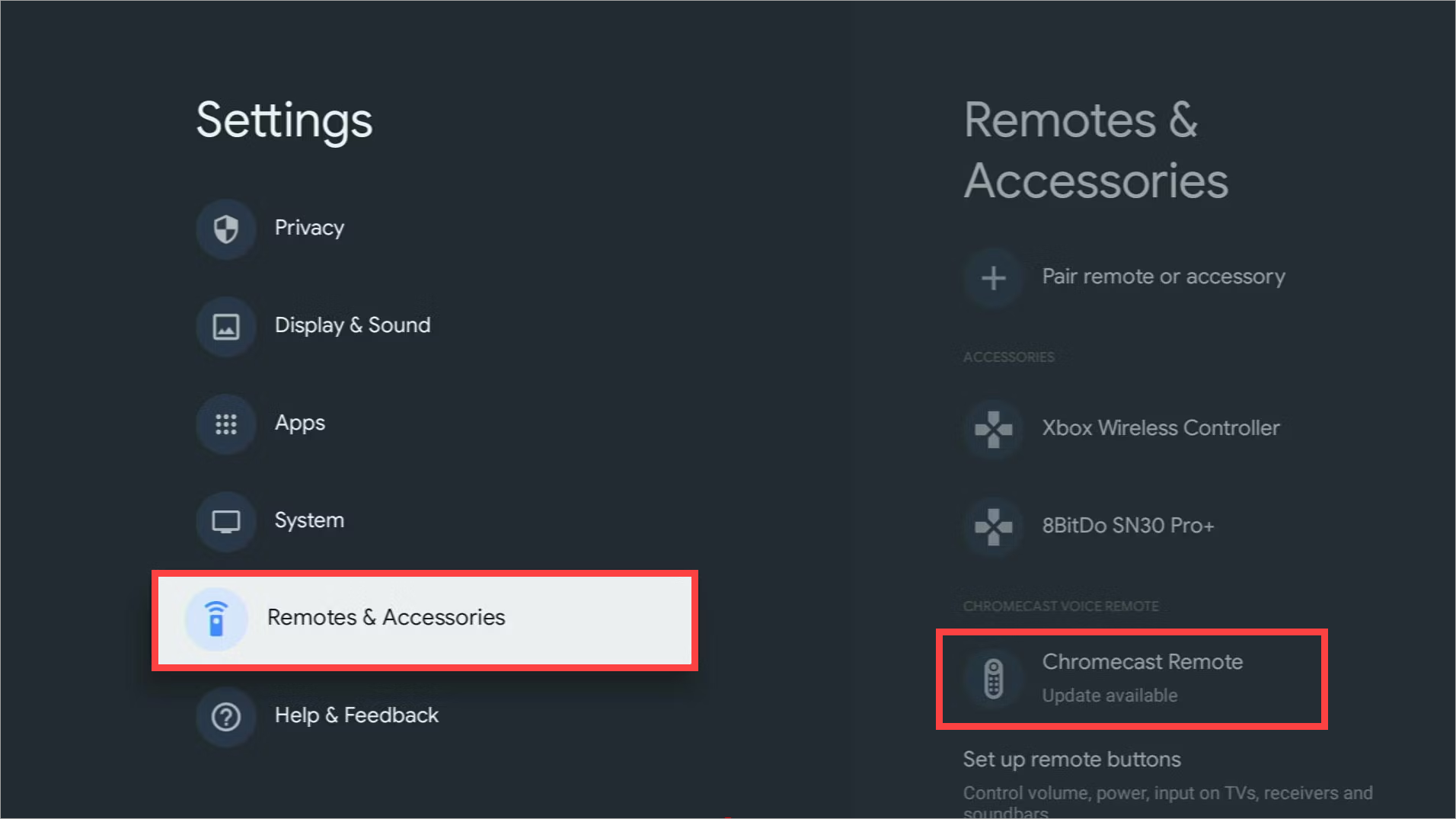
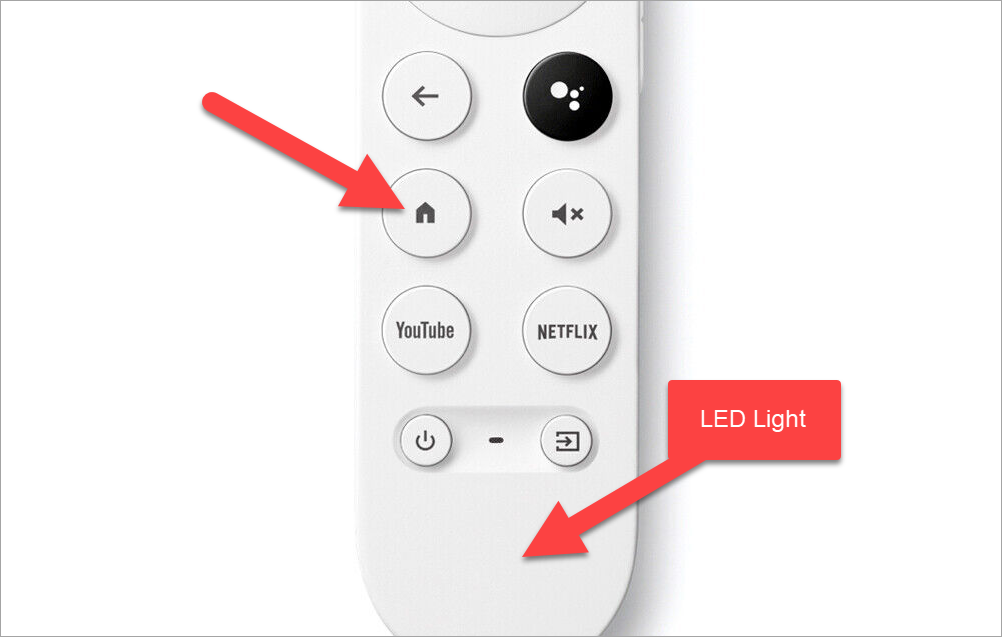
Leave A Comment?