Situatie
For various reasons, we may want to employ the well-known 3DMark or PCMark applications even if their versions are not updated; however they have guaranteed support for outdated platforms as well as the ability to configure test scenarios in an advanced way.
Solutie
1. The Futuremark company was bought by UL Solutions, which is why the products can be found on their website:
https://benchmarks.ul.com/legacy-benchmarks
Next to 3DMark 11, press the download button and start installing the application. It is also necessary to install the SystemInfo prerequisite, which we will obtain and install from the page (for example, version 5.63 is compatible with 3DMark 11):
https://benchmarks.ul.com/systeminfo
2. After installing the applications, we will start 3DMark 11 and use the activation key available on the download page. In the Help TAB, enter the key and press Register. We will get the Advanced edition upon its successful activation.
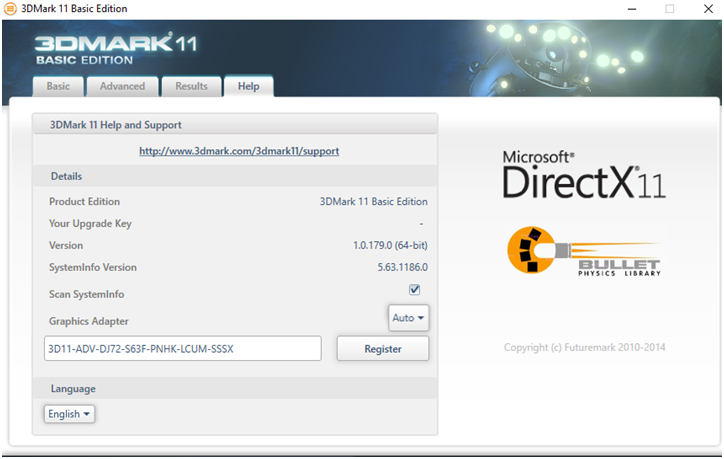
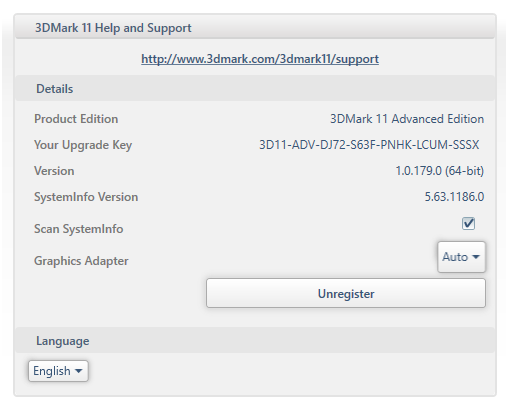
3. To run the application and obtain the score for the desired scenario, press Run from the Basic or Advanced tabs. A particularity of possible interest of the application is the ability to use and test up to 8 video cards simultaneously.
The 3DMark application focuses on the performance of the processor and the video card (also on the Ram memory) – for a more complete evaluation you can use PCMark or alternative solutions such as Passmark PerformanceTest.
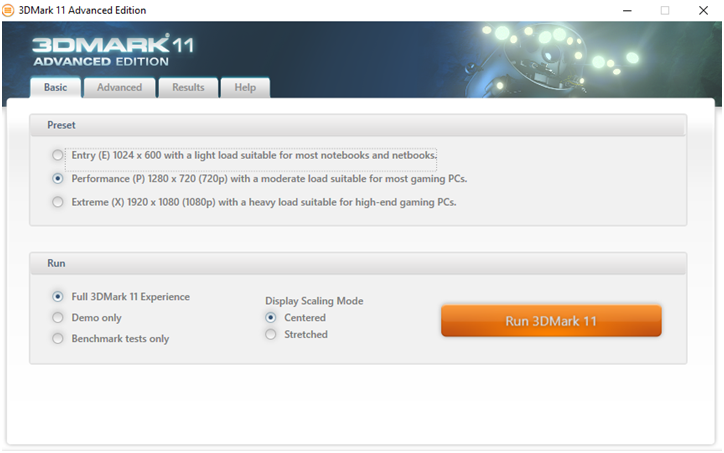
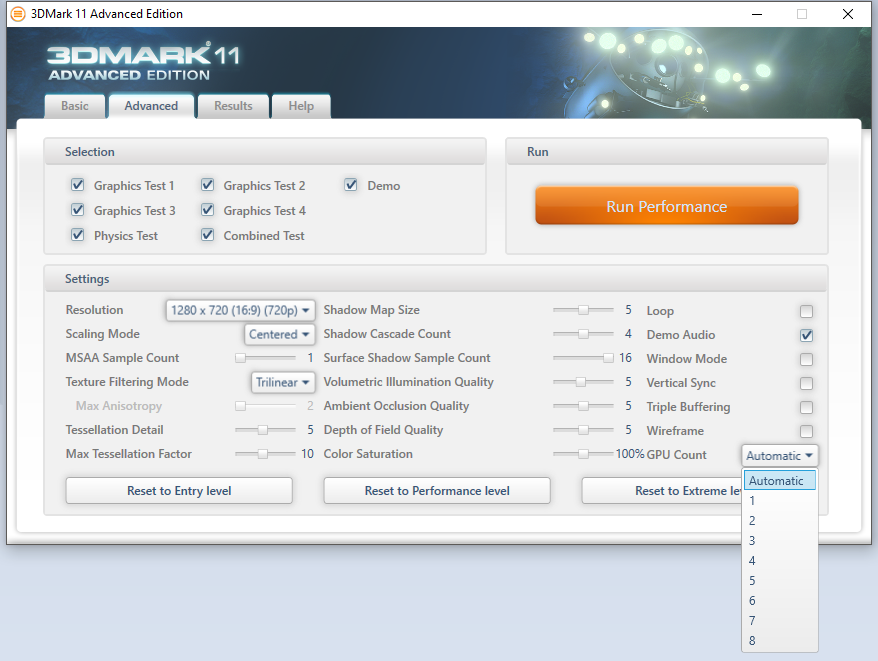


Leave A Comment?