Situatie
Starting with the Fall Creators Update, Windows 10 includes a new option that makes it super easy to reset your PIN at lock screen when using a Microsoft account. Here is how:
Solutie
Step 1: In the Lock screen, click on the I forgot my PIN link.

Step 2: Enter your Microsoft account password and click Next.
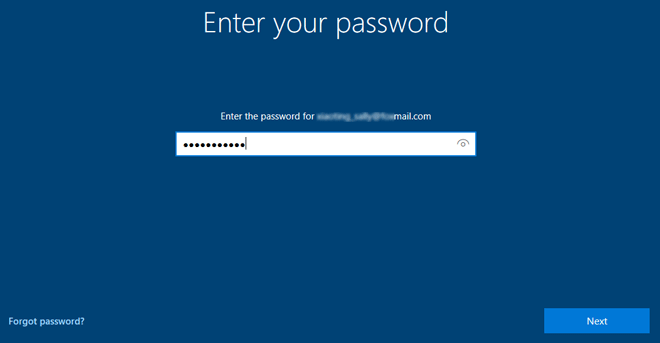
Step 3: If you have two-step verification turned on for your Microsoft account, you have to enter the recovery email address or phone number to verify your ownership.

Step 4: Enter the security code you’ve received from Microsoft, and click Next.
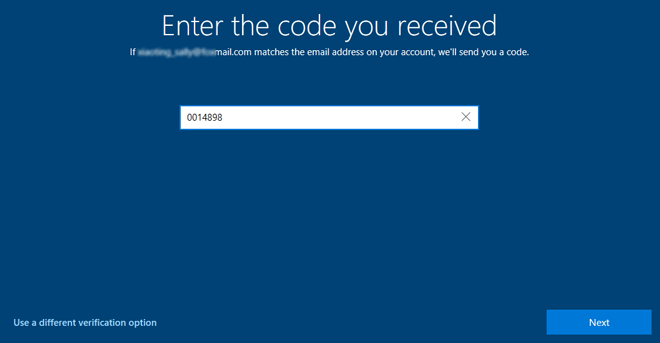
Step 5: Click on Continue to confirm. A popup will appear and you’re prompted to set up a PIN. Enter at least a minimum 4 digit new PIN number you want for your Microsoft account

After resetting PIN successfully, you can now sign in to Windows 10 with your Microsoft account using the new PIN. However, the “I forgot my PIN” option is only available at the sign-in screen when using a Microsoft account.

Leave A Comment?