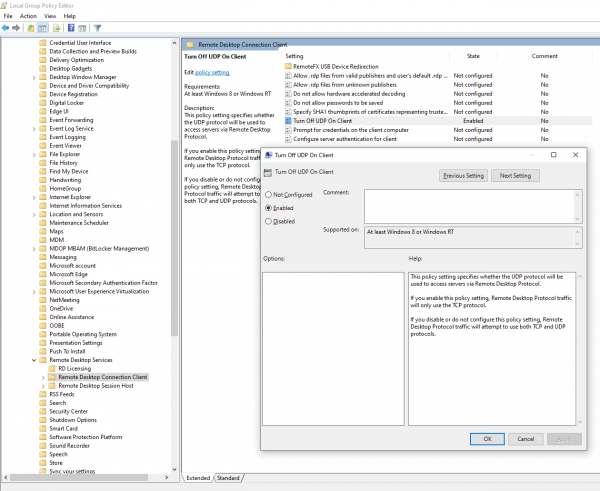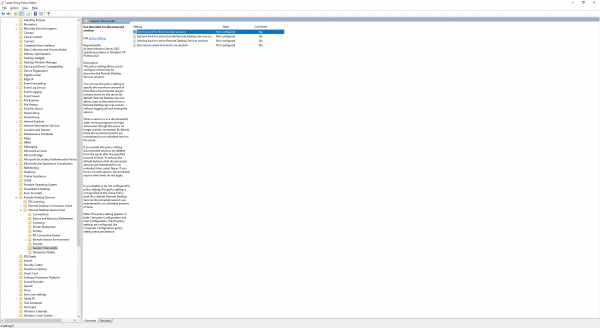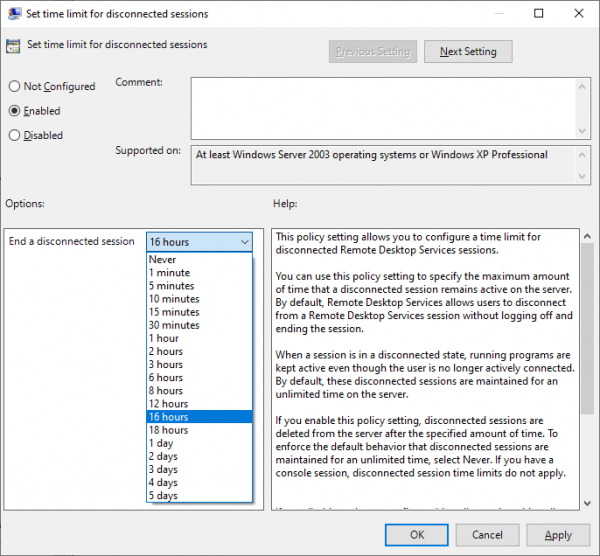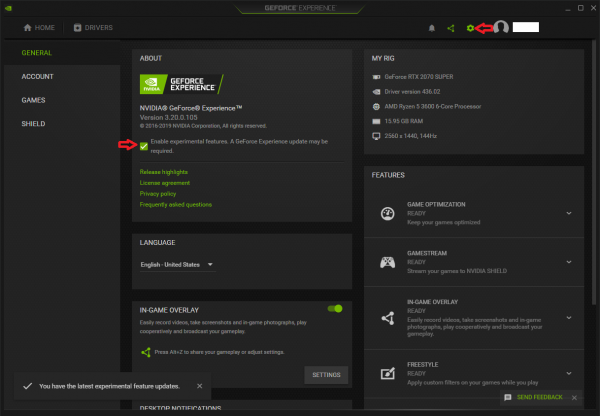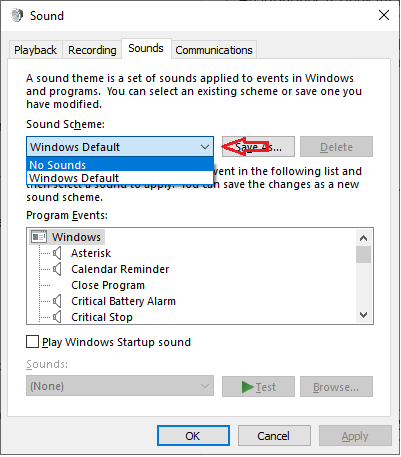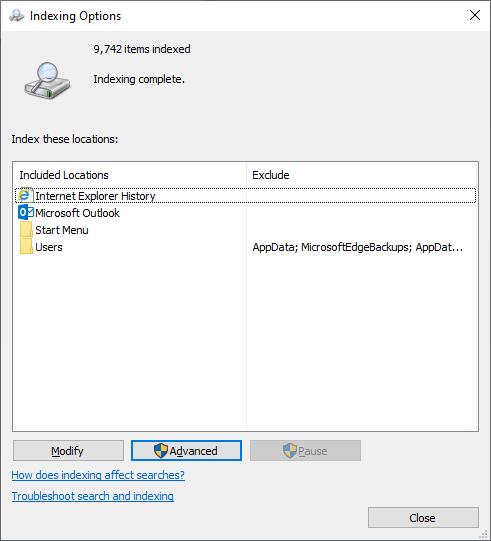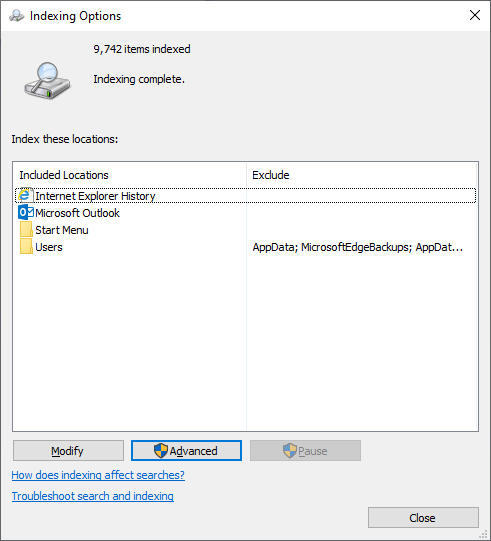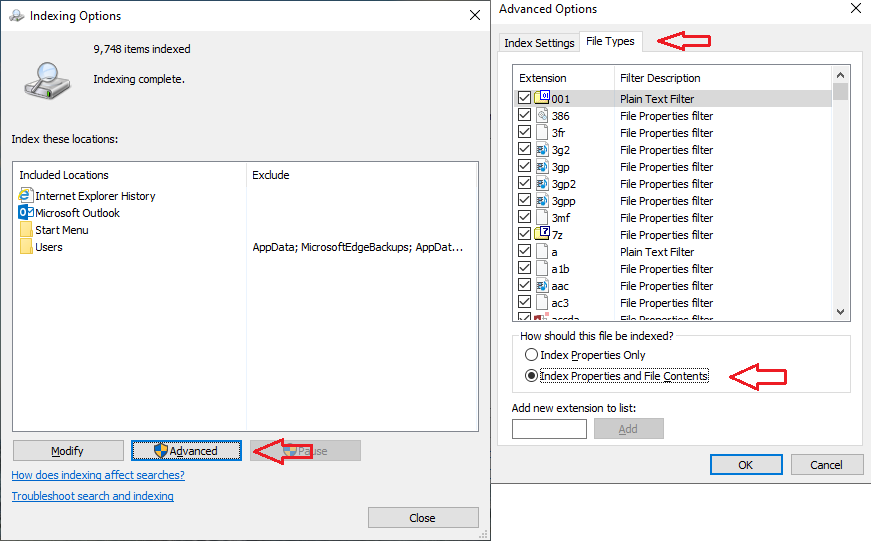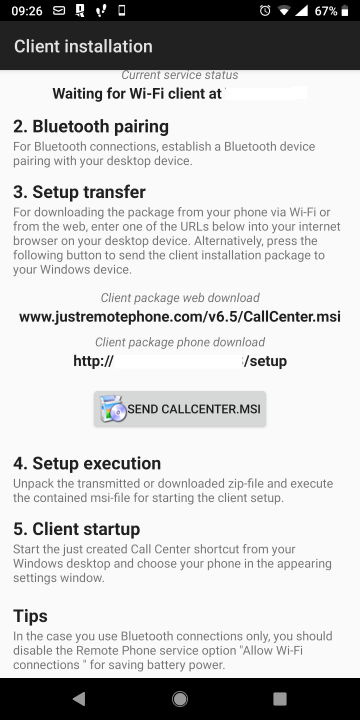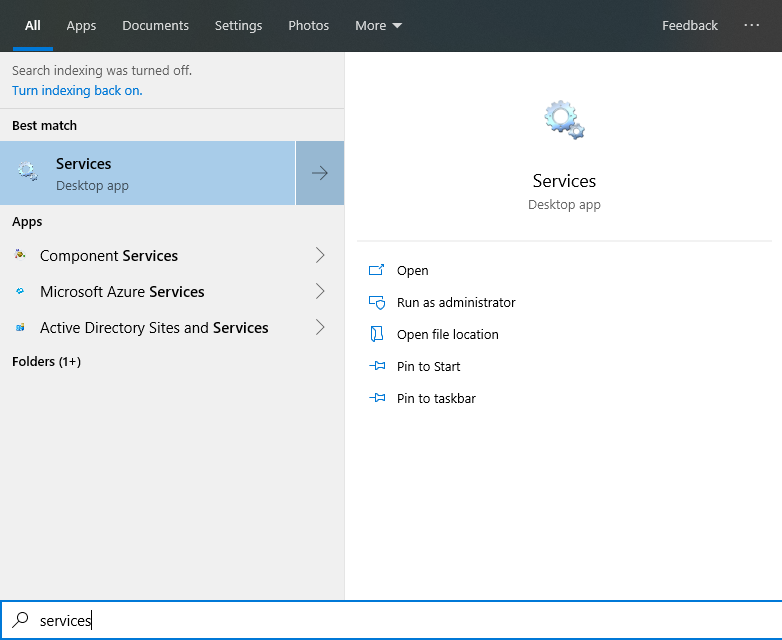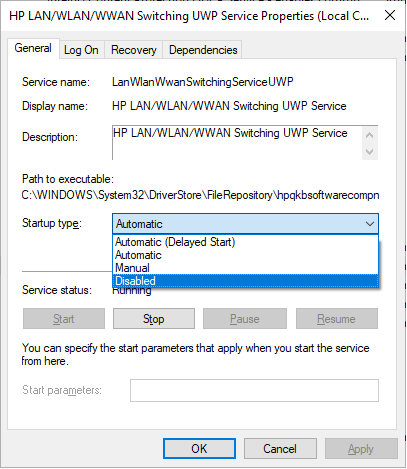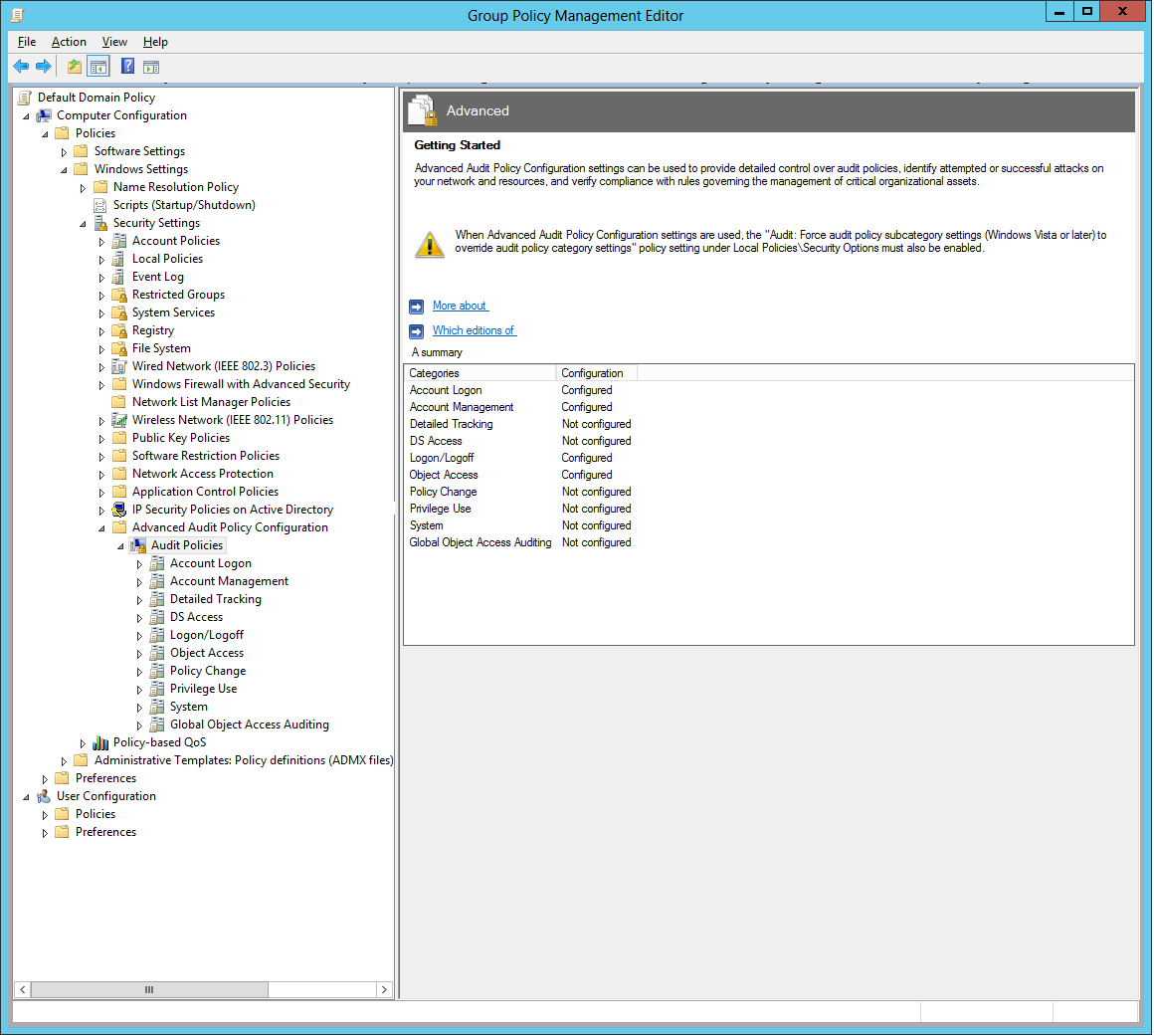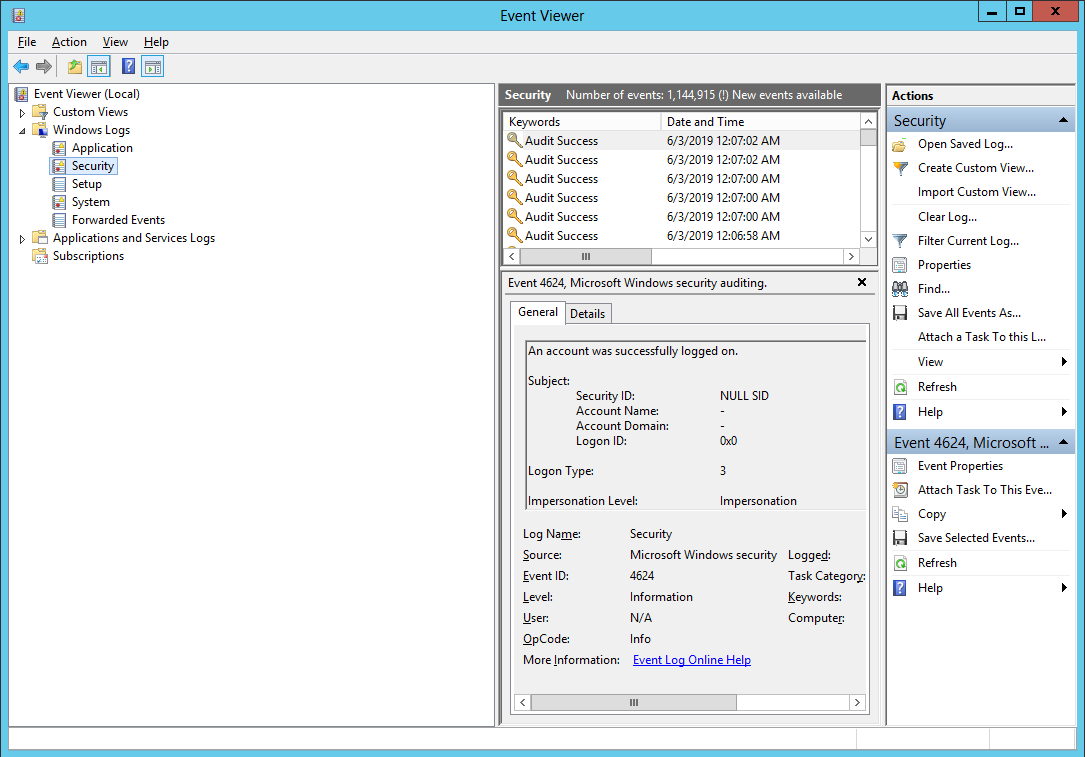Daca folositi in mod regulat conexiunea RDP in Windows 10 este posibil sa va fi intalnit cu situatia in care sesiunea se blocheaza, nu mai raspunde comenzilor, la scurt timp dupa ce v-ati conectat.
Aparent, aceasta este o problema des intalnita in versiunea 1809, insa nu este limitata doar pentru aceasta.
Pentru a remedia aceasta situatie trebuie sa dezactivati conexiunea RDP prin UDP pe statiile de pe care se realizeaza aceasta conexiune astfel:
-Rulati gpedit.msc ca Administrator
-Navigati la Computer Configuration >Administrative Templates >Windows Components >Remote Desktop Services >Remote Desktop Connection Client
-Dublu click pe Turn Off UDP On Client,selectati Enabled, urmat de Apply.
[mai mult...]