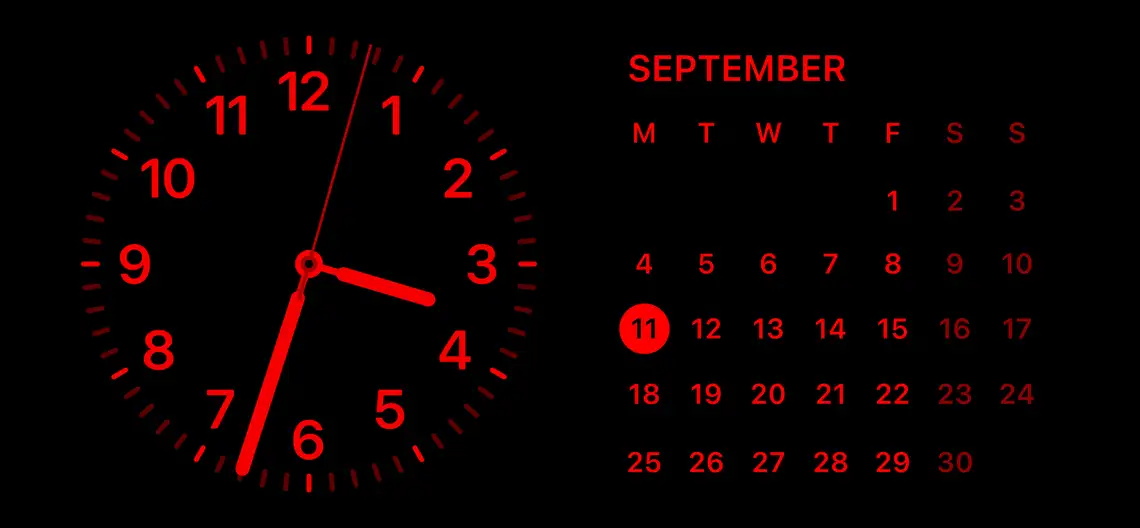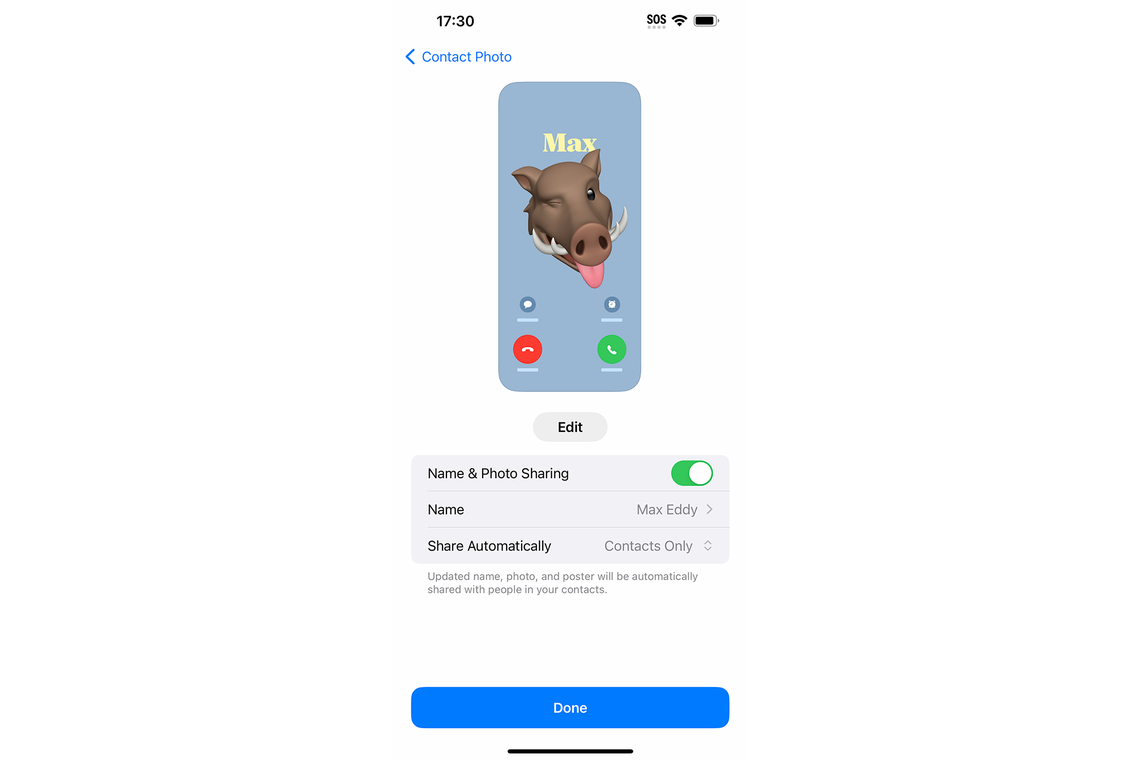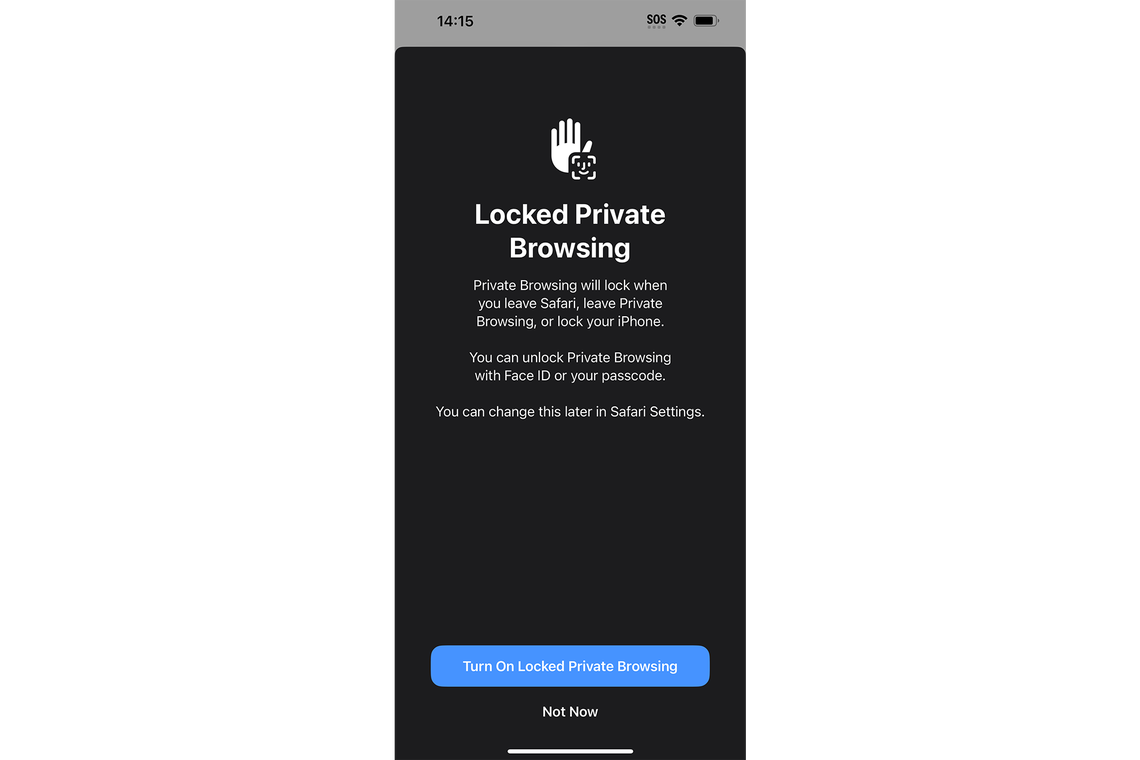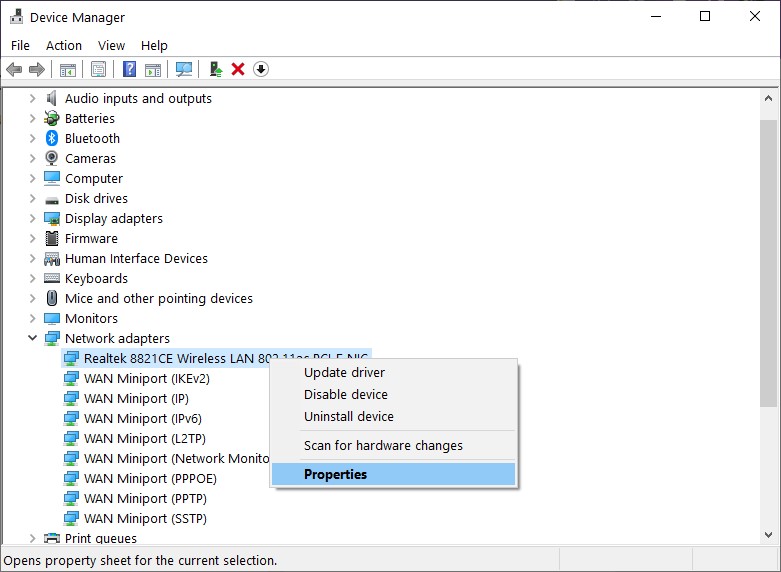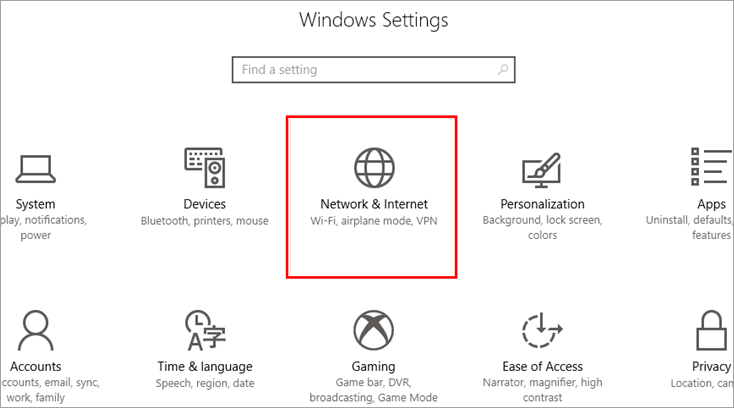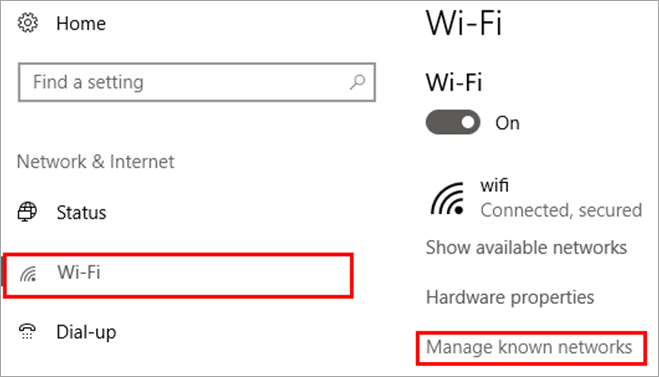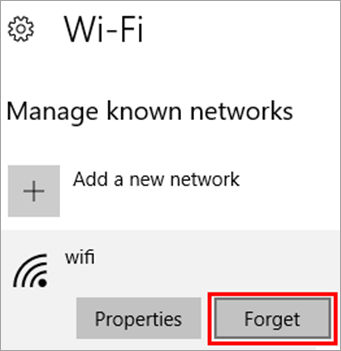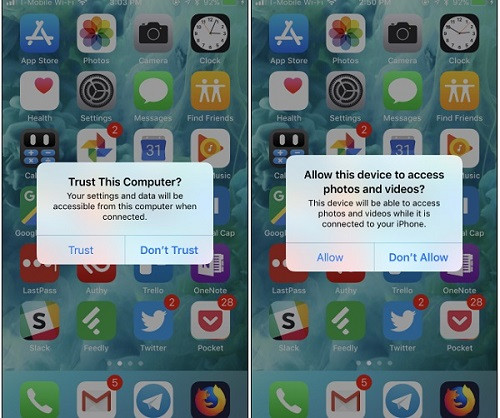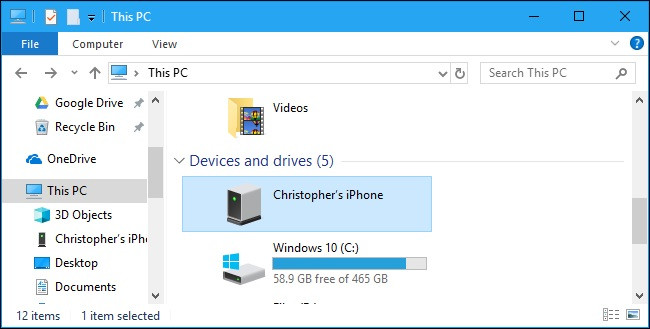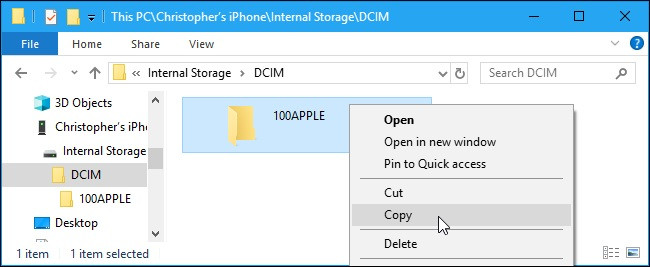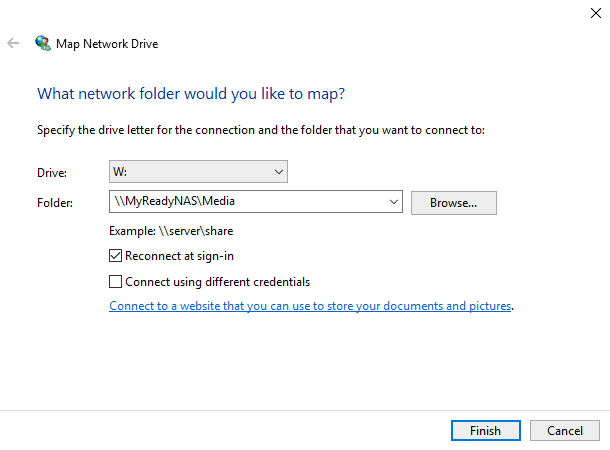1. If you have installed Office
If you have successfully installed the Microsoft Office suite on your PC and you have purchased an Office product key, you can follow the guide below to activate your Office suite.
- Open one of the Office apps like Word, Excel, etc. on your PC
- In the pop-up Welcome window, click the Sign in button to enter your Microsoft account credentials to sign in to Office
- Click File -> Account
- Click Activate Product
- Click Use a different account option
- Click I have a product key link
- Then you can enter your product key to activate your Microsoft Office product. After the activation, you can see a “Product Activated” message along with the Office edition on the Account page.
2. If you haven’t installed Office
If you purchase Microsoft 365 or Microsoft Office coming with a product key, you can follow the instructions below to activate Office and install Office products on your Windows 11/10 computer. For Microsoft 365 and Office 2021/2019/2016/2013, you can go to setup.office.com, click the Sign in button to sign in with your Microsoft account.
If you don’t have one, you can click Create a new account button to create a Microsoft account. Enter your product key in the pop-up window. Then you can download and install your Office product.
[mai mult...]