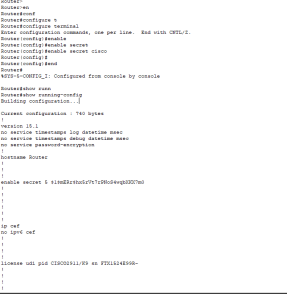HSRP în limbaj prietenos și tehnic: construind rețele fiabile
În universul IT, unde dispozitivele noastre comunică întruna, Hot Standby Router Protocol (HSRP) este eroul nevăzut care ține lucrurile sub control.
1. Continuitatea într-o lume agitată: HSRP este ca un asistent de încredere care ne asigură că, dacă vreunul dintre routerele noastre “principale” își ia o pauză neprogramată, un altul preia imediat. Astfel, nu resimțim niciodată un gol în conectivitatea noastră.
2. O rețea sigură de secunde: Dacă tehnologia ar fi un joc de șansa, HSRP ar fi cărțile noastre de rezervă. Dacă un router se întâmplă să aibă o zi mai puțin bună, HSRP asigură că traficul nostru este redirecționat inteligent către un alt router funcțional. Redundanța devine astfel un aliat sigur împotriva eșecurilor neprevăzute.
3. Performanța în fața fluxului de date intense: Într-o zi obișnuită de muncă, când traficul atinge cote înalte, HSRP face echilibristică inteligentă. Distribuie traficul uniform între routerele active, asigurându-se că niciunul nu este supraîncărcat. Rezultatul? O rețea care rulează la capacitate maximă.
4. Tranziții lină și recuperare rapidă: Schimbarea de la un router la altul poate fi făcută fără să simțim vreo pauză. HSRP face ca această tranziție să fie atât de lină încât să nici nu observăm că ceva s-a schimbat. Astfel, totul continuă să funcționeze ca un ceas.
[mai mult...]