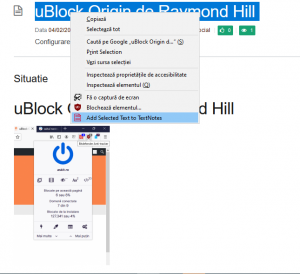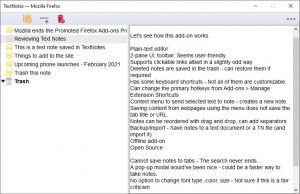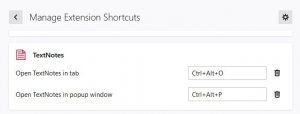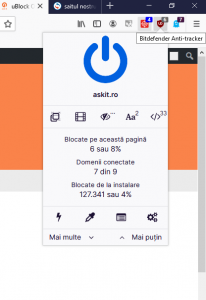WhatsApp va primi funcția de video call și pe desktop
WhatsApp a avut o criză majoră la începutul acestui an. Odată cu schimbarea regulilor platformei, milioane de utilizatori au ales alte platforme. Acum WhatsApp încearcă să-i atragă înapoi cu o opțiune surpriză. Conform WABetaInfo, Facebook lucrează acum la implementarea apelurilor în interfața Web și în aplicația desktop de WhatsApp. Acestea ar trebui să fie lansate în următoarele câteva săptămâni și vor fi cel mai probabil disponibile în stadiu „beta” atunci când vor fi lansate.
[mai mult...]