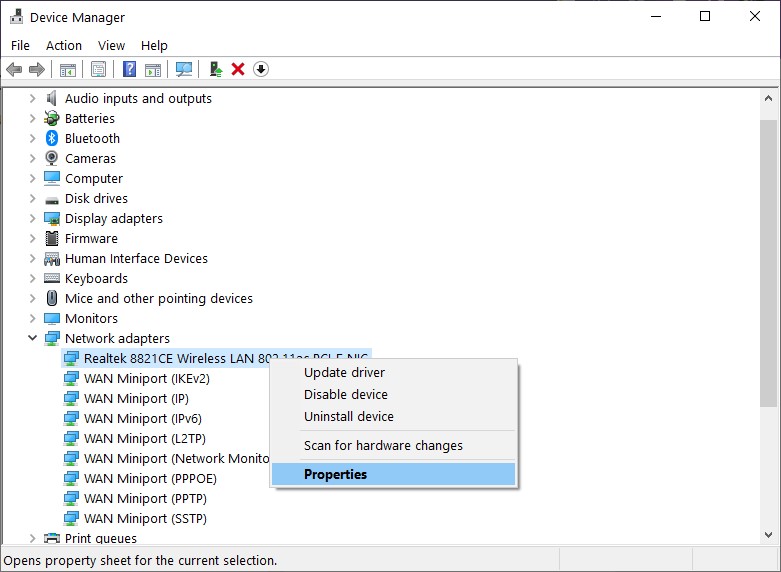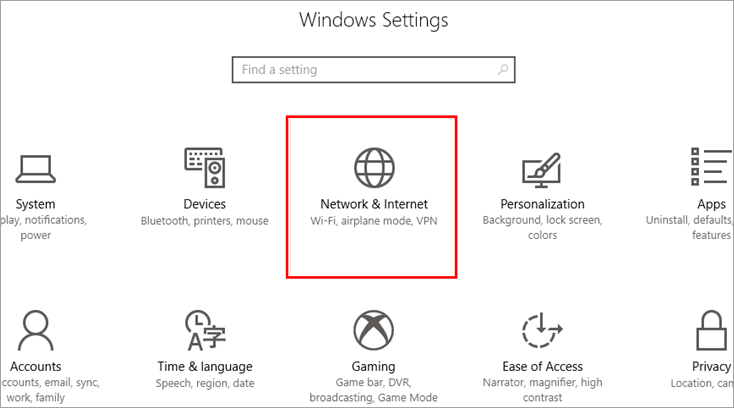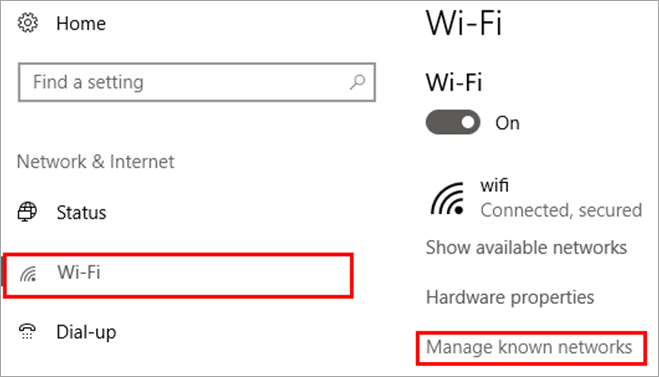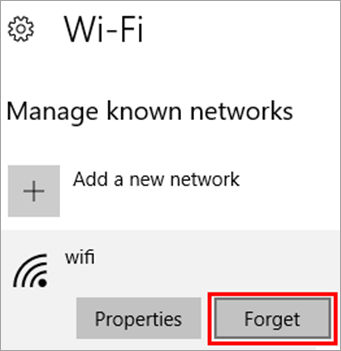Soluții
How to print to PDF on Windows 11
[mai mult...]How to format your Thumb Drive to FAT32
[mai mult...]How to make GIFs on iPhone
[mai mult...]How to change your MAC Address in Windows 10
MAC addresses are useful for identifying devices on a network. For home users, you might use MAC filtering to restrict acces to you Wi-Fi network. A MAC address works better for these administrative tasks because, unlike IP addresses, the MAC address doesn’t change.
MAC spoofing can be used maliciously to circumvent network controls, but it’s really only effective for blacklists—that is, if someone specifically blocked your device from the network. For whitelists, you’d have to know the MAC address of a specific device you’re trying to spoof.
Changing your MAC address has legitimate uses as well. You can use it to test your own MAC filtering settings. Or you can use it to assign specific rules to a set of devices within a certain MAC address range.
- Press Windows key + X on your keyboard, then click Device Manager. Expand Network adapters, right-click your Ethernet or Wireless adapter, then click Properties.
- Select the Advanced tab. Within the Property box, scroll down, select Locally Administered Address, and select the Value radio box; there, you will see your adapters MAC address. Click in the Value box, clear its contents, and enter a new address to edit the address. A Mac address consists of six pairs of hexadecimal digits. Enter a new set without the hyphens, click OK, then restart your computer.
- To confirm the change, open Start, type: CMD, right-click CMD, then click Run as administrator. At the command prompt, type: ipconfig/all, then hit Enter to check the physical address.
Can’t connect to this Network Windows 10 Error
When a system connects to a network it stores the credentials, to make it easier for future logins. But when changes are made in the settings by the provider then the system might not be able to connect to the device. In that case, you must forget the network and try to connect again to the network as it can fix this network error.
- Open Settings and click on “Network & Internet” as shown in the image below.
- Click on “Wi-Fi” and then click on “Manage known networks” as shown below.
- Now, click on the network provider and then click on “Forget”.
Now you must look for the network and the available connections and try to login with the credentials again to connect to the network.
[mai mult...]