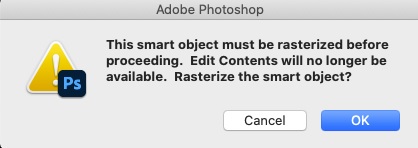Aplicatii specifice
Instalare/reinstalare aplicatii default(Office, PDF reader) 11 Solutii
Instalare/Reinstalare aplicatii predefinite (ex. Office, PDF reader) 44 Solutii
Instalare/reinstalare aplicatii la cererea clientului 26 Solutii
Instalare/Dezinstalare aplicatii cerute de client (Viewer .p7m - caiet de sarcini, Autocad) 23 Solutii
Configurare browser 143 Solutii
Configurare program 2447 Solutii
Depanare Office 72 Solutii
Depanare alte aplicatii 40 Solutii
How to Enable Picture-in-Picture in Firefox
Mozilla Firefox offers PiP(picture in picture) as a built-in feature that you can simply click to use.
[mai mult...]How to Fix the ‘Windows Push Notification User Service has Stopped Working’ Error
Windows Push Notification User Service is a notification service available on the Windows 10 operating system. It’s a platform which provides support for local or push notifications and, without it, users are not able to receive notifications from the operating system and they have installed.
[mai mult...]How to Change a PowerPoint Show (PPSX) to a Work File (PPTX)
PowerPoint files come in two formats: PPTX files are editable PowerPoint presentations and PPSX files are a view-only format intended for presentations. You can edit a PPSX file, but you must first convert it back to a PPTX format.
- PowerPoint can convert a PPSX file to a PPTX one. Here’s how.
First, open “PowerPoint” and choose File > Open to find the file you want to edit.
Go to File > Save As to save the file.
From the drop-down menu at the top right, choose “PowerPoint Presentation (*.pptx)” to save the file as an editable file you can share with colleagues. Be sure to hit the “Save” button when you’re done.
Now, when colleagues click to open the file, they’ll be taken to the PowerPoint editor to make quick edits and revisions.
[mai mult...]How to Turn Off Smart Objects in Photoshop
Smart objects do a few different things but their biggest advantage is that they preserve the original data of the embedded image or vector file. They’re one of the ways Photoshop enables you to work non-destructively.
For example, in the composite above, the image on the left is the original image, the image in the middle is a smart object that was resized down to 10% and then resized up again, while the very blurry mess on the right is the rasterized layer resized down to 10% and then resized up again. As you can see, the smart object preserved the original image throughout the transformation while the rasterized layer has lost a lot of data.
This means that if you’re creating a composite image, you can move, resize, crop, filter, use adjustment layers, and otherwise mess around with how things look without fear that you’ll make some changes that can’t be undone. By contrast, if you work with rasterized layers, the only way to try something new is to undo everything you’ve already done and start from scratch.
On the other hand, the bonus of a rasterized layer is that you can edit them directly without getting any annoying dialog boxes.
How to Stop Photoshop from Always Creating Smart Objects
By default, whenever you add an image or vector to a Photoshop document it gets embedded as a smart object. To change that behavior so they get embedded as rasterized layers, head to Edit > Preferences General on a PC or Photoshop > Preferences > General. on a Mac.
Uncheck “Always Create Smart Objects When Placing,” and click “OK.”
[mai mult...]Cum se utilizează doua monitoare cu VMware
Cum folosesc doua monitoare cu VMware
[mai mult...]