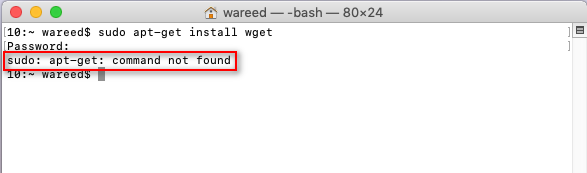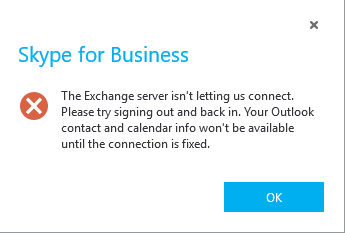Cum remediem ‘sudo apt-get command not found’ in sistemul de operare macOS
Softul Debian utilizeaza sistemul de pachete DPKG care furnizeaza programe si aplicatii pentru instalare. Datorita acestui sistem utilizatorii nu sunt nevoiti sa construiasca programe de la 0. Tool-ul necesar pentru acest sistem de pachete este APT ( advanced package tool), uneori acest instrument nu functioneaza pe sistemele de operare Macintosh (macOS) si returneaza eroarea “sudo: apt-get: command not found”.