Situatie
VLC Media Player is an excellent free and open-source media player app. In addition to letting you play your audio and video files, the app offers other useful features that you should be using.
Solutie
You’ll be surprised to know that you can stream online videos right inside VLC. This means you can pick any video from your favorite video hosting site and play it in your favorite media player. Note that you only need your video’s link to play it in VLC.
To do that, open VLC. From the menu bar, choose Media > Open Network Stream. On the Open Media window, select the “Please Enter a Network URL” field and paste the link of the video you want to watch. Then, at the bottom, click the “Play” button.
VLC’s online video streaming feature doesn’t support all the sites out there. You can’t play YouTube videos with it, however, it supports other sites like Dailymotion.
You can use VLC to convers audio and video files from one format to another. This allows you to use the appropriate file format wherever needed.
To perform the conversion, launch VLC and select Media > Convert/Save from the menu bar. On the o
On the following window, click the “Profile” drop-down menu and choose the output you want for your file. Select “Browse” and choose the folder where you want to save the resulting file. Then, click “Start” to begin converting the file.
VLC offers a feature that allows you to use a video as your screen’s background. To use this feature, find your video file and open it with VLC. While your video is playing, from VLC’s menu bar, choose Video > Set as Wallpaper.
VLC will immediately start using your video as your screen’s background. When you want to stop it, right-click anywhere on the video and choose “Quit.” You can use VLC to test your webcam and see your camera’s live feed. This also works for any external cameras you might have connected to your PC.
To use that feature, launch VLC and select Media > Open Capture Device from the menu bar. Click the “Capture Mode” drop-down menu and choose “DirectShow.” Select the “Video Device Name” drop-down menu and choose your webcam. Select the audio input device as well and click “Play.”
You’ll see your camera’s live feed in VLC on your screen.
If you’d like to record your webcam’s feed, instead of clicking Play on the Open Media window, click the down-arrow icon and choose “Convert.” Click the “Profile” drop-down menu and select the desired output for your video file. Click “Browse” and choose where you want to save the file. Then, click “Start.”
You can stop the recording at any time by clicking the “Stop” button in VLC’s bottom toolbar.
Create Custom Bookmarks to Skim to Your Favorite Scenes
From VLC’s menu bar, choose Playback > Custom Bookmarks > Manage. On the Edit Bookmarks window, click “Create” to add a bookmark.
To then use your saved bookmarks, from VLC’s menu bar, select Playback > Custom Bookmarks and click the one you want to use. VLC will take you to the timestamp saved in your selected bookmark. You can use the Manage option to create, delete, and clear all your bookmarks.
If your video doesn’t have subtitles, you don’t have to manually hunt for them online. VLC includes a feature that allows you to search the web for subtitles and add them to your videos from within the app.
To do that, play your subtitle-less video with VLC. From the app’s menu bar, select View > VLsub. On the open window, click the “Title” field and type your video’s name. Then, click “Search By Name” to start looking for subtitles for your video.
You can use other options on the open window to find the subtitles. When the subtitles are added, they’ll appear on your video.


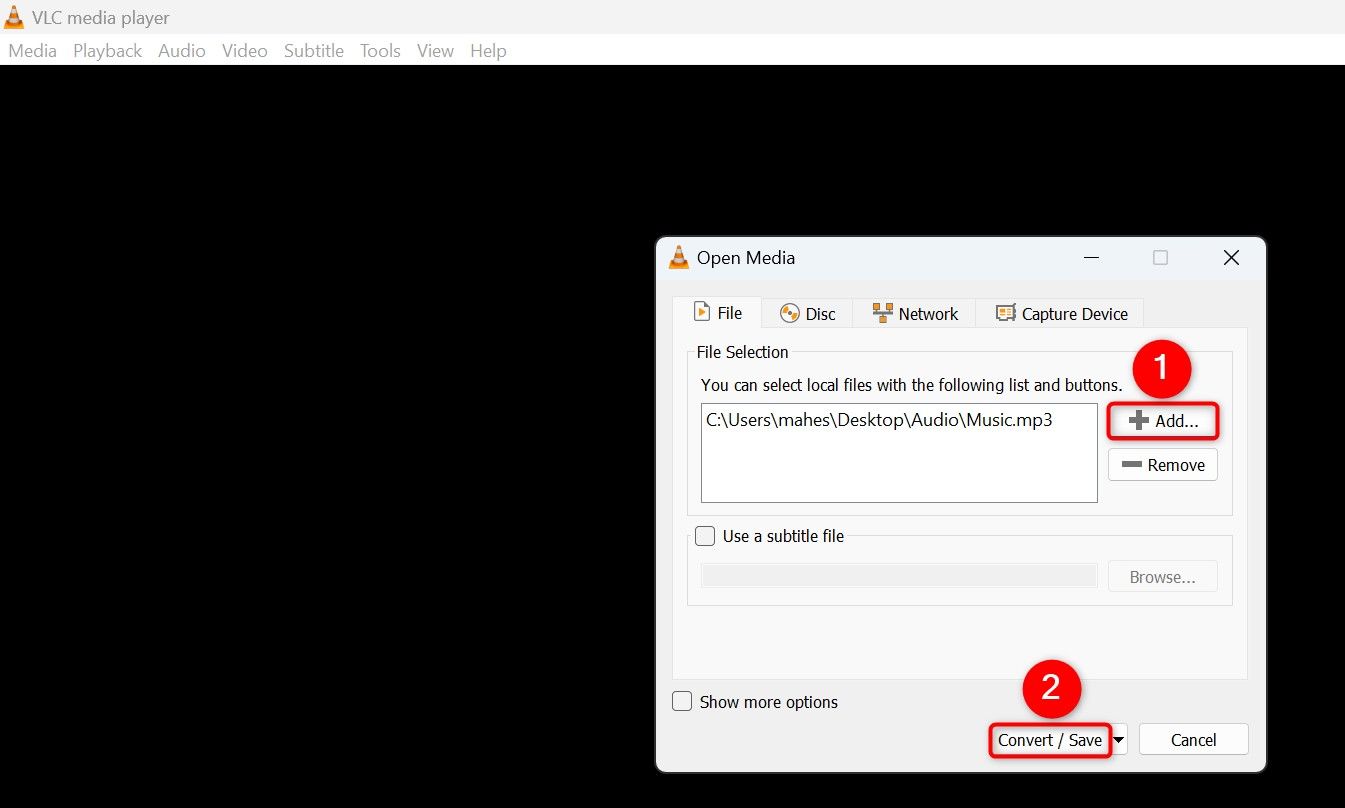
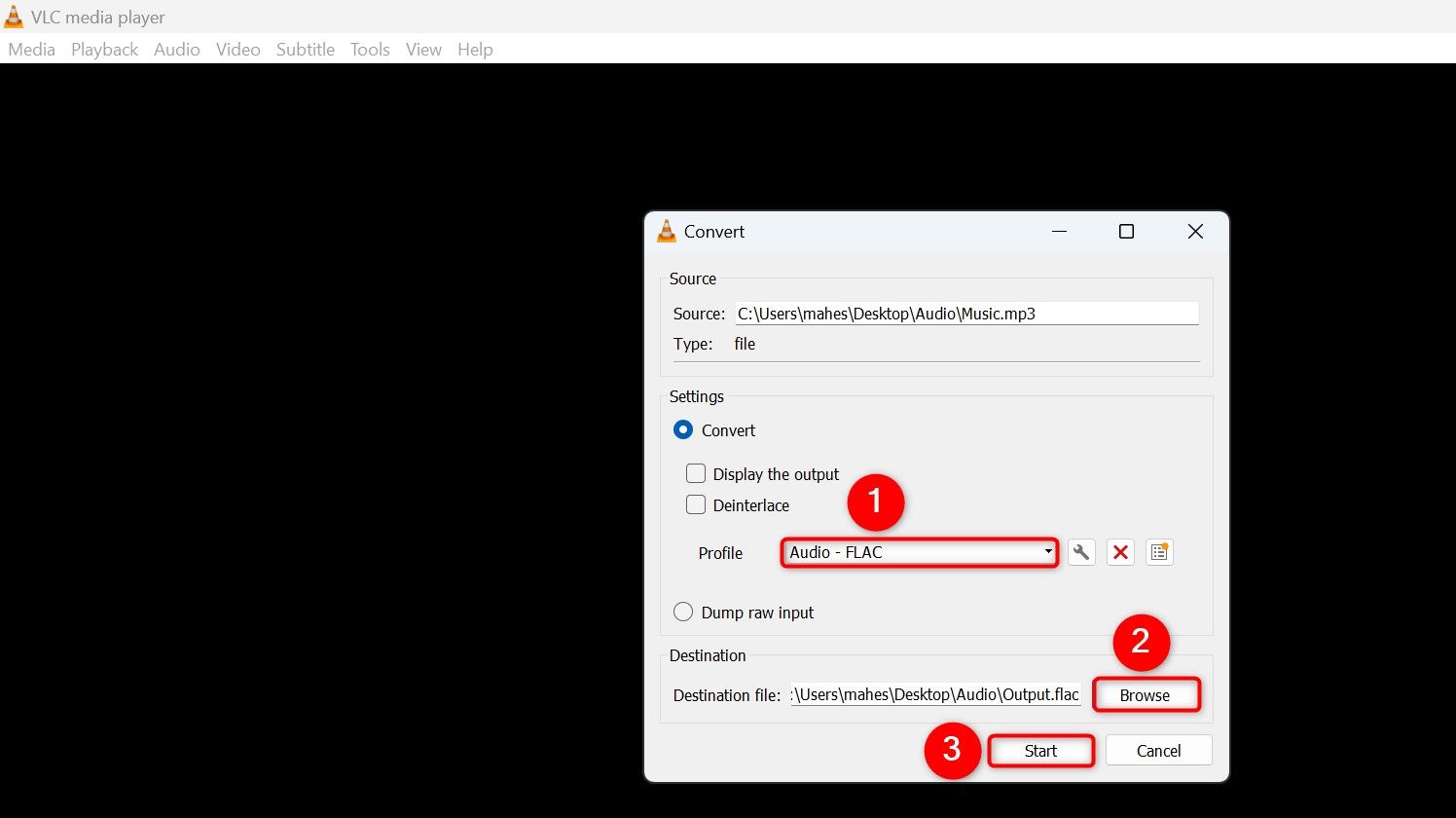
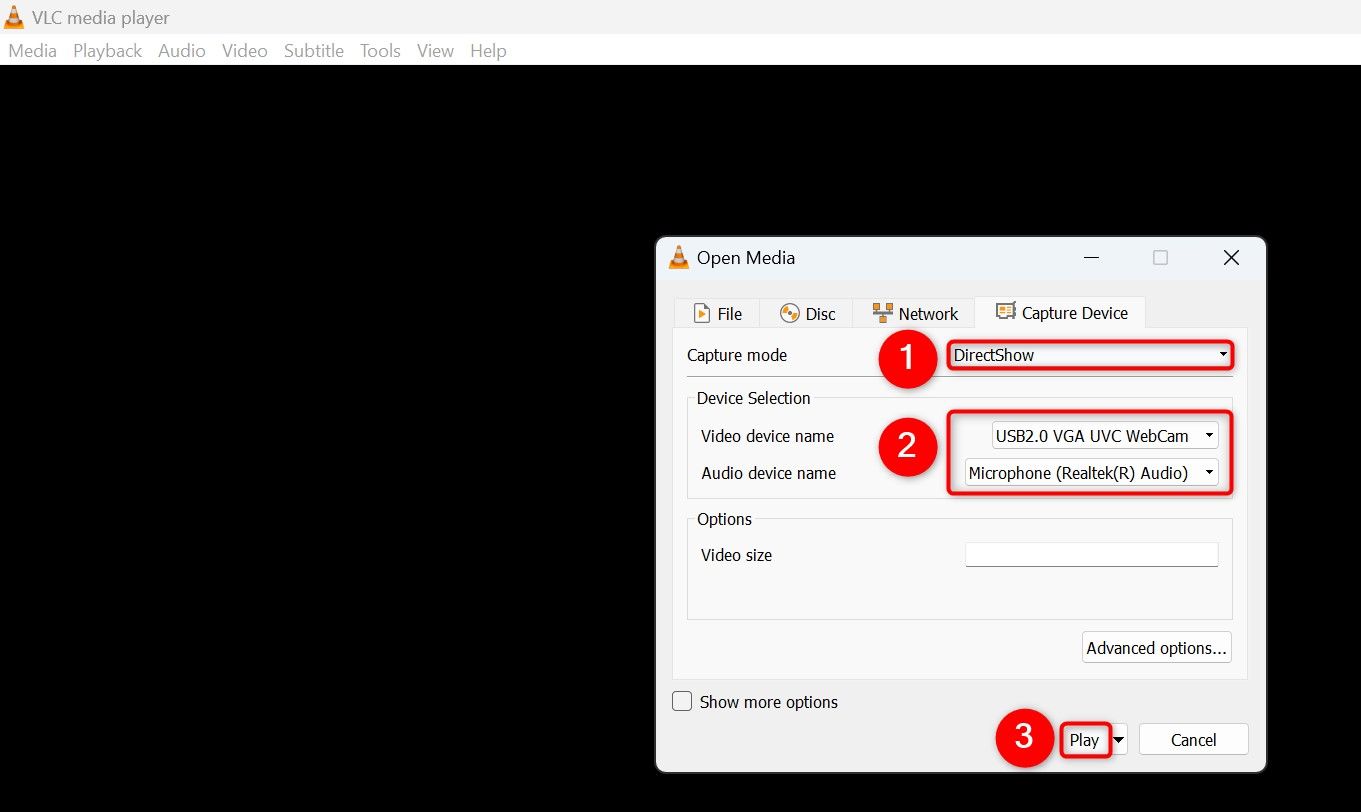
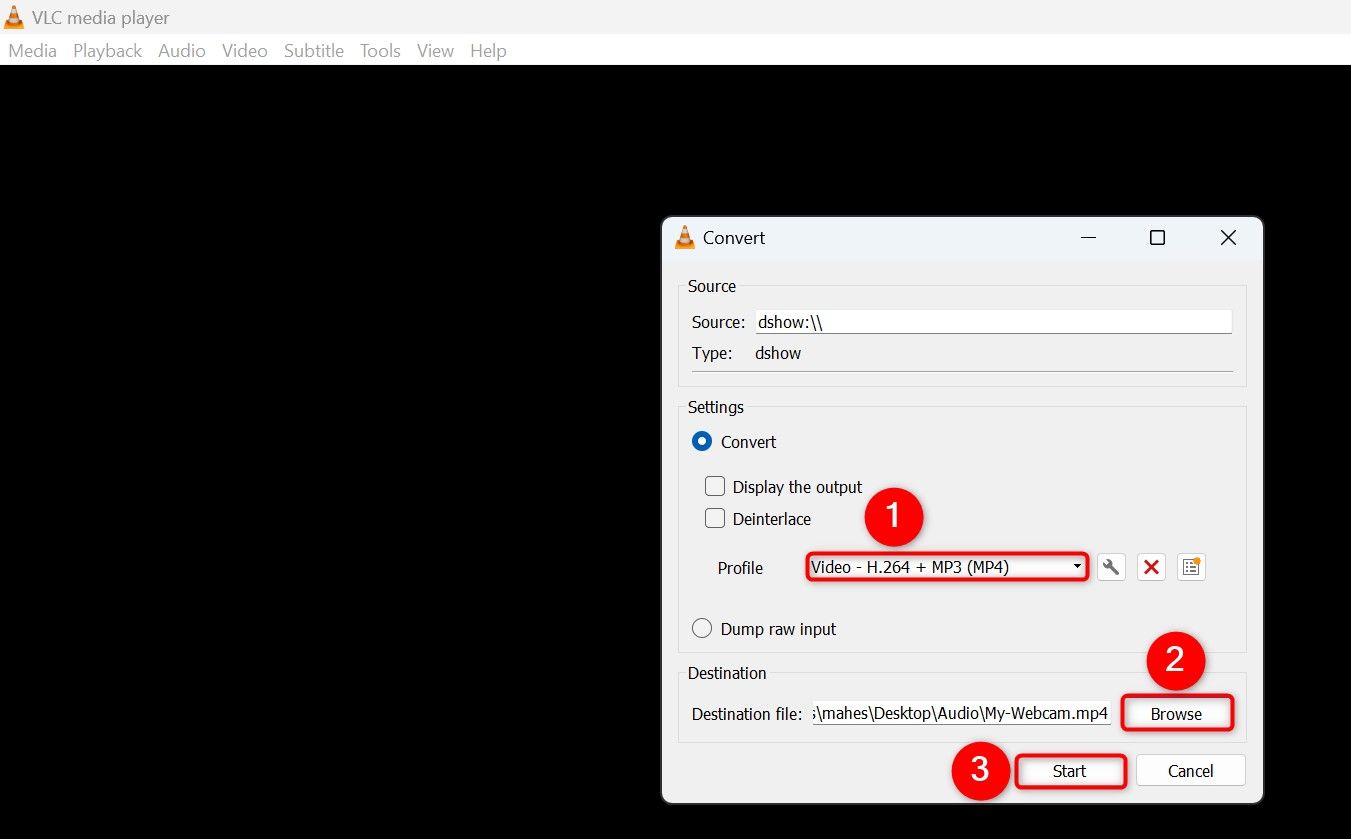
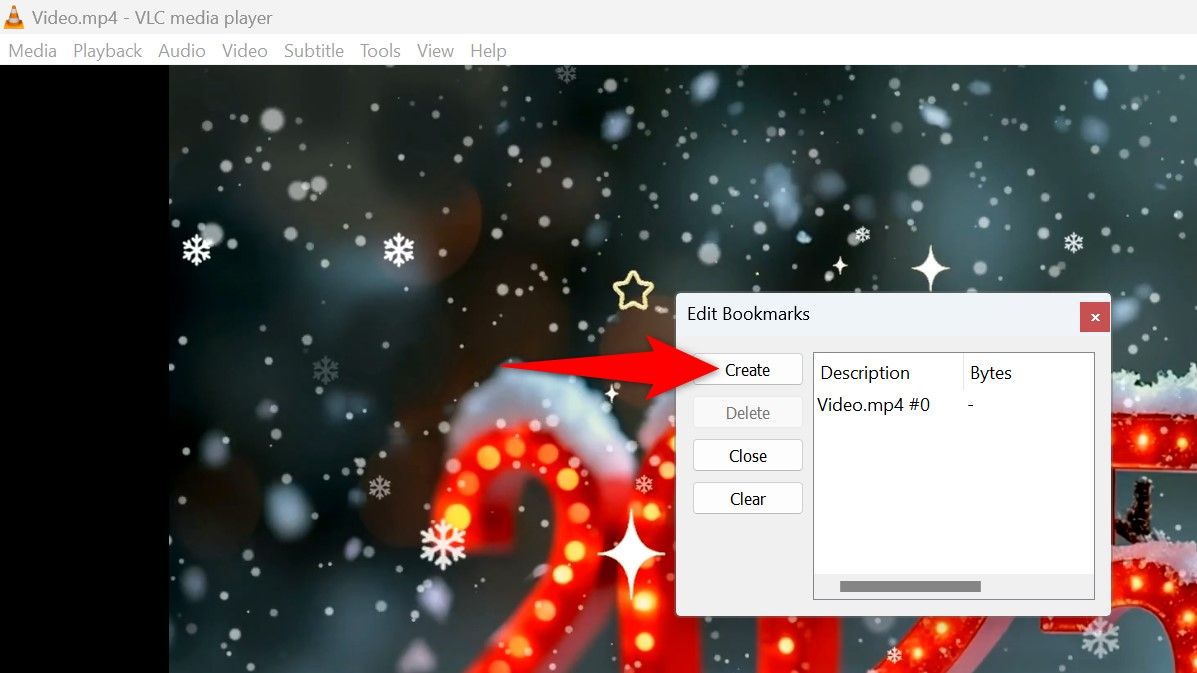
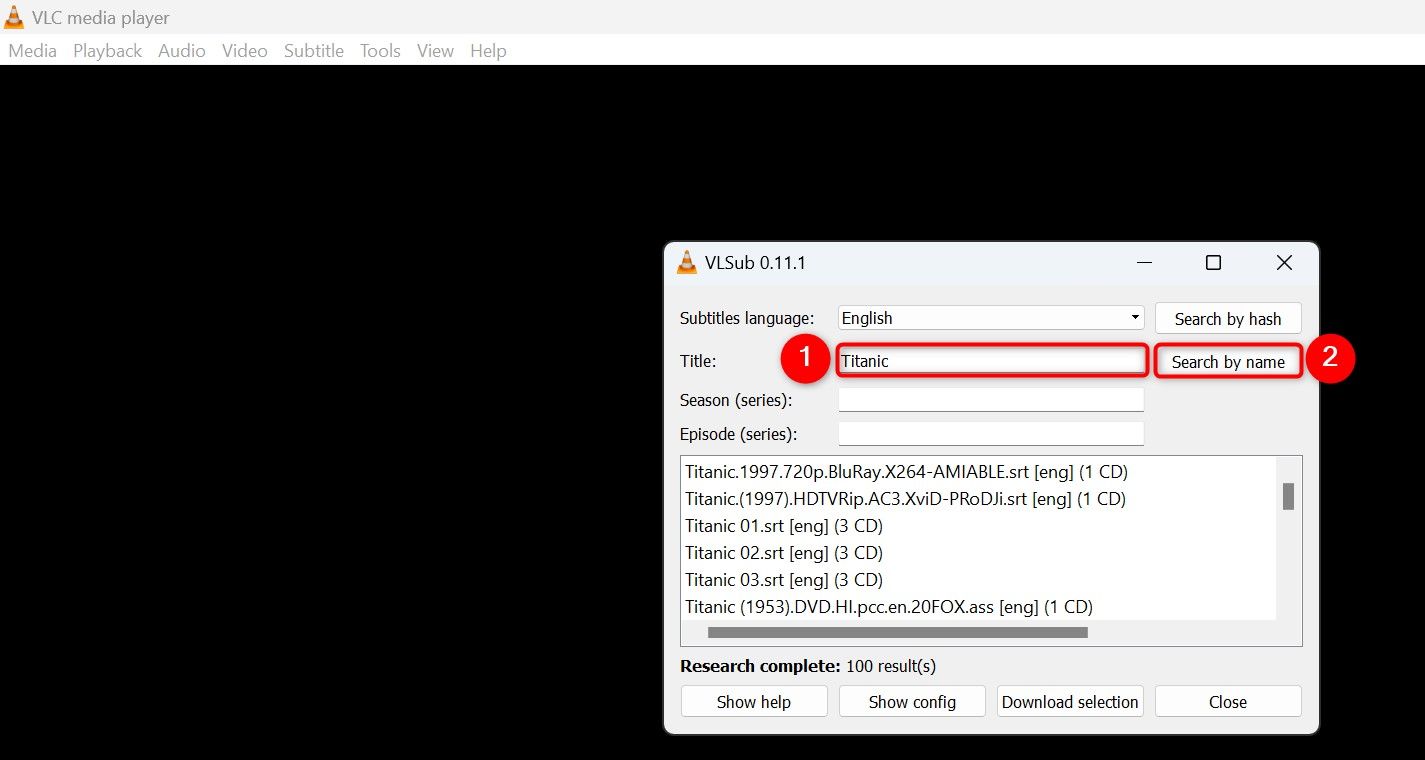
Leave A Comment?