Situatie
You can limit access to a PDF by setting passwords and by restricting certain features, such as printing and editing. However, you cannot prevent saving copies of a PDF. The copies have the same restrictions as the original PDF. Two types of passwords are available:
- Document open password
A Document Open password (also known as a user password) requires a user to type a password to open the PDF.
- Permissions password
A permissions password (also known as a master password) requires a password to change permission settings. Using a permissions password, you can restrict printing, editing, and copying content in the PDF. Recipients don’t need a password to open the document in Reader or Acrobat. They do need a password to change the restrictions you’ve set.
If the PDF is secured with both types of passwords, it can be opened with either password. However, only the permissions password allows the user to change the restricted features. Because of the added security, setting both types of passwords is often beneficial.
Solutie
Pasi de urmat
Add a password to a PDF
-
Open the PDF in Acrobat
-
Choose File > Protect Using Password. Alternatively, you can choose Tools > Protect > Protect Using Password.
-
Select if you want to set the password for Viewing or Editing the PDF.

-
Type and retype your password. Your password must be at least six characters long. The password strength is displayed next to your password to indicate whether the chosen password is weak, medium, strong, or best.
-
Click Apply. Acrobat displays a confirmation message that the file was successfully protected using password.
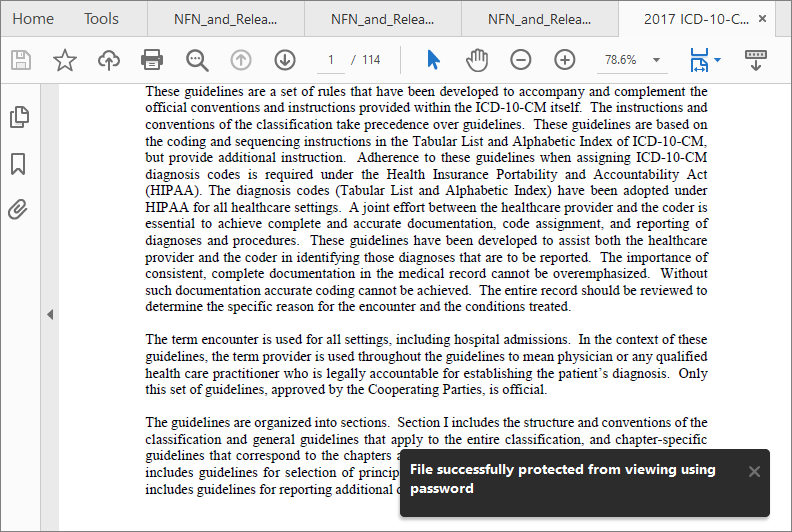



Leave A Comment?