Situatie
Adding emotes to Twitch is primarily a feature for Twitch Partners and Affiliates
Key Requirements:
- Twitch Affiliate or Partner Status:
- You must be a Twitch Affiliate or Partner to upload custom emotes.
- Emote Guidelines:
- Twitch has specific guidelines for emote dimensions, file format, and content. Adhering to these is crucial for approval.
- File format: PNG.
- Sizes: Twitch requires 3 sizes of each emote: 28×28, 56×56, and 112×112 pixels.
- File size: Must be under 1MB.
- Transparent background: Required.
- Content: Must comply with Twitch’s Community Guidelines
- Twitch has specific guidelines for emote dimensions, file format, and content. Adhering to these is crucial for approval.
Solutie
- Access the Creator Dashboard:
- Navigate to Emotes:
- Upload Your Emotes:
- Follow Twitch’s Instructions:
- Twitch provides the tools within the emote upload section of the dashboard to help in the process. Be sure to follow all on screen instructions.


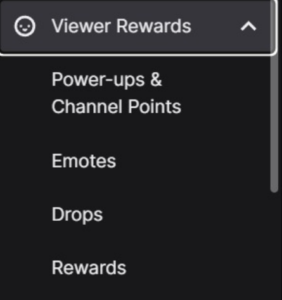

Leave A Comment?