Situatie
The 5 GHz radio allows you to select the wireless channel (1-11), power level (10-100%), 802.11 modes (802.11b/g/n), spatial streams, aggregation, and MIMO power save.
Solutie
Pasi de urmat
Connect a device directly to your modem.
Login to your modem by entering the Admin Username and Admin Password, then select “Apply.” If your modem is using the default settings, this information is located on the modem sticker.
Select the desired “Channel”. Selecting the best channel depends on your environment. Check the modem wireless status for the best available channel.
9. Select the desired “Wireless Power Level.”
- Lower power settings will create a circular coverage area, giving better coverage near the modem but reducing the maximum distance.
- Higher power settings create an elliptical coverage area, transmitting farther but reducing coverage closer to the modem.

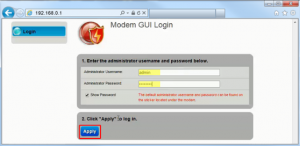
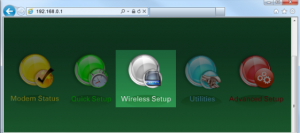



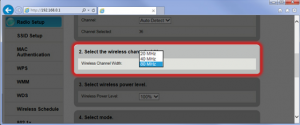
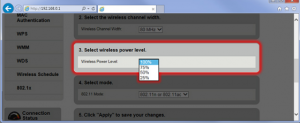



Leave A Comment?