Situatie
Solutie
Pasi de urmat
To get started, open the Registry Editor by hitting the Start button and typing “regedit” into the search bar, then press Enter or click “Open.” Give the Registry Editor permission to make changes to your PC if you get a popup.
Use the left sidebar to navigate to the following key Iocation in the Registry Editor:
HKEY_CURRENT_USER\SOFTWARE\Policies\Microsoft\Windows\Explorer
Next, you’re going to create a new value inside the Explorer key. Right-click the Explorer folder icon and choose New > DWORD (32-bit) Value. Name the new value “DisableNotificationCenter.”
Now, you’re going to modify that value. Double-click the new DisableNotificationCenter value and set the value to 1 in the “Value data” box.
Click OK, exit Registry Editor, and restart your computer to see the changes. And if you want to bring back the Action Center, follow the same instructions, but set the value to 0.

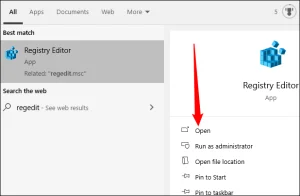
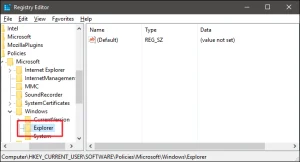
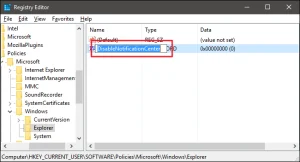
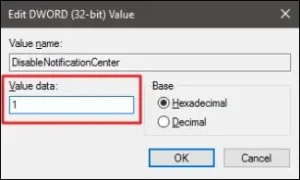
Leave A Comment?