Situatie
Solutie
Pasi de urmat
First, you’ll need to open a command prompt in administrator mode by right-clicking and choosing “Run as administrator” (or use the Ctrl+Shift+Enter shortcut from the search box).
Note that this works the same in all versions of Windows. Just search for cmd and then right-click on the command prompt icon in the Start menu or Start screen.
If you are in Windows 10, 11, or 8.1, you can right-click on the Start button and choose to open a command prompt that way.
Now type the following command: net user administrator /active:yes
You should see a message that the command completed successfully.
Log out, and you’ll now see the Administrator account as a choice. You’ll note that there’s no password for this account, so if you want to leave it enabled you should change the password.


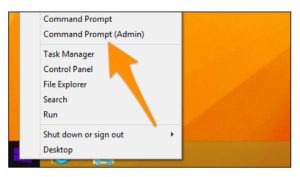
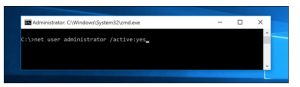
Leave A Comment?