Situatie
Shared albums are useful, but it can be easy to lose the notifications about the invitations if they are not accepted right away. If you need help accepting invitations to shared photo albums with your friends and family, we’ll show you how to do it, whether the invite was sent five minutes or five months ago.
Solutie
Pasi de urmat
Check your Notification Center for this notification and tap it. If you see this notification, skip to step four. If you don’t, move on to step 2.
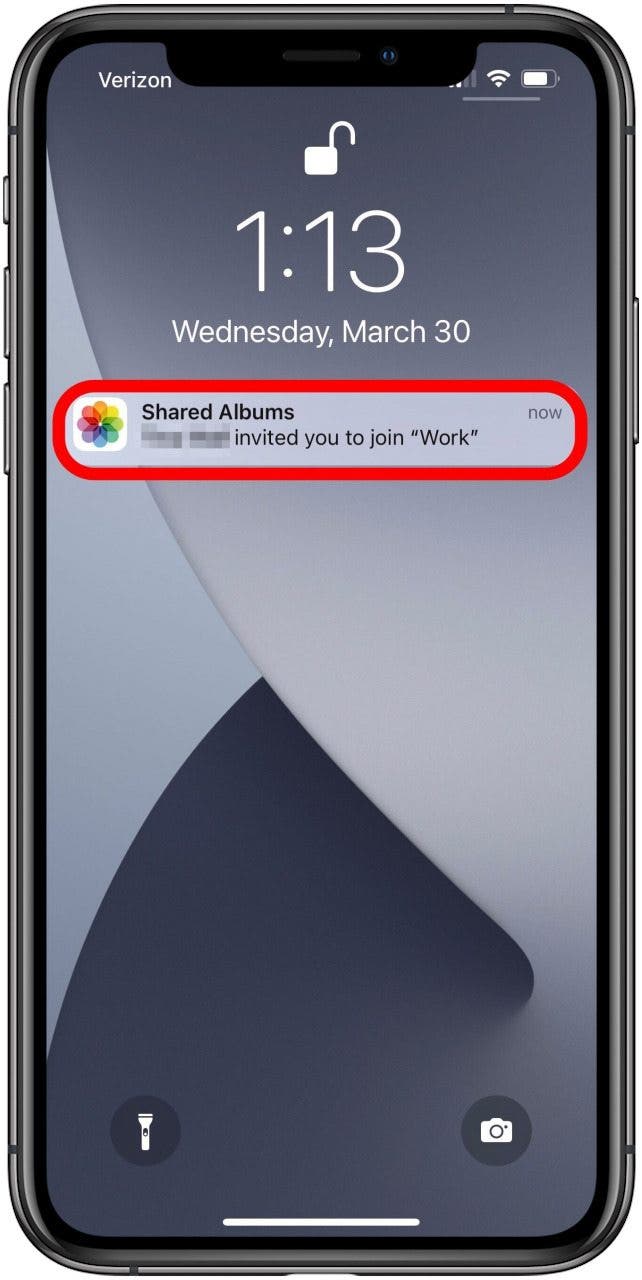
If the notification has been cleared, open the Photos app.
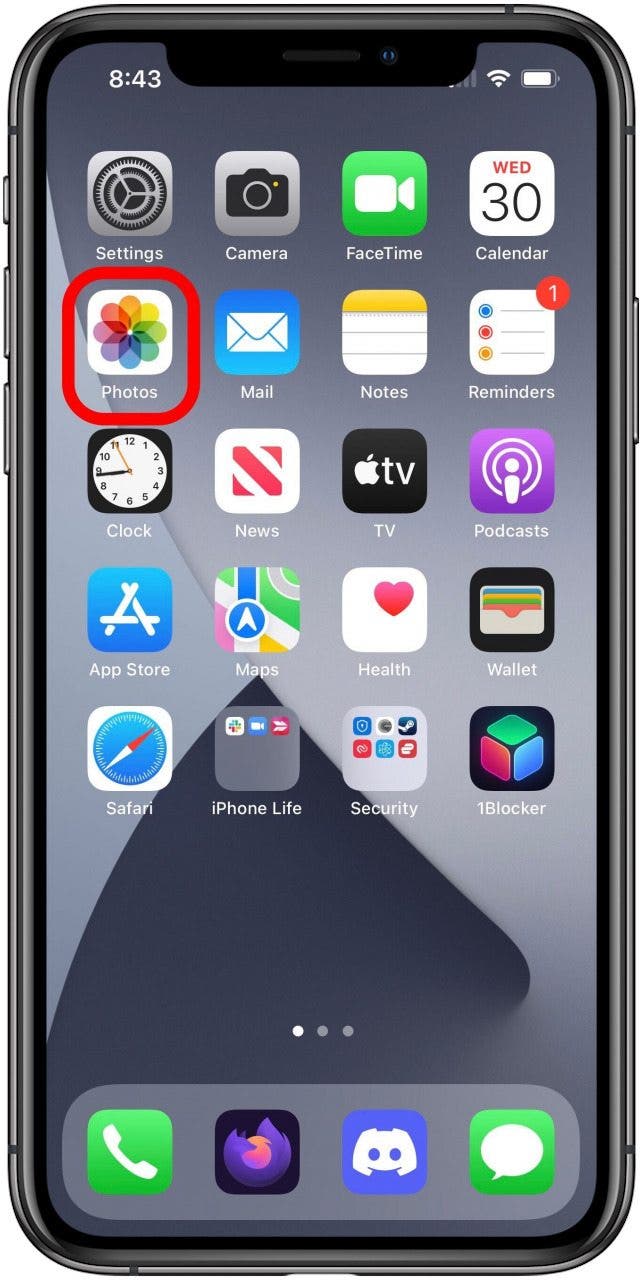
Tap the For You icon at the bottom of the screen.
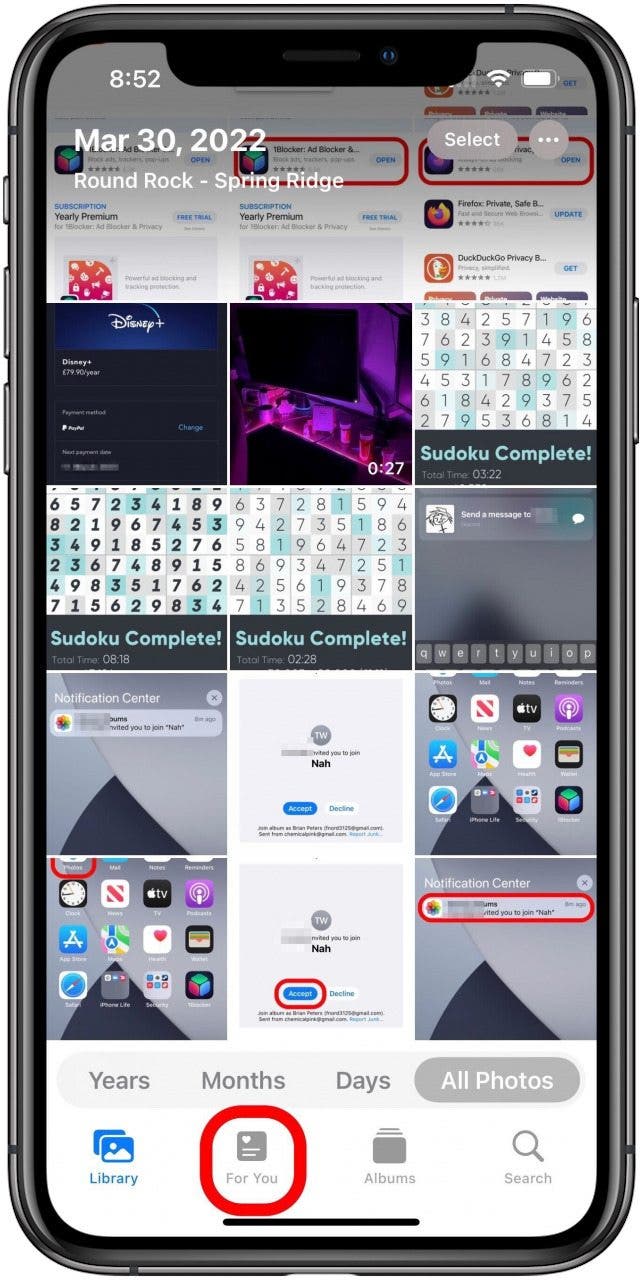
You will find a Shared Album Activity section that includes invitations. If you tapped on the invitation notification, it should take you here. Just tap the blue Accept button for any albums you want to join.
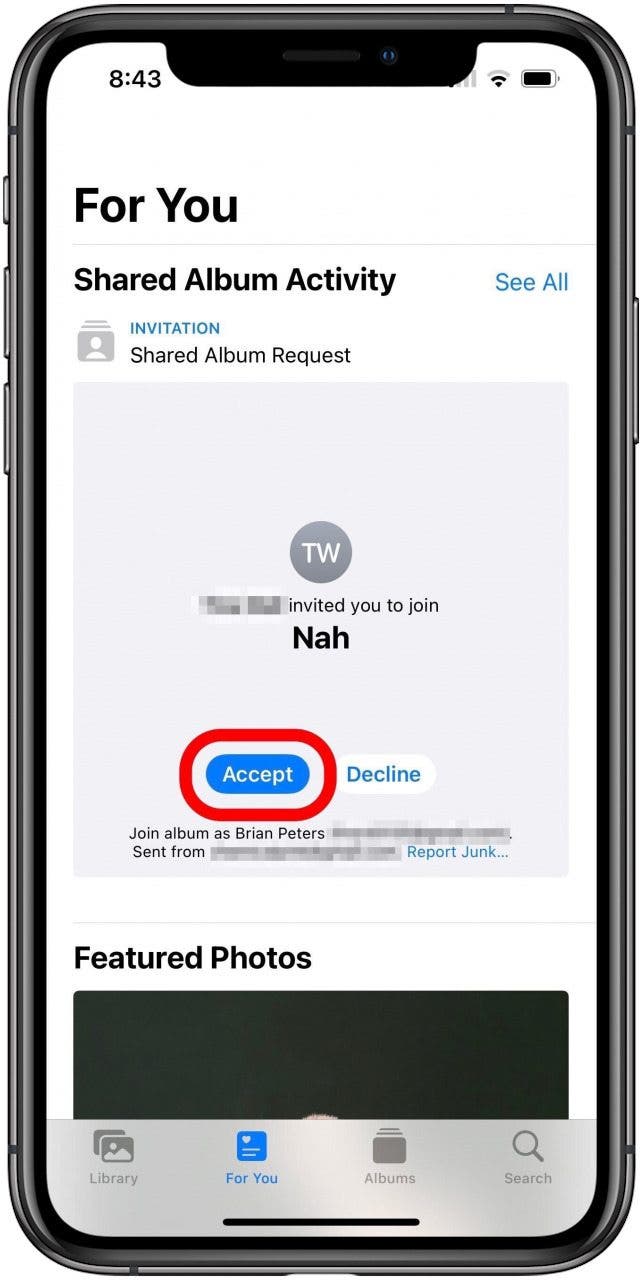
After a moment, the Shared Album Activity section should update to show that you have joined the album. You can tap this message to open the album.
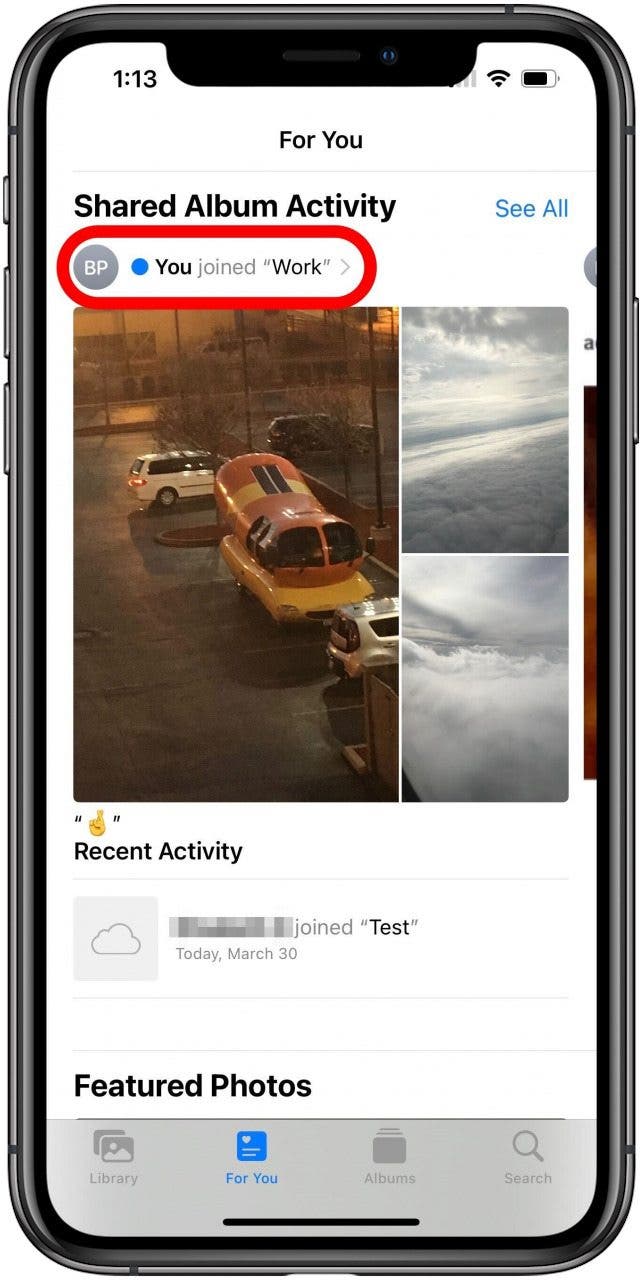
If you don’t see Shared Album Activity after accepting the invitation, tap on the Albums tab.
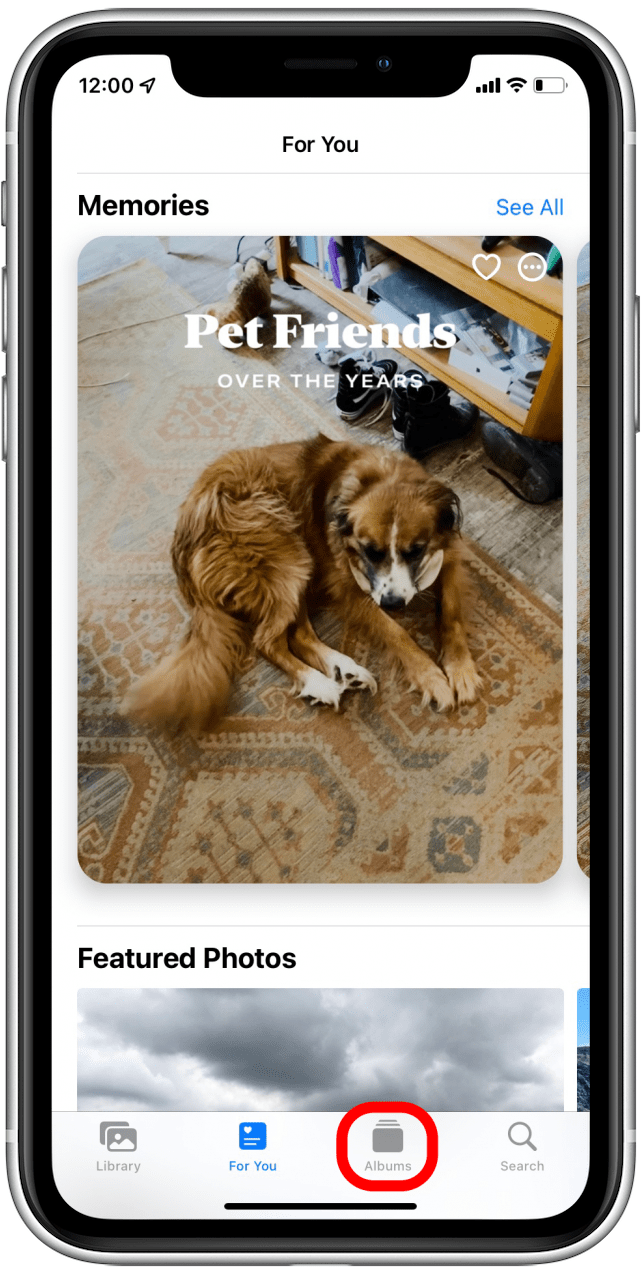
You’ll see a Shared Albums heading, and you can tap See All to to view any you have joined or created.

Now that you have accepted the invite, you can find this album, as well as any other shared albums you have joined in your Albums tab, along with all your personal albums.
