Situatie
If you run Google Chrome on a Windows PC and monitor processes that run on the machine, you may notice the Software Reporter Tool process eventually.
Software Reporter Tool, the executable file is software_reporter_tool.exe, is a tool that Google distributes with the Google Chrome web browser.
It is part of the Chrome Cleanup Tool which in turn may remove software that causes issues with Chrome. Google mentions crashes, modified startup or new tab pages, or unexpected advertisement specifically. Anything that interferes with a user’s browsing experience may be removed by the tool.
Chrome Software Reporter Tool
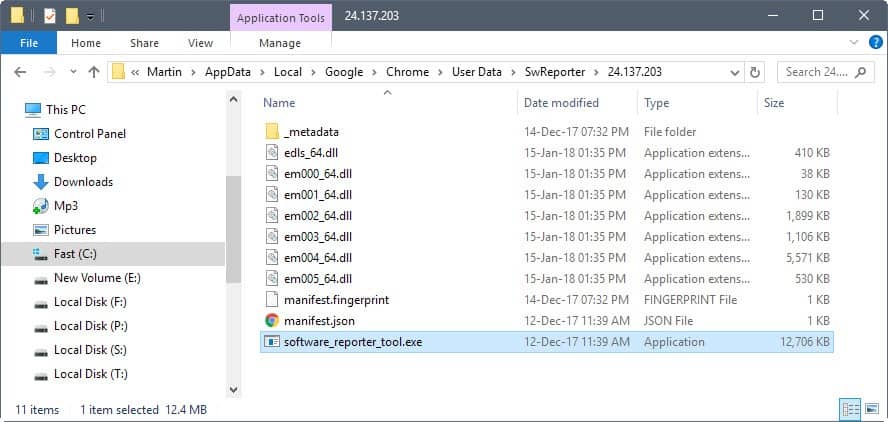
The Software Reporter Tool scans the computer’s drive and reports these scans to Google. Google Chrome uses the scan results to determine whether it should prompt the user to remove unwanted software from the computer as it impacts the browsing experience.
Google Chrome users may have two main issues with the Software Reporter Tool:
- It may cause a high system load when it scans the system. User reports range from it using 30% and more CPU while running. Since it may run for as long as 20 minutes, that is something that may interfere with other activity on the computer.
- The tool informs Google about the scan results which some users may dislike because of privacy concerns.
A Google community specialist mentioned that the tool scans folders related to Chrome only, but its scope is not exposed to the user in any way.
You find the Software Reporter Tool under the following path on Windows 7 and newer versions of Windows: C:\Users\USERNAME\AppData\Local\Google\Chrome\User Data\SwReporter\VERSION\software_reporter_tool.exe
The Version changes regularly, it was 24.137.203 when this article was published initially, and 42.206.200.3 at the time it was updated.
Solutie
Pasi de urmat
Block the Software Reporter Tool

Note: Blocking access to the program may prevent Google from removing problematic software from the system or informing you about it. You may use other software, antivirus software for instance, to remove threats or potentially unwanted programs from the system.
While you can delete the content of the entire folder or rename the executable file itself, doing so offers a temporary recourse only as Google will push the Software Reporter Tool to the system again when the web browser is updated.
A better option is to remove permissions so that no user (or Google) may access the folder or run the Software Reporter Tool.
- Right-click on the folder SwReporter and select Properties from the menu.
- Switch to the Security tab.
- Select Advanced on the page that opens.
- Click on “Disable inheritance” and select “remove all inherited permissions from this object.”
- Select apply and in the Windows Security prompt “yes.”
- Select ok.
- Select ok again.
No group or user should have access anymore to the Software Reporter Tool.
The advantage of this method is that the tool cannot be run anymore and that updates cannot be applied to it anymore either as long as its folder or names don’t change.
Using Chrome Policies
Google introduced support for policies that administrators may use to configure certain Chrome features; one of the available policies manages the Software Reporter Tool of the browser.
- Open the Registry Editor on Windows, e.g. by opening the Start Menu, typing regedit.exe, and selecting the item from the list of results.
- Go to HKEY_LOCAL_MACHINE\SOFTWARE\Policies\Google\Chrome.
- Note: if one of the keys does not exist create it with a right-click on the previous key and the selection of New > Key.
- Right-click on the Chrome key and select New > Dword (32-bit) Value.
- Name the new Dword ChromeCleanupEnabled.
- Make sure its value is 0.
- Right-click on the Chrome key again and select New > Dword (32-bit) Value.
- Name it ChromeCleanupReportingEnabled.
- Make sure its value is 0.
ChromeCleanupEnabled’s value determines whether the Software Reporter Tool may run on the system.
- A value of 0 means the tool is disabled and won’t be run.
- A value of 1 means the Software Reporter is enabled and will be run by Chrome.
ChromeCleanupReportingEnabled’s value determines whether the results are reported to Google.
- A value of 0 means the reporting is disabled.
- A value of 1 means the reporting is enabled.

Leave A Comment?