Situatie
MongoDB is an open source non-relational database that stores the data in the form of collections of JSON documents having dynamic schemas. It stores all the related information together which enhances the speed of query processing. This way, it also helps in bringing down the gap between the key-value stores and relational databases. This kind of databases preserves most of the functionalities while offering horizontal scalability.
Backup
Not required.
Solutie
Pasi de urmat
- Running the MongoDB installer.
- Go to the directory where you downloaded the MongoDB installer (.msi file). By default, this is
your Downloads directory. - Double-click the .msi file. and proceed with the installation wizard.
Managing Data With Compass (CRUD). Creating a Database & Initial Collection
- 1.Open up MongoDB Compass Community
- that
- was
installed earlier. - 2.Connect to the MongoDB Server by specifying
parameters as below
1.Hostname: localhost - 2.Port: 27017
3.Click connect.
4.From the loaded dashboard click the Create
database button.
5.The create database helper will be loaded, as shown - in Figure 7.
6.Specify the Database Name as Peopledb
7.Specify the Collection Name as people
8.Click the Create Database button.
9.write Peopledb in Database Name
10. People in collection Name
Now you have imported your CSV file into the local database, which can be uploaded to a server (cloud). Also, if you need the people.csv for testing purposes, i can provide it upon request.

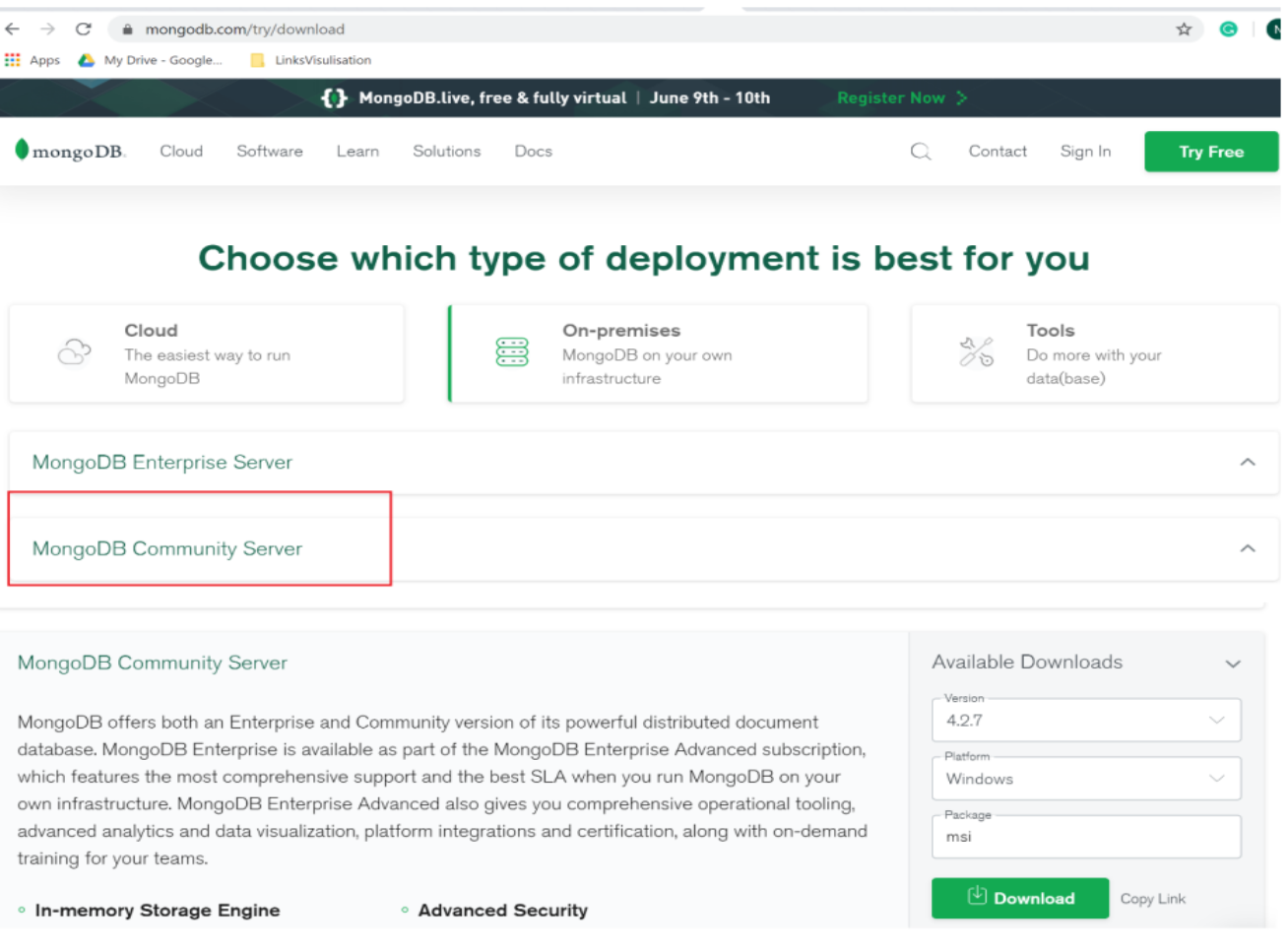
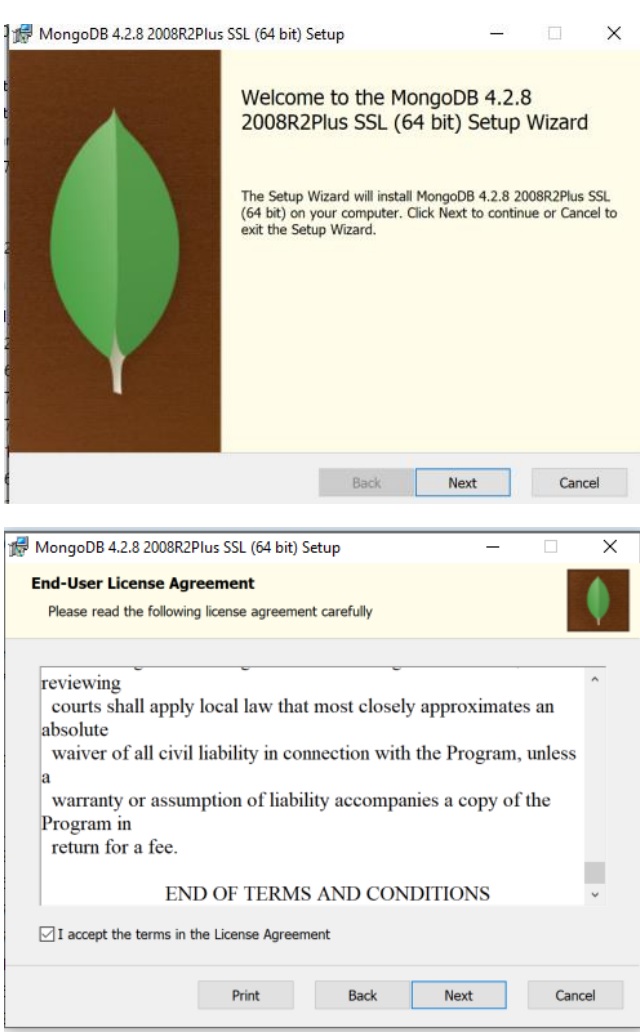
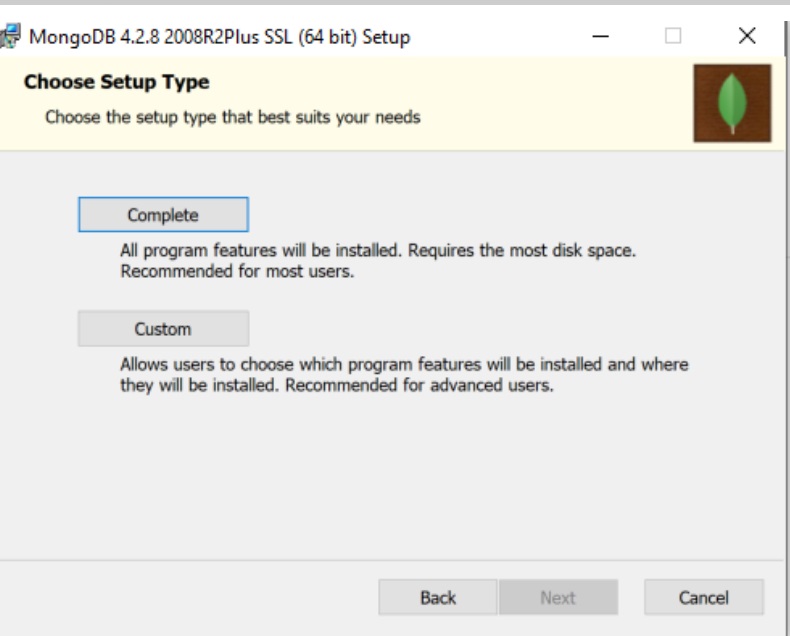
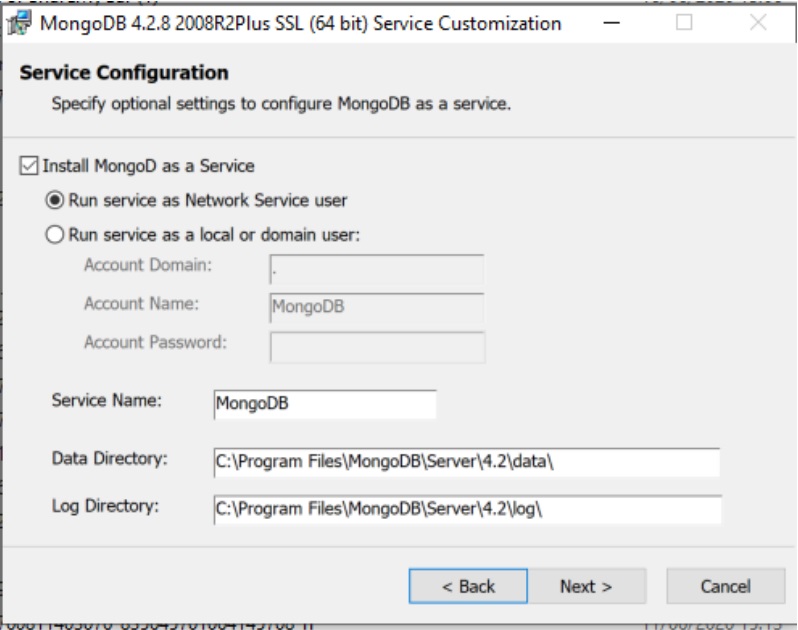
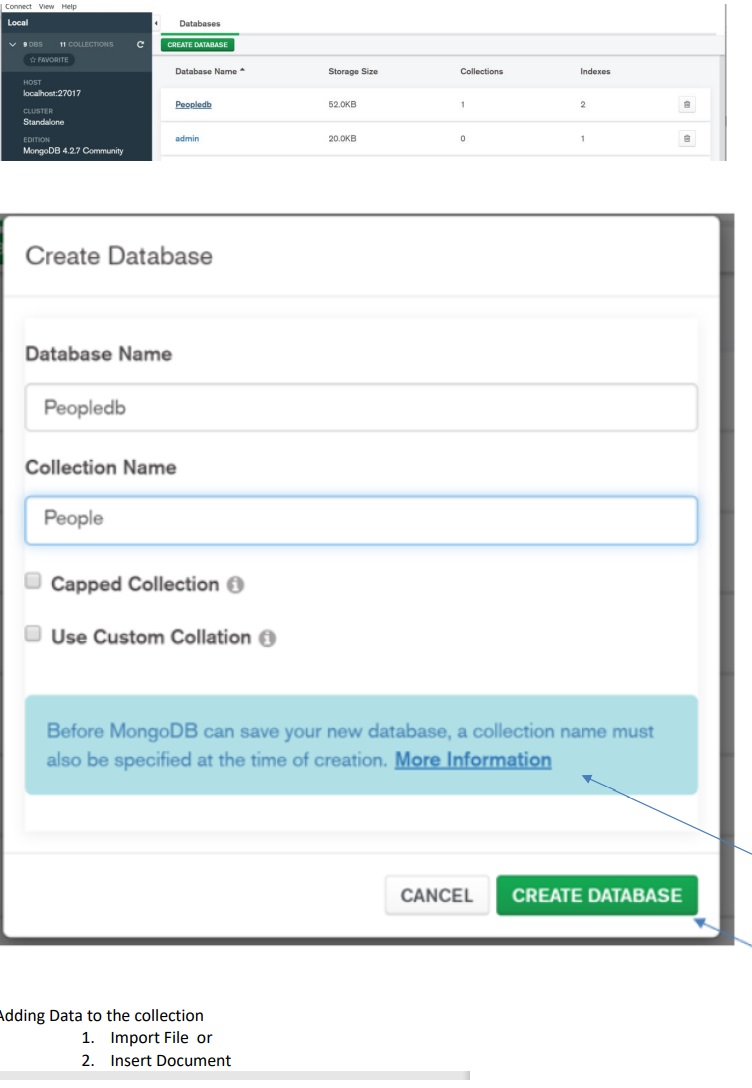
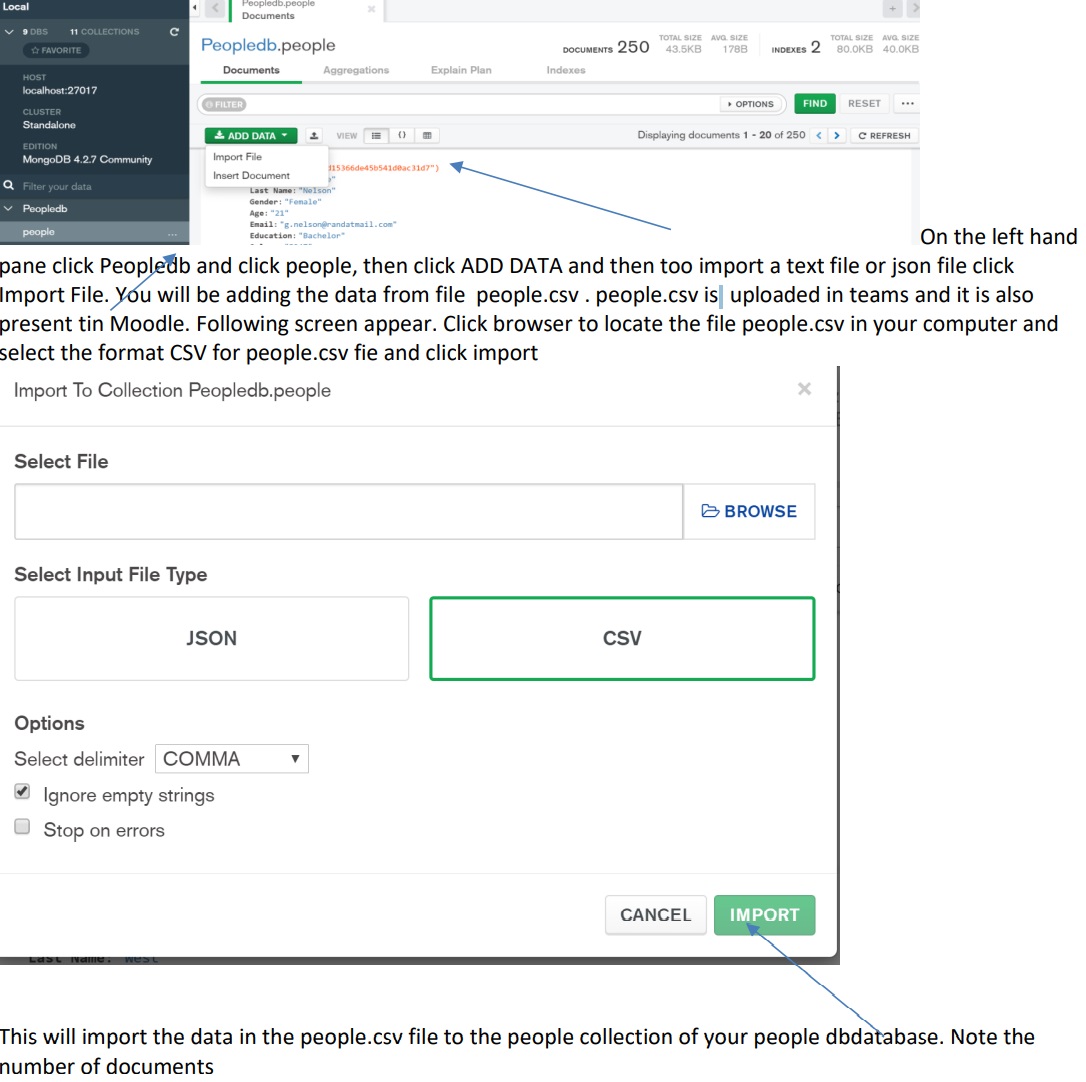
Leave A Comment?