Situatie
To map a shared folder to a virtual machine, follow these steps:
Solutie
1. Open VirtualBox
2. Right-click the virtual machine and select the Settings option
3. Click on Shared Folders
4. Right-click on Machine Folders and select the “Add new shared folder” option
5. In the “Folder path” field, confirm the path for the local folder to share with the device. Alternatively, you can click the down-arrow button and select the “Other” option to browse and select the folder.
6. In the “Folder Name” field, confirm a name to identify the shared folder.
7. (Optional) Check the Read-only option to prevent saving files into the folder from the virtual machine.
8. In the “Mount point” field, specify the drive letter to map the folder as a drive on the virtual machine. For example, “G:”
9. Check the Auto-mount option to mount the shared folder with the drive letter from the previous step
10. Check the Make Permanent option to keep the shared folder mounted even after restarting the virtual machine
11. Click the OK button.
After you complete the steps, the folder will mount as a drive on the virtual machine. In the case of Windows 10, you can access it under the “Network locations” section on File Explorer’s “This PC” page.


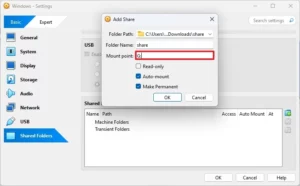
Leave A Comment?