Situatie
After creating a virtual machine on VirtualBox, you may sometimes need to share files between the host and guest operating systems to install apps or work with documents.
Although you can configure the virtualization solution to drag and drop files, you can also set up a folder on the host device to share files with the virtual machine. In addition, you can also use this approach when, for example, the feature to mount an ISO file or storage peripherals doesn’t work with the virtual machine.
VirtualBox offers two ways to share files with Windows 10 on Windows 11, including using a shared folder or mapping a folder as a network drive in the guest operating system. To set up VirtualBox to share a folder with a virtual machine, follow these steps:
Solutie
1. Open VirtualBox
2. Right-click the virtual machine and select the Settings option
3. Click on Shared Folders
4. Right-click on Machine Folders and select the “Add new shared folder” option
5. In the “Folder path” field, confirm the path for the local folder to share with the device. Alternatively, you can click the down-arrow button and select the “Other” option to browse and select the folder.
6. In the “Folder Name” field, confirm a name to identify the shared folder
7. (Optional) Check the Read-only option to prevent saving files into the folder from the virtual machine
8. Click the OK button.

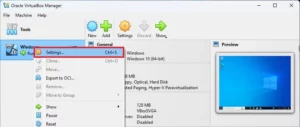
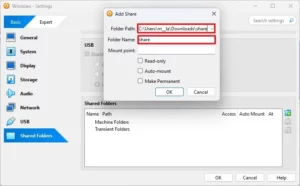
Leave A Comment?