Situatie
The message “downloading proxy script” may be displayed by Google Chrome. If you see it frequently, you may want to know why the message is displayed by the browser and what you can do about it.
You may see the message when Internet connectivity changes, e.g. when you connect to a different Wi-Fi network or if other connectivity parameters change. Chrome may appear to take longer than usually to display sites and the downloading of the proxy script may take a few seconds to complete.
At home, proxy servers are usually not used but browsers are still configured to check whether proxy servers are used. Google Chrome’s “download proxy script” message is caused by the default configuration.
Solutie
Chrome users who are certain that no proxy is used may disable the automatic detection to do away with the downloading proxy script message in the browser. Here is how that is done:
- Load chrome://settings/ in the Chrome browser’s address bar.
- Scroll down and select Advanced to display advanced configuration options.
- Scroll down to the System section.
- Click on “Open your computer’s proxy settings”.
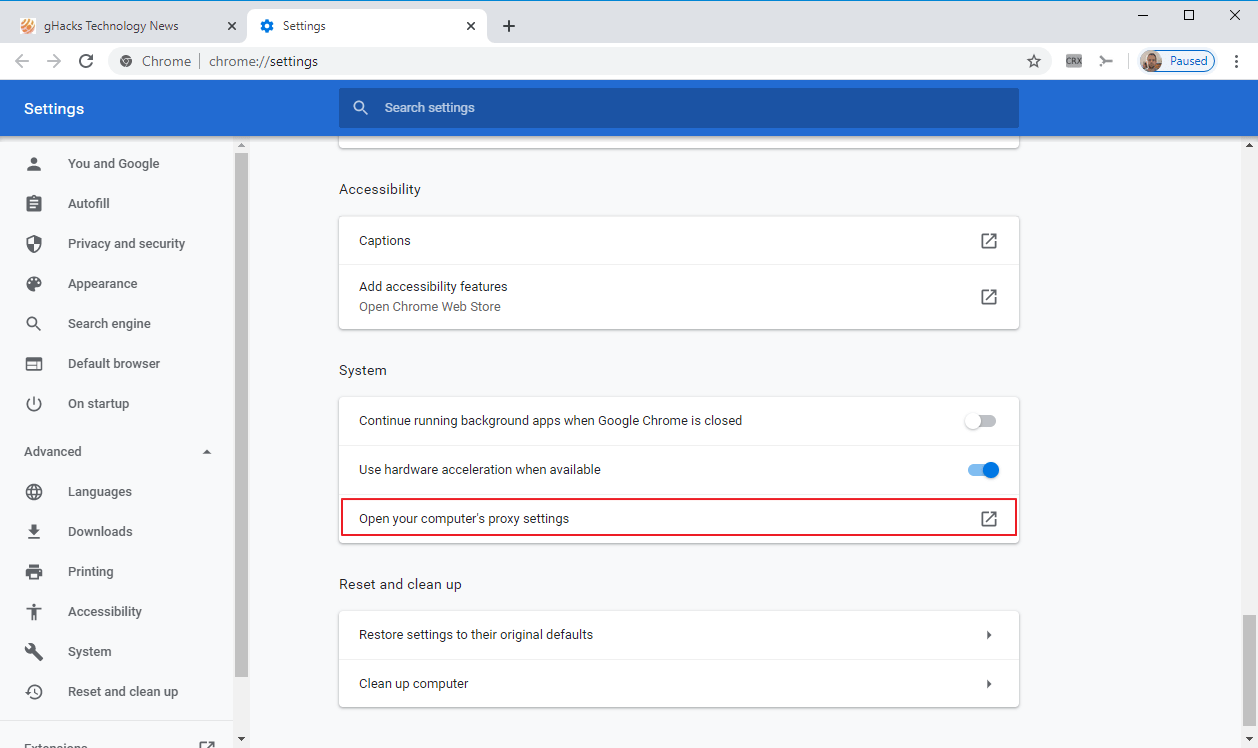
The operating system determines which control panel gets opened. On Windows 10, the Proxy page of the Settings application is opened.
- Locate the “automatically detect settings” toggle on the page.
- Set it to off.
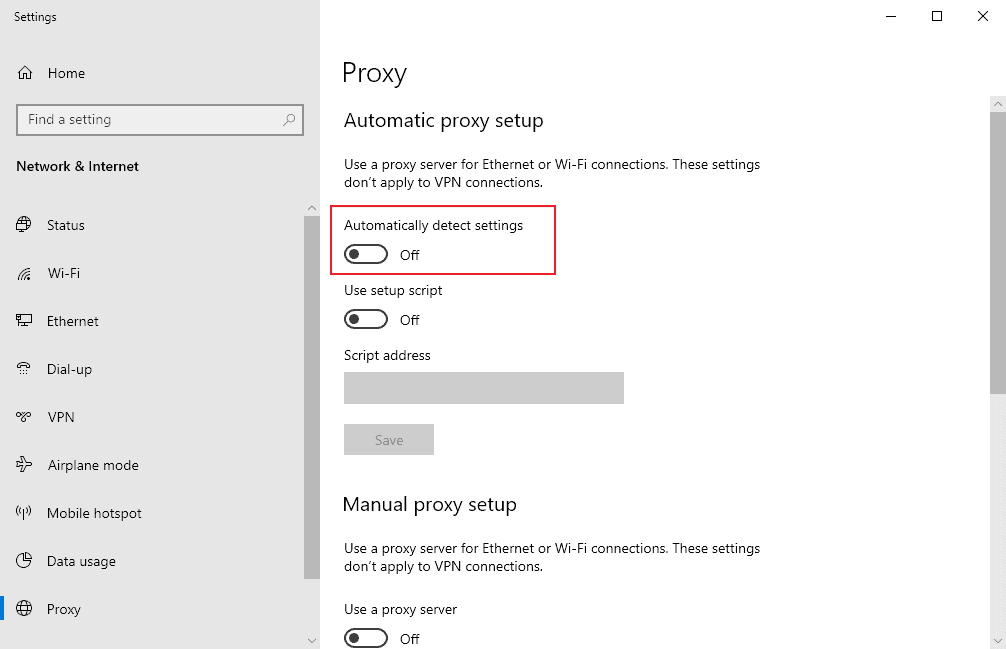
The Internet Options may be opened instead if the device uses an older version of Windows.If that is the case, click on “LAN Settings” and remove the checkmark next to “Automatically detect settings” on the page that opens.

Once disabled, Chrome should no longer display the downloading proxy script message; this should not have any negative effects if no proxy server is used.

Leave A Comment?