Situatie
Installing a theme allows a user to personalize their device.
Solutie
To download and install a theme from the Microsoft Store on Windows 11, follow these steps:
- Open the Microsoft Store app on your Windows 11 device. You can find the app by searching for it in the Start menu or by clicking on the Microsoft Store icon on the taskbar.
- Once the app is open, click on the search bar at the top of the screen and type “themes” in the search field. This will bring up a list of available themes in the Microsoft Store.
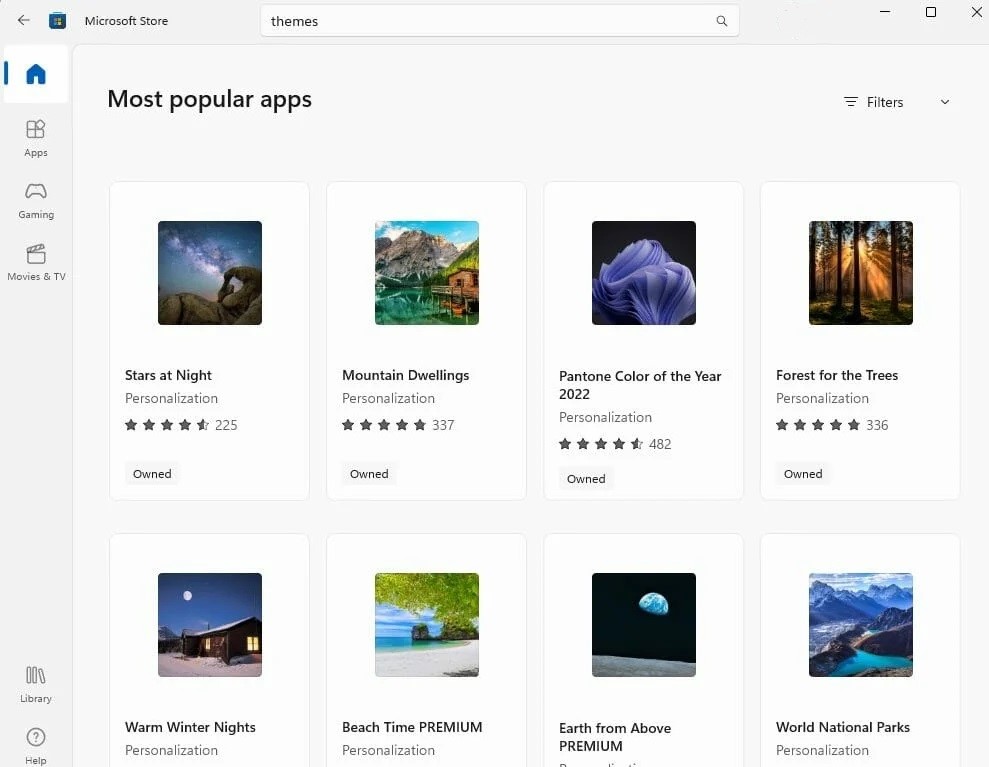
- Browse through the list of themes and select the one that you would like to download and install. You can preview the theme by clicking on it and viewing the screenshots.
- Once you have found a theme you like and want to use, click on the Install button to download and install the theme.
- After the theme has been downloaded and installed, you can apply it to your device by going to the Settings app and navigating to Personalization > Themes.
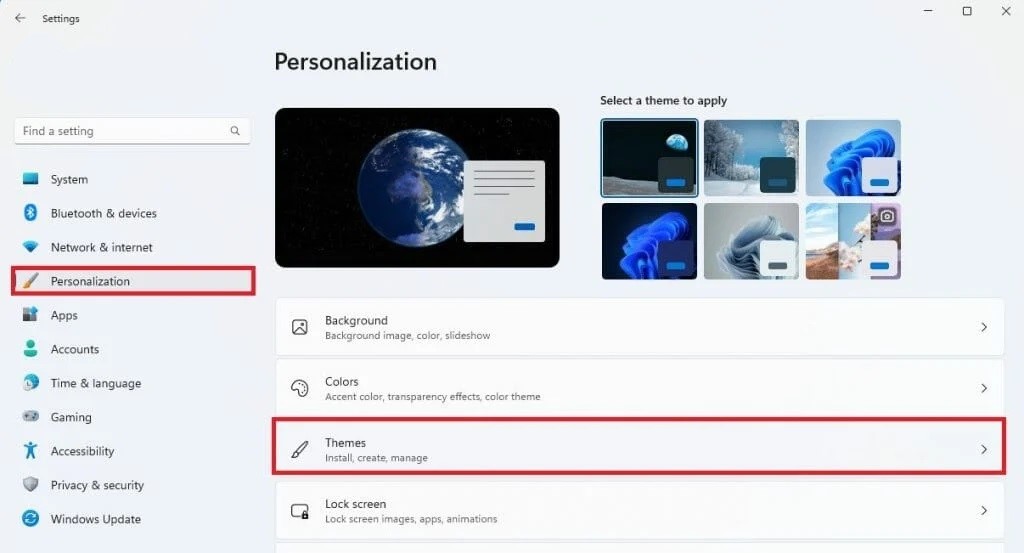
- Under the “Current theme” option, you will see a list of available themes. Click the theme you want to use to apply it to your machine.
-
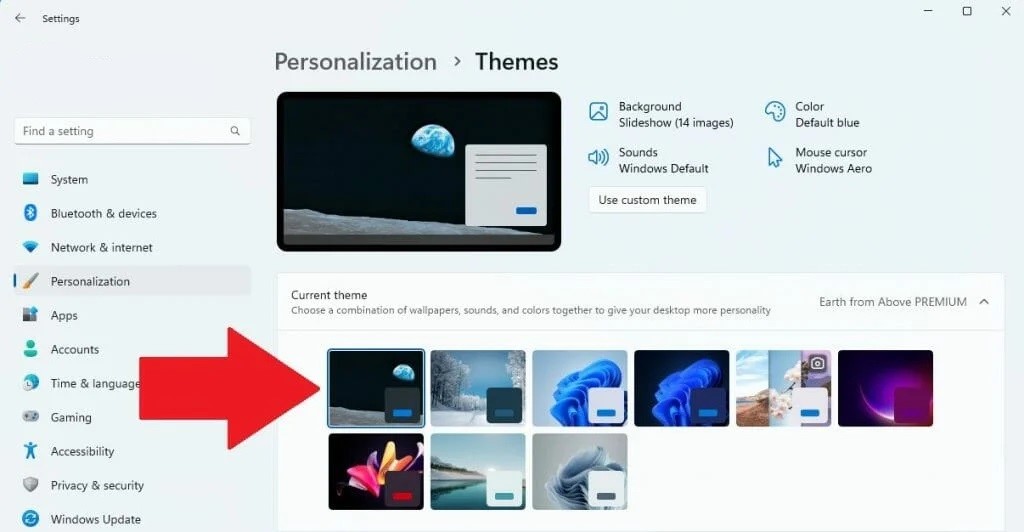
- You can change your Background, Color, Sounds, and Mouse cursor settings too; click the Use custom theme button to save a custom theme.
- You can change the background photos that appear on your desktop, how long between switching background images for the theme, shuffle the images, and choose a fit for your desktop image.
- You can also change the accent color of the theme by clicking on the Colors tab under Personalization settings.
If you ever decide you no longer want the theme, you can remove it by going to the Settings app, and selecting Apps > Installed apps. Click Uninstall and confirm the action to remove the theme from your device.

Leave A Comment?