Situatie
If the fast startup option is missing, the following can be done.
Solutie
Pasi de urmat
Search the Command prompt by typing Command prompt in the search bar of your desktop. Right-click on it and choose the option “Run as administrator”.
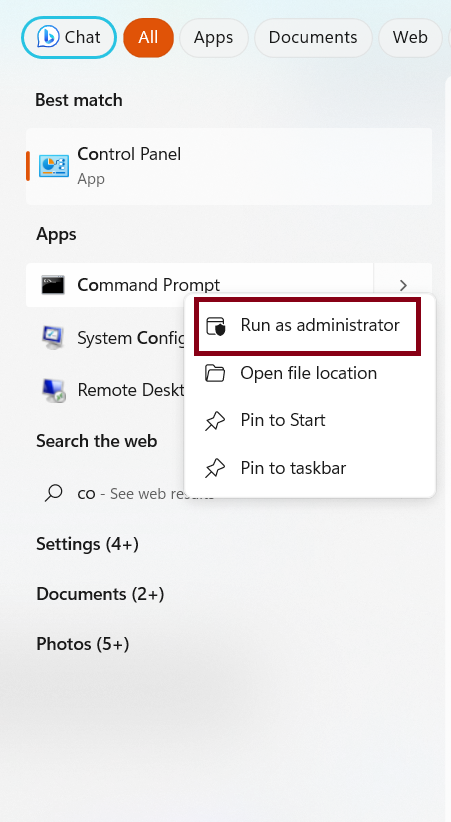
Type the below command in the Command Prompt and then press Enter:
powercfg /hibernate on
To check if ‘Turn on Fast Startup’ feature is enabled open the Run prompt by pressing Windows + R keys and then type powercfg.cpl and then click on the OK button.
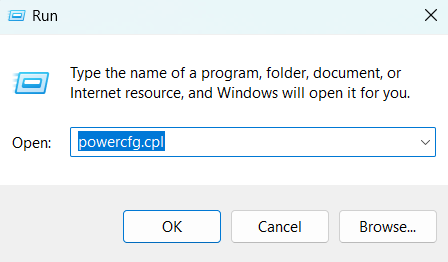
Next click on the “Choose what the power button do” option towards the left side of the Power Options window.
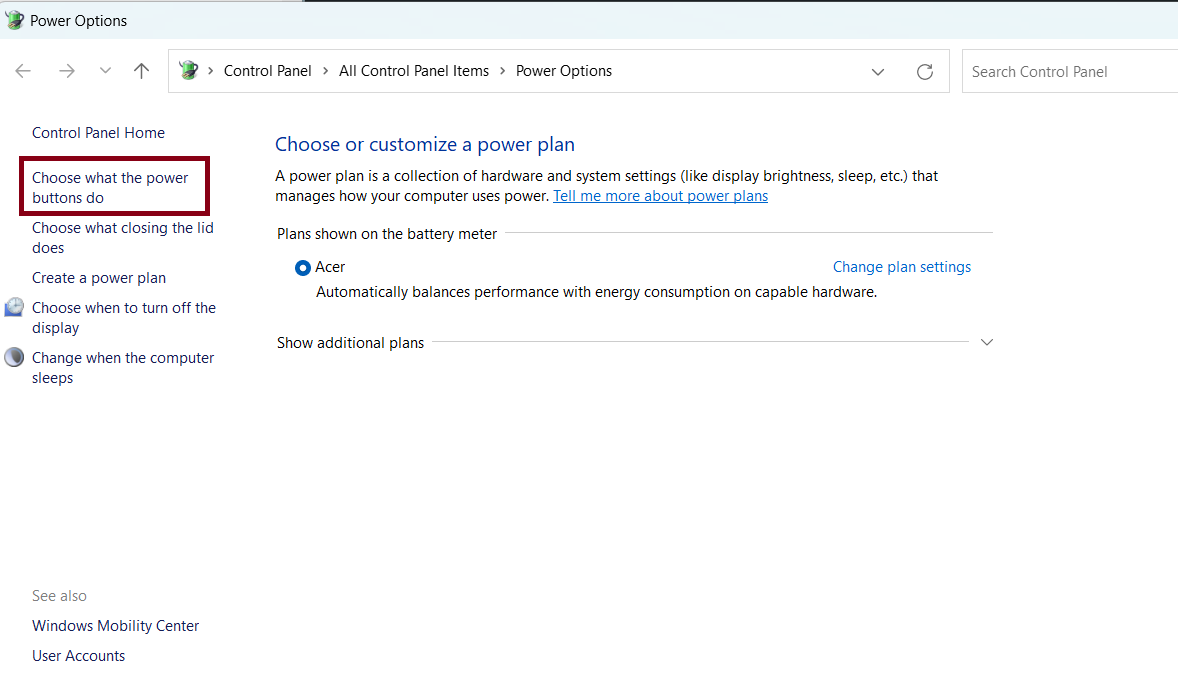
Check if the “Turn on fast startup (recommended)” option in the “Shutdown settings” section is enabled. In the below image, it is greyed, which means it is enabled.
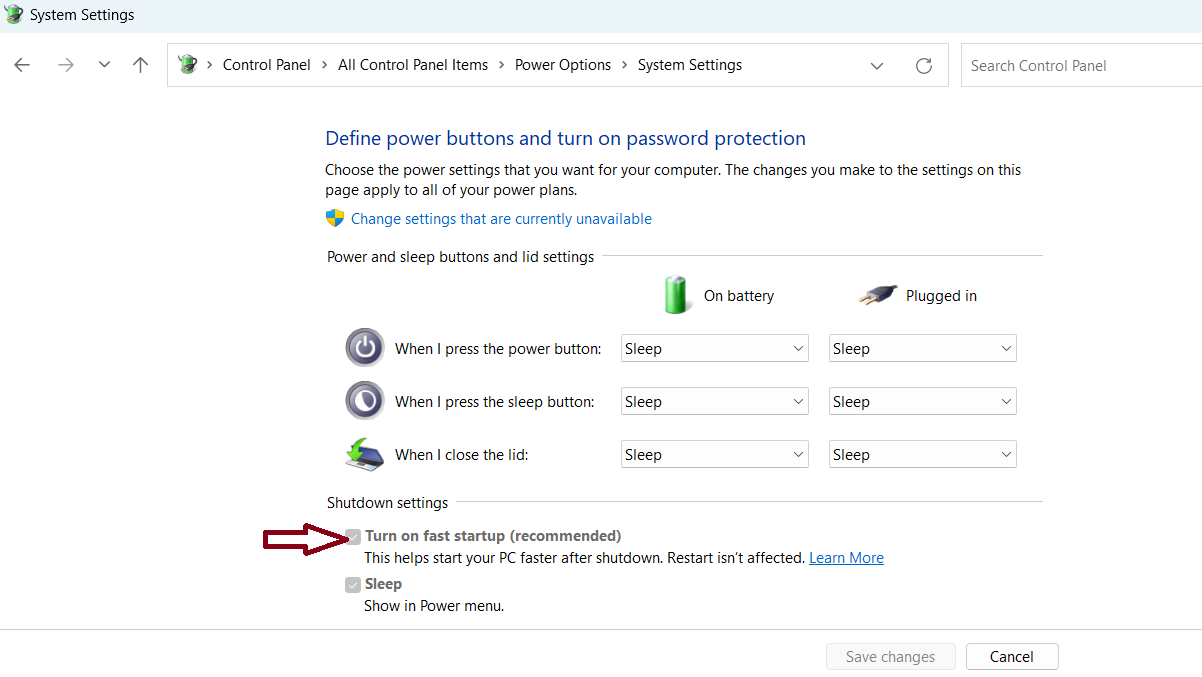
Click on “Change settings that are currently unavailable” if it is not enabled. This will make the fields in “Shutdown settings” active. You can now click on the checkbox next to “Turn on fast startup (recommended)”.
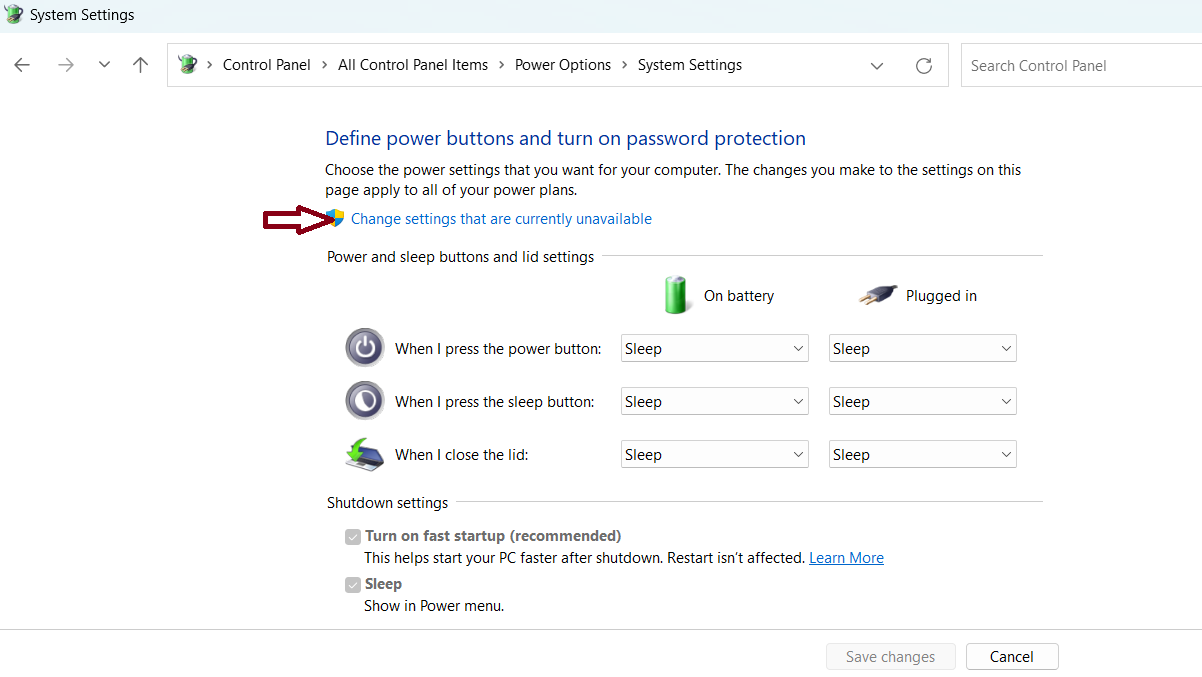
Click on the “Save changes” button that you can see at the bottom and then exit.

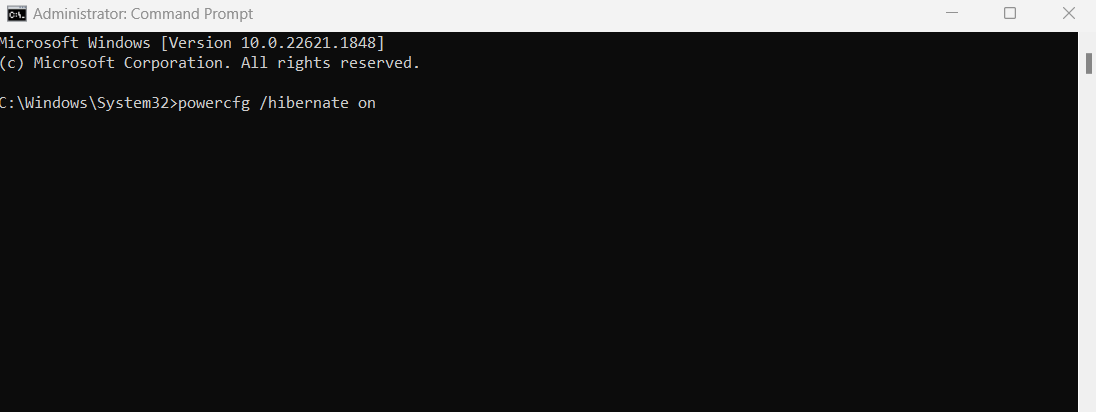
Leave A Comment?