Situatie
Solutie
If you connected a USB drive and Windows doesn’t show up in the file manager, you should first check the Disk Management Window.
- To open Disk Management on Windows 11 (or Windows 10), right-click the Start button and select “Disk Management”
Examine the list of disks in the disk management window and look for your external drive. Even if it doesn’t show up in File Explorer, it should appear here. Look for a disk that matches the size of your flash drive. Sometimes, it’ll also be marked as Removable, but not always.
In the screenshot below, we’ve spotted our removable drive at “Disk 7”. If you see yours, move onto the next section.
If you don’t see the drive in the Disk Management window at all, try these troubleshooting steps:
Once you’ve performed the above steps, you’re in a better place to fix whatever is causing your USB drive to not show up. Here are a few possible solutions based on what you found when searching for the drive in Disk Management:
If Windows can see the drive but can’t read it, it’s possible the drive was formatted with a file system Windows doesn’t normally support. For example, this can occur if you format a drive with theAPFS file system on a Mac or with the exf4 file system on a Linux PC.
To read a drive like this one, you can either connect it to the Mac or Linux PC it was made on and copy your files off of it onto another drive, or you can use software that lets you read Mac formatted drives or Linux file system in Windows. After you copy the files off the drive, you can agree to let Windows format (erase) the disk. It will appear as an empty drive that is now compatible with Windows.
If other computers detect the drive when you plug it in, but your current computer doesn’t, it’s possible there’s a driver problem in Windows.
- To check for this, open The device manager On Windows 11 (or Windows 10), right-click the Start button and select “Device Manager.”
Expand the “Disk Drives” and “USB Serial Bus controllers” sections and look for any devices with a yellow exclamation mark on their icon. If you see a device with an error icon, right-click it and select “Properties.” You’ll see an error message with more information. Search the web for this error message to find more information.
To fix driver problems, you may want to right-click the device, choose Properties, and head to the Driver tab. Use the “Update Driver” button to attempt to install an updated driver, click “Roll Back Driver” to roll back the driver to a previous one if it just stopped working, or use the “Uninstall” button to uninstall the driver and hope Windows automatically reinstalls one that will work.
If the drive appears in Disk Management and you see one or more partitions on the drive—with a blue bar along the top—it may not appear in File Explorer because it needs to be assigned drive letters.
To do this, right-click the partition on the drive in Disk Management and select “Change Drive Letter and Paths.” If you can’t click “Change Drive Letter and Paths,” that’s because Windows doesn’t support the file system on the partition.
You may see that the partition has no drive letter assigned to it. Assign a drive letter, and it should just work. To assign a drive letter, click the “Add” button and assign a drive letter of your choice to the drive. Click “OK,” and it will appear in File Explorer or File Explorer with that drive letter.
If you see the drive in Disk Management, but it says Unallocated—with a black bar along the top—that means that the drive is completely empty and unformatted. To format it so Windows can use it, just right-click the unallocated space in Disk Management and select “New Simple Volume.”
Choose the maximum possible size for the partition and assign a drive letter—you can let Windows automatically choose a drive letter. If you want the drive to be compatible with as many other operating systems and devices as possible, format it with the exFat file system when Windows asks. Otherwise, if you’re only using it on Windows machines, NTFS is fine. After it’s done, the drive should be usable.
You can “clean” the drive to clean up that mess, wiping all the files and partition information from the drive and making it usable once more. First, back up any important data on the drive if the drive has important data on it. The cleaning process will wipe the drive.
To clean the drive, you’ll need to open Command Prompt window as an Administrator and use the diskpart command to “clean” the appropriate drive. Cleaning a flash drive (or any drive) will wipe all of the data, so be careful that you select the correct drive.
You can then create partitions on the empty drive.
With any luck, after following these steps, your drive will be in good working condition again.

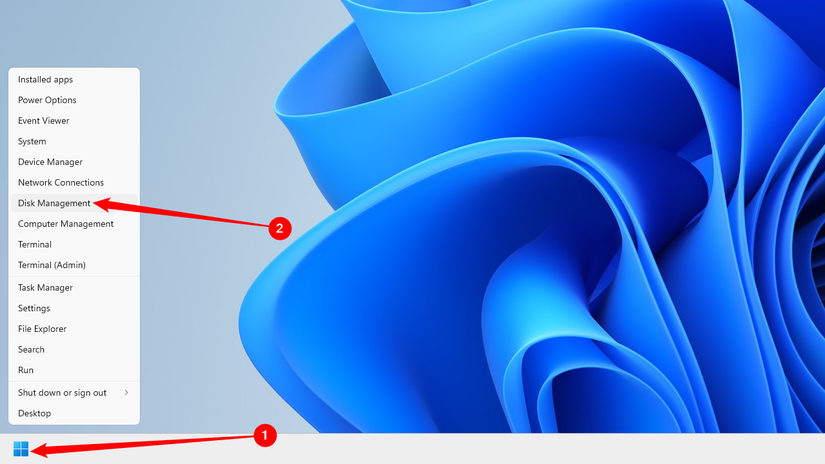
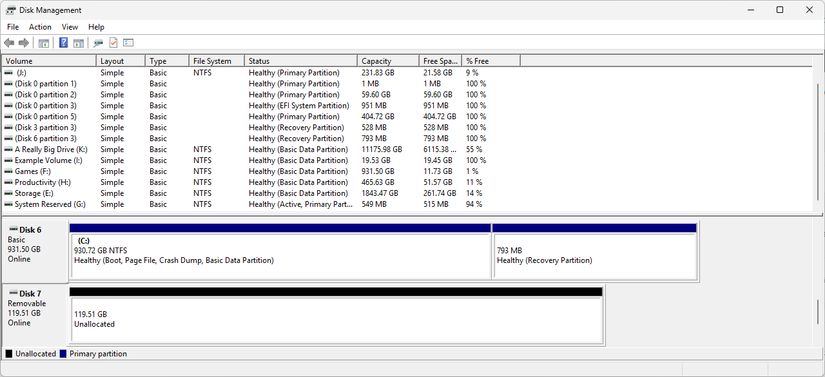
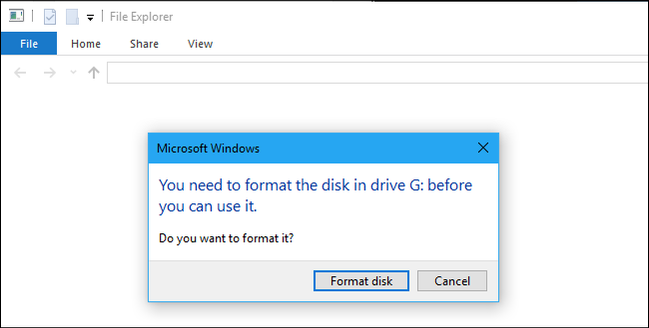
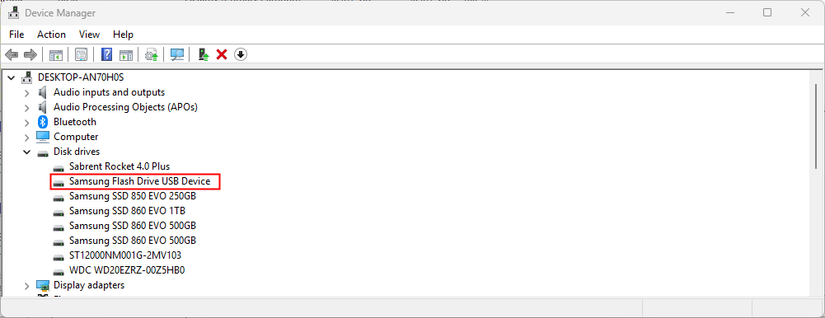
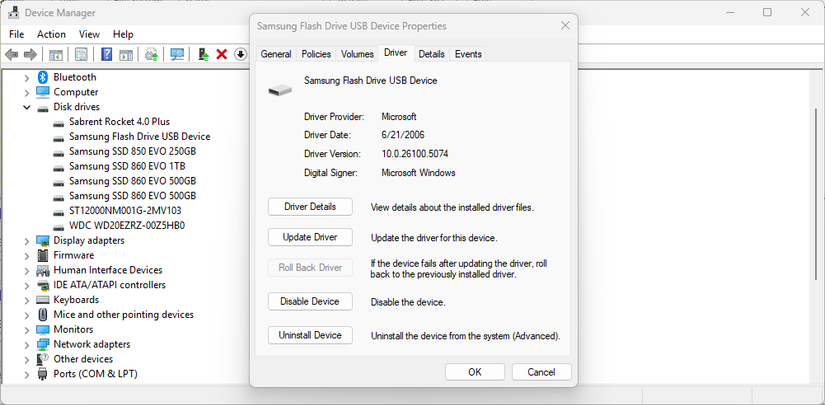
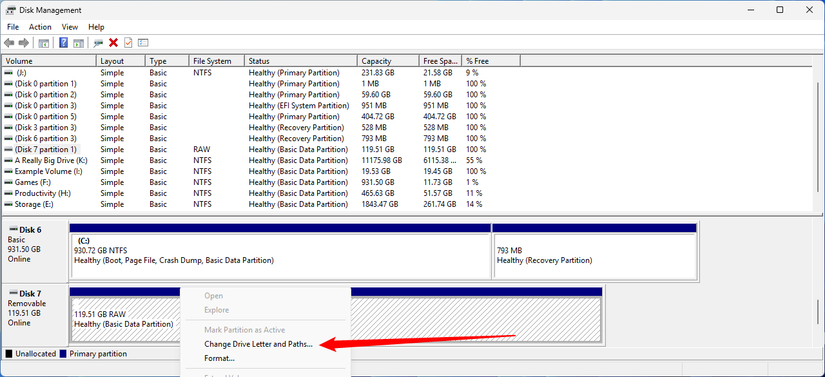
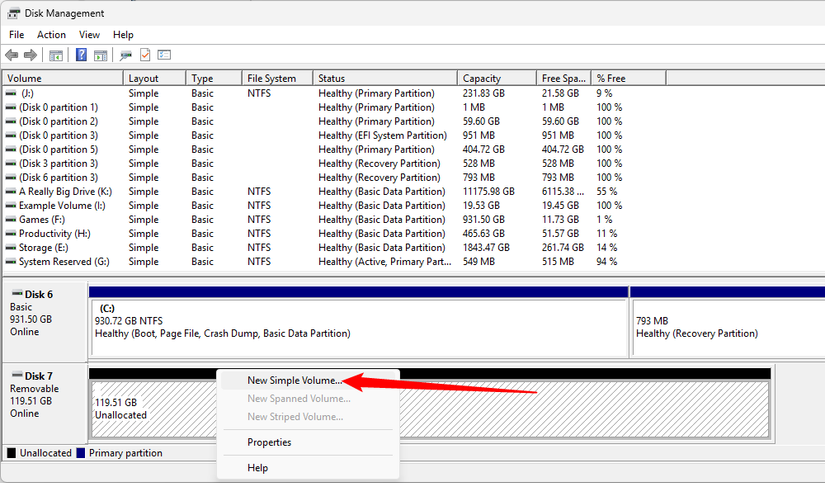
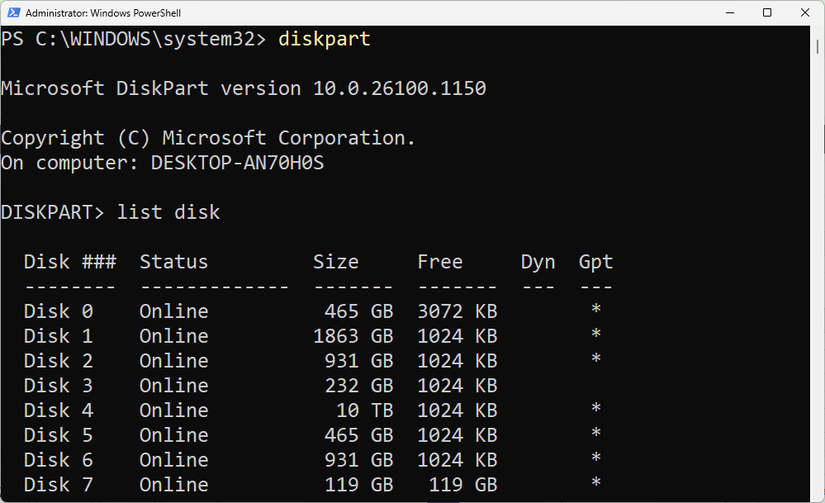
Leave A Comment?