Situatie
Solutie
You can’t change the default navigation app for opening map links on your iPhone, Apple makes you use Apple Maps. This isn’t surprising, considering Apple’s ecosystem is largely closed. If you really want to change it, you’d have to jailbreak your iPhone.
Even if you download Google Maps from the App Store, Apple Maps will be the preferred app when opening map links. However, some apps will allow you to choose if you have more than one navigation app installed.
Deleting Apple Maps will not force your iPhone to use Google Maps as the default navigation app. Instead, when opening a map link, your phone will prompt you to download Apple Maps again.Fortunately, since iOS 14, you can change the default browser and email app on your IPhone. You can set the former to Chrome and the latter to Gmail. Since apps within Google’s ecosystem prefer other Google apps, map links opened in Chrome and Gmail will open Google Maps.
- By setting your default browser to Chrome, map links will open in Google Maps when using it. But first, ensure you have downloaded Google Chrome from the App Store.
-
If a map link is specifically generated to open in Apple Maps, it won’t choose Google Maps by default, even if you’re using Chrome or Gmail.
- Next, head to Settings > Chrome (you’ll have to scroll down a bit to find it). Next, tap “Default Browser App” and select “Chrome” on the next screen.
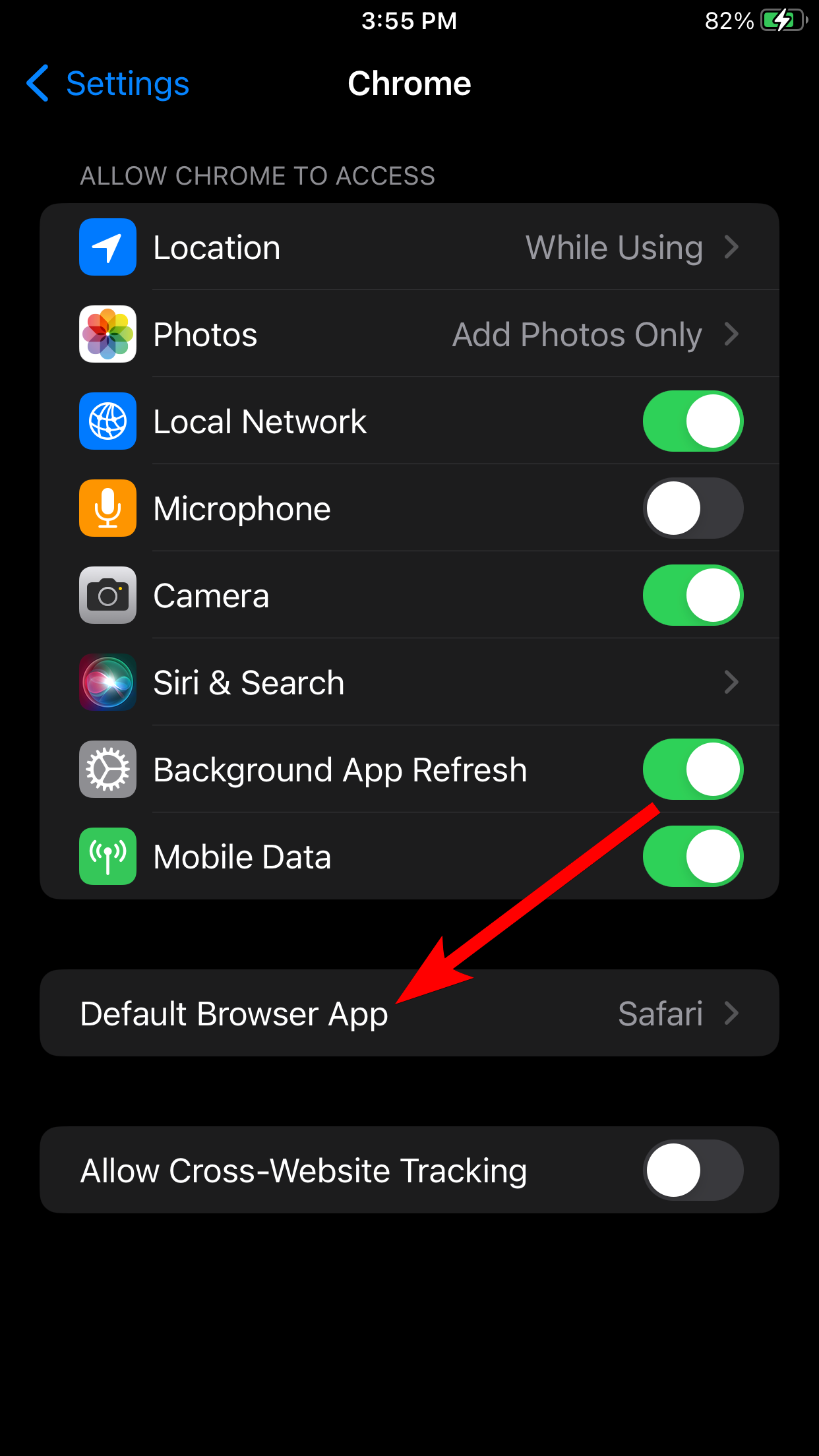
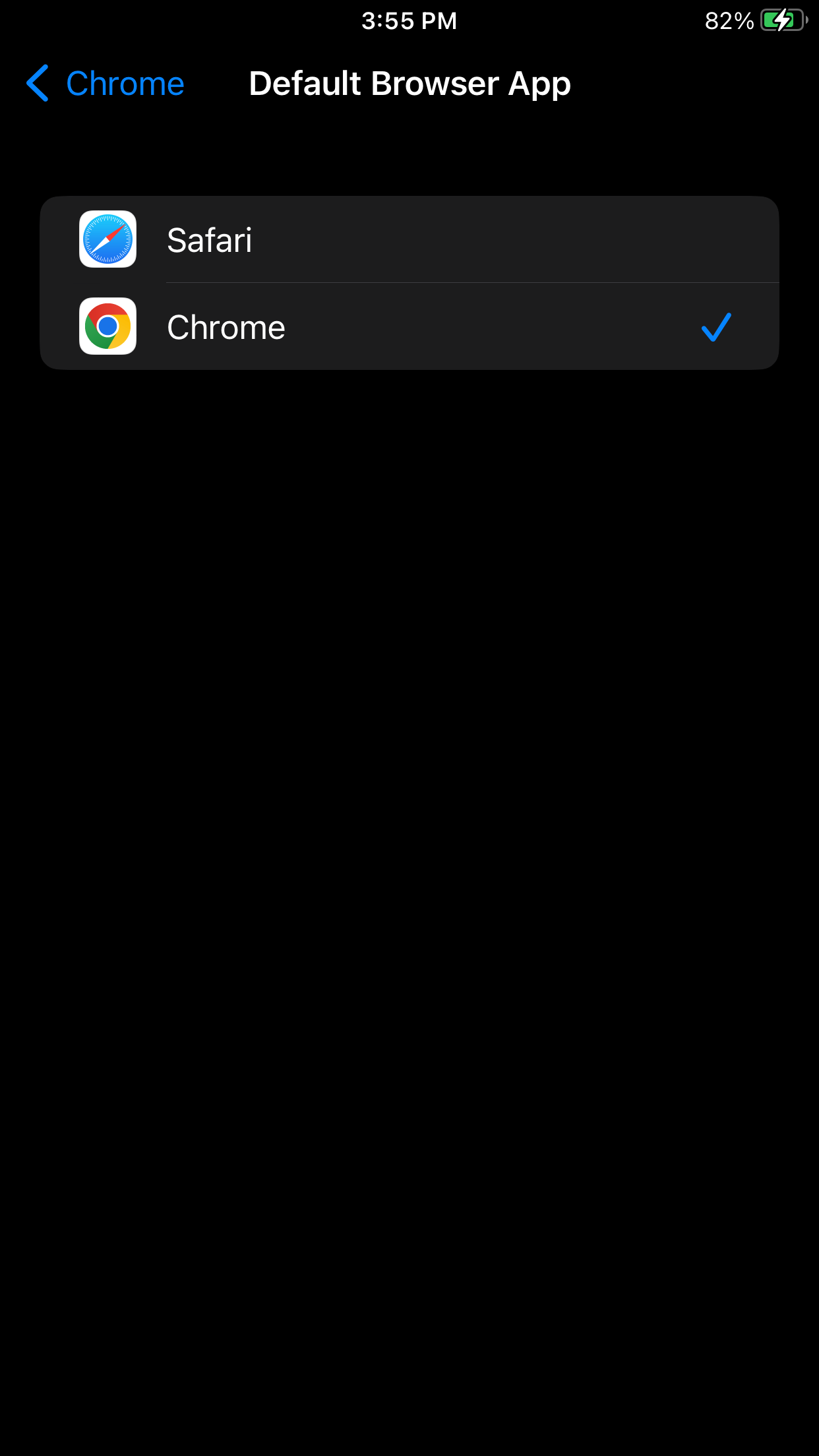
The Chrome option will have a blue checkmark next to it when set as default.
- In Gmail, you can set Google Maps to be the preferred app for opening map links in emails. You’ll first need to install Gmail from the App Store if you haven’t already. Afterward, link your email account to the app (it doesn’t have to be a Gmail account), and you’re ready to set the default navigation app.
- Next, head to Settings > Gmail and tap “Default Mail App” on the next screen. Tap “Gmail” to set it to your default mailing app.
- Now open the Gmail app, tap the hamburger menu icon in the top left corner of the screen, and tap “Settings” in the menu.
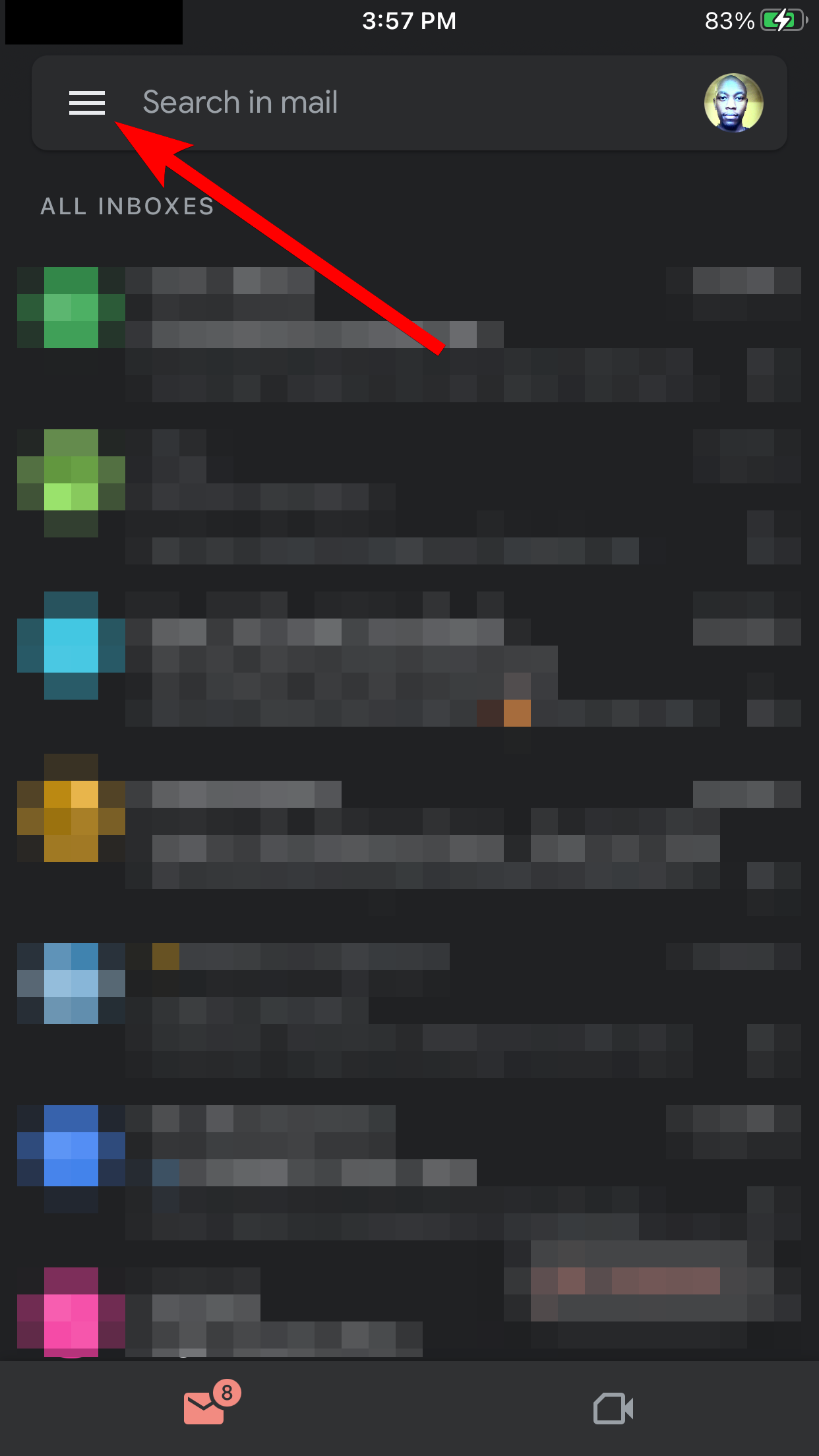
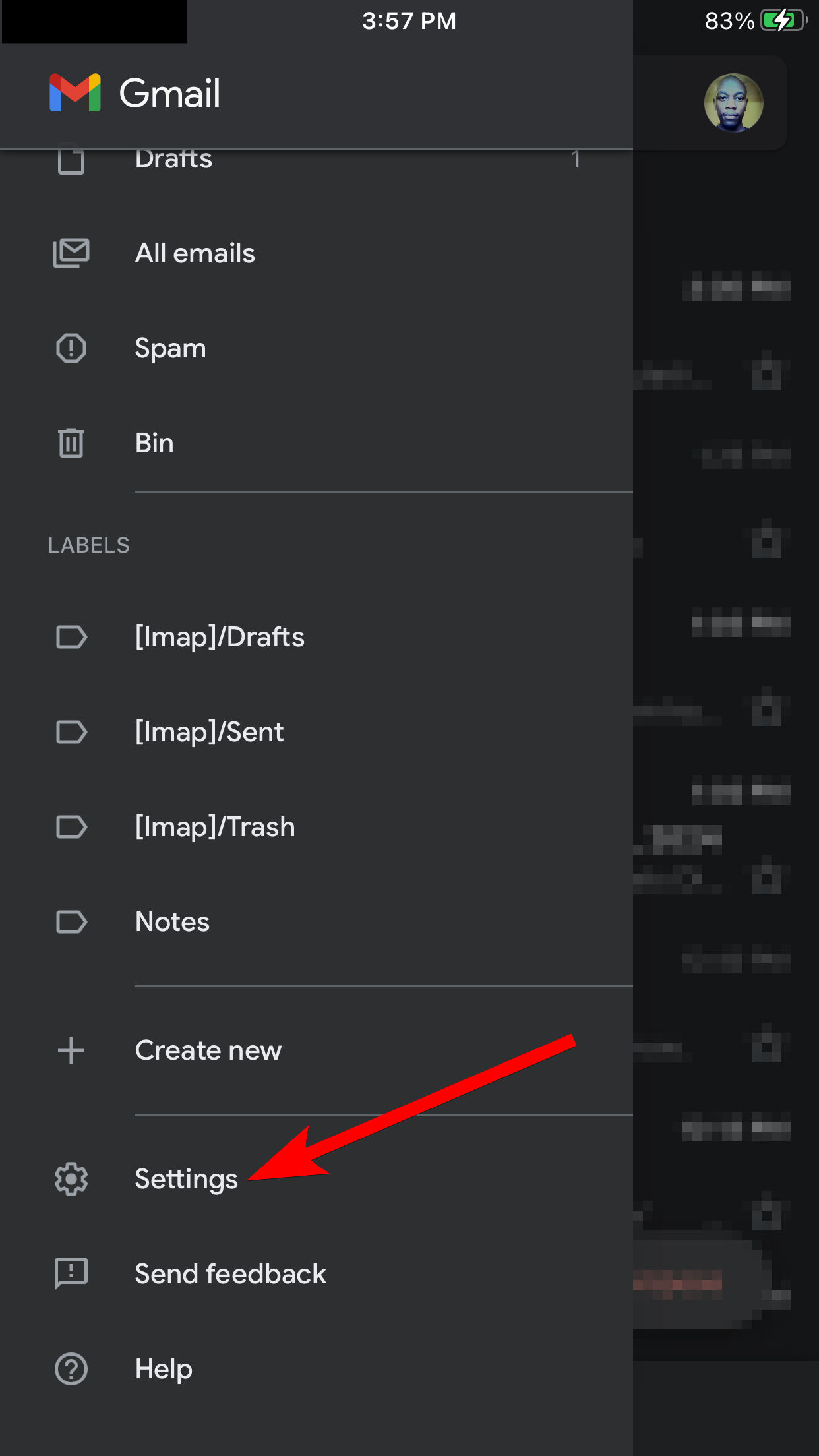
Tap “Default Apps” on the next screen. Then, in the Navigate From Your Location and Navigate Between Locations sections, tap “Google Maps” to make it the default navigation app for Gmail.


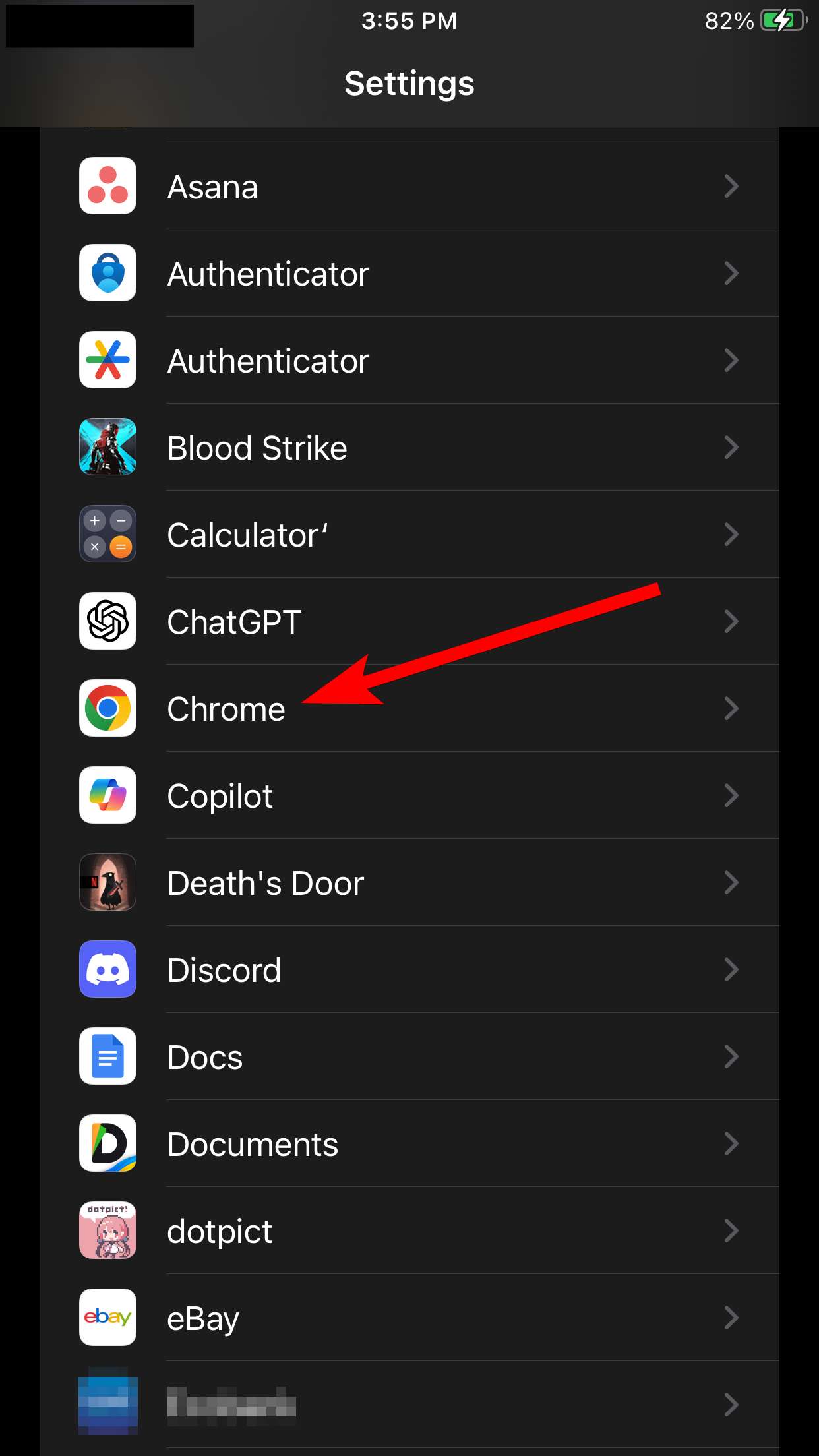
Leave A Comment?