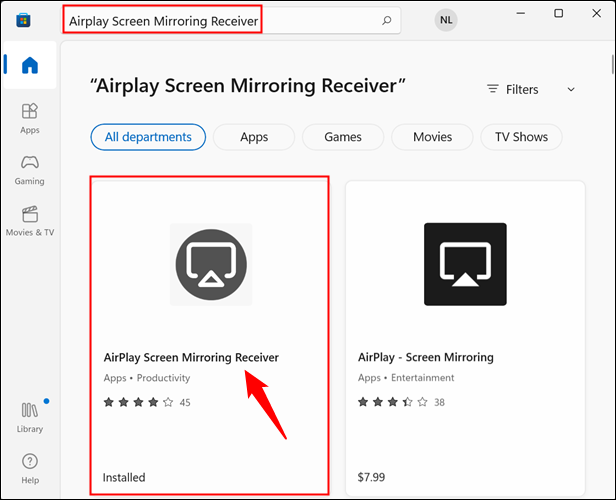Situatie
With AirPlay, you can mirror your iPhone or iPad’s screen on your Mac or your Apple TV. But what if you have a Windows PC? There is a app available on the Microsoft store that lets you mirror your iPhone or iPad on any Windows 10 or Windows 11 PC. It is completely free — it just displays a watermark every once in a while.
Solutie
You can download the app from Microsoft’s website, or search the Microsoft Store that comes with Windows. Click the Start button, type “Microsoft Store,” then hit Enter or click “Open.”
Search for “Airplay Screen Mirroring Receiver,” and click the indicated result.
Click “Install,” and wait for it to download. Then click “Open.”
AirPlay Screen Mirroring will launch immediately. The default name of the receiver is your PC’s name, though you can change that by clicking the pencil icon if you want.
- You should see a message “The receiver has been successfully started” near the top. If you don’t, try restarting the application.
- After you start the mirroring app on your Windows PC, you need to connect to it from your iPhone.
- Open the Control Center by swiping up from the bottom, or down from the top right edge, depending on which iPhone you have. Then tap “Screen Mirroring.”
- Your PC name, or whatever name you chose, should appear on a list of available devices. If it isn’t there, double-check that your PC and your iPhone are on the name Wi-Fi network, and that the mirroring app has access to the LAN through Windows Firewall.
Now, whatever you do on your iPhone or iPad displays in the AirPlay receiver window, including music and videos. You can enlarge the window to make the content from your device larger on your PC’s screen.
To stop mirroring iOS or iPadOS to your PC, close the Airplay Receiver by clicking the X button in the top right corner of the window. Your PC will not be visible on in the AirPlay settings on your iPhone or iPad anymore.